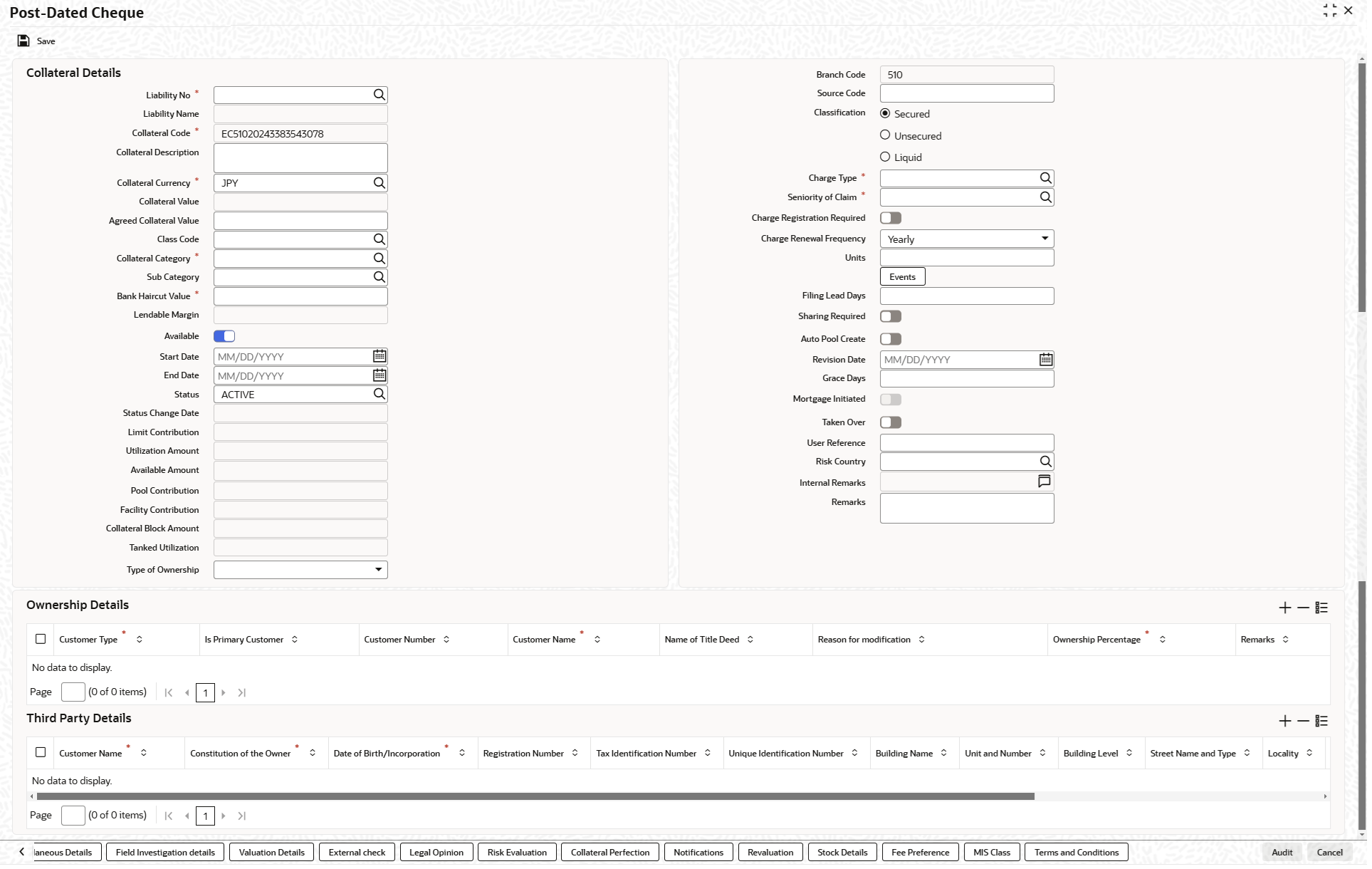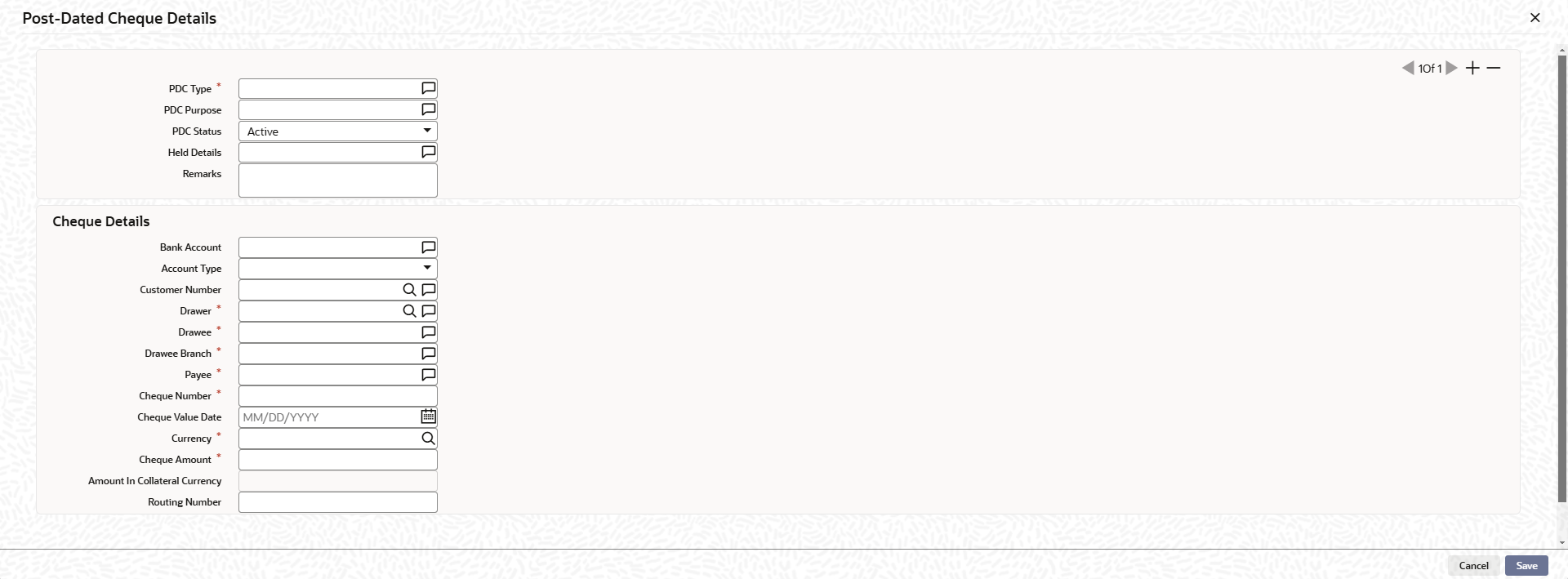2.12.20 Post Dated Cheque
This topic provides the information on Post Dated Cheque.
The system allows to add collaterals of type post-dated cheque in GCDCOLPD screen while creating customer collaterals.
The user can add any number of post-dated cheques as collateral. While creating a collateral record, at least one post-dated cheque must be available as child collateral.
If multiple post-dated cheques are added as collaterals, the value of the collateral is the sum of amounts in all the post-dated cheques.
In case, the post-dated cheque currency is different from the collateral
currency, the system converts the cheque amount to collateral currency with the
configured exchange rate.
-
Note:
The Collateral Value derived from the linked post-dated cheques cannot be changed manually.
End date of the collateral is derived based on the farthest date of the
linked post-dated cheques.
-
Note:
Collateral end date derived from the linked post-dated cheques can be changed manually, but it cannot be less than the derived date.
Parent topic: Collateral Maintenance Launch