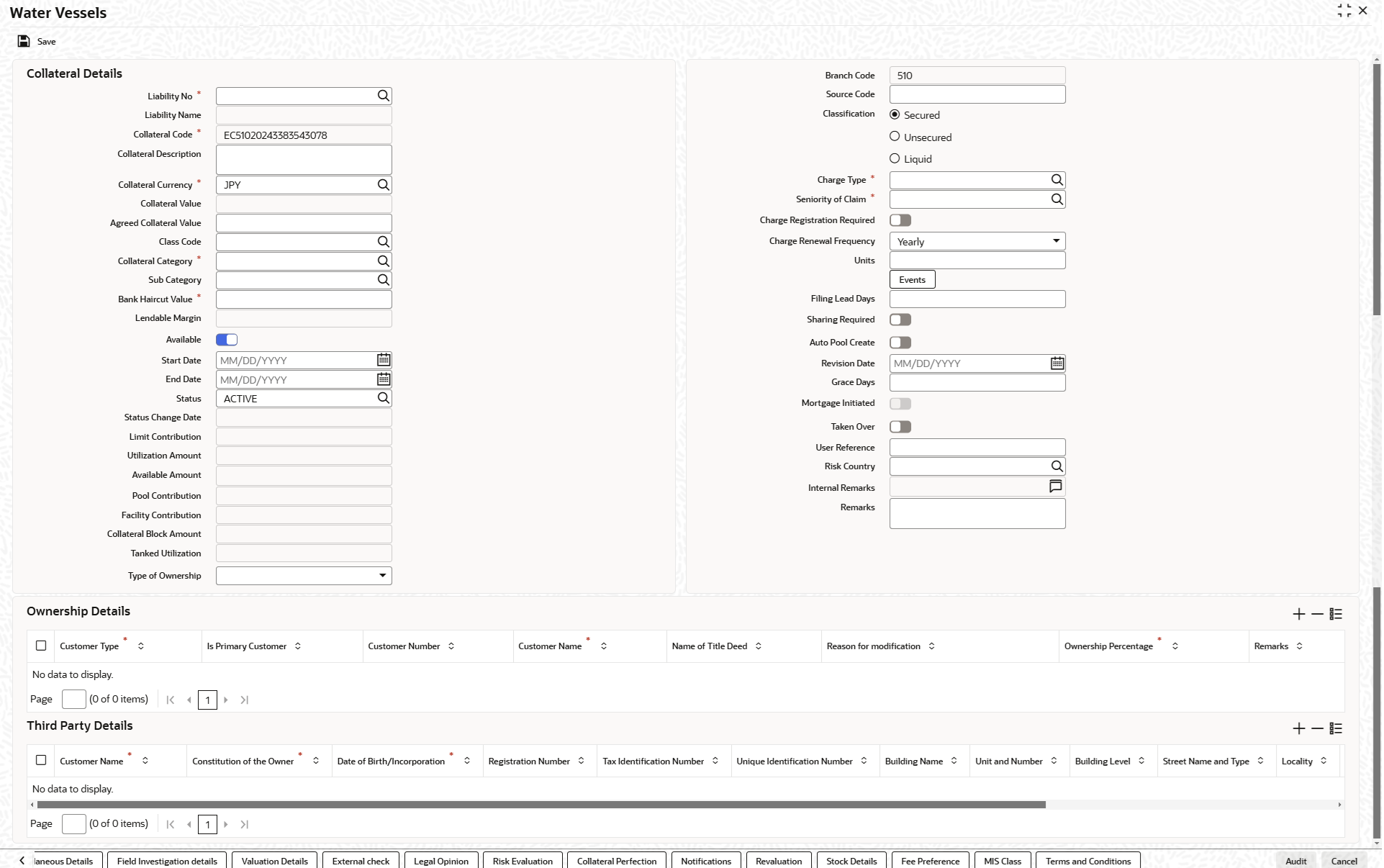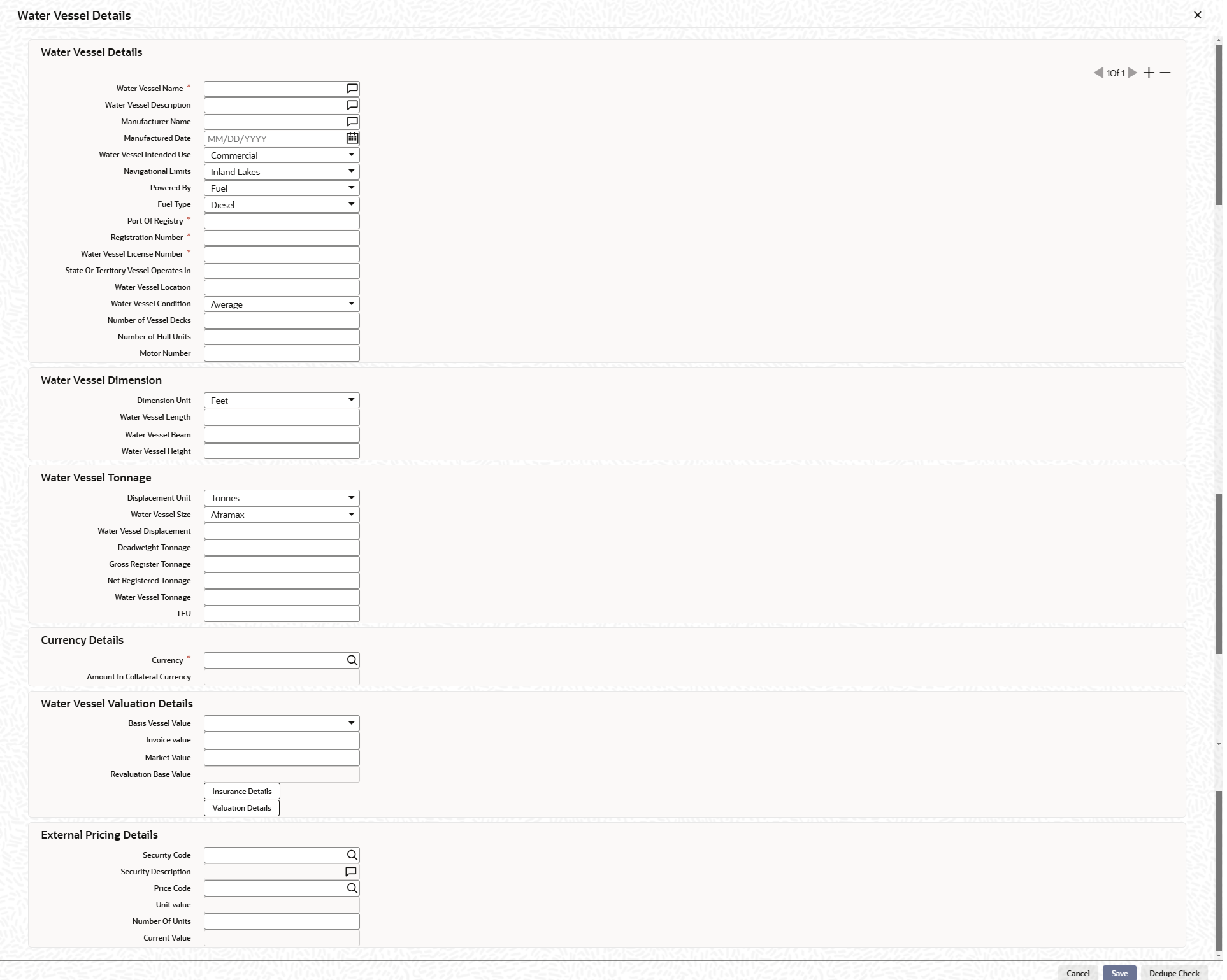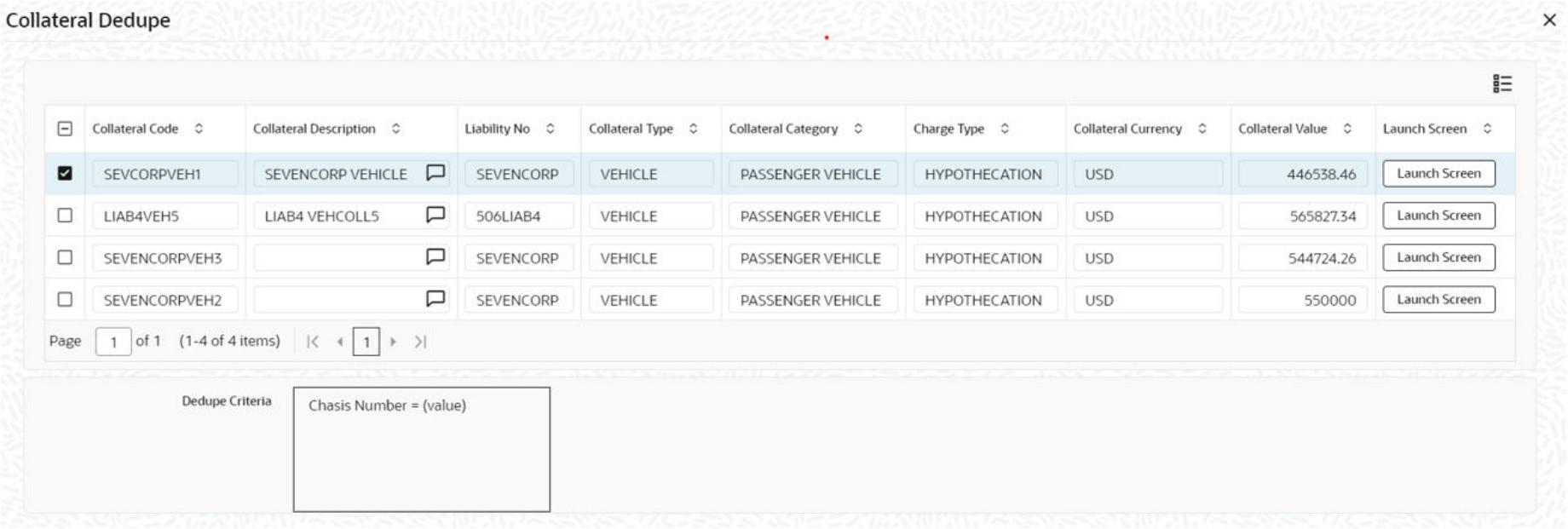- Enterprise Collateral Management User Manual
- Collaterals
- Collateral Maintenance Launch
- Aircraft
- Water Vessels
2.12.23.2 Water Vessels
This topic provides information on water vessels.
Note:
The fields, which are marked with an asterisk, are mandatory.- On the Home screen, specify
GCDCOLVE in the text box and click the
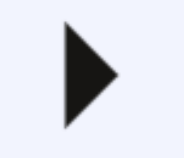 icon.
icon.Note:
You can add any number of water vessel as collateral. While creating a collateral record, at least one water vessel must be available as child collateral.If multiple water vessels are added as collaterals, collateral value is the sum of all the added child collaterals value.
In case, the water vessel currency is different from the collateral currency, the system converts the water vessel value to collateral currency with the configured exchange rate.
Note:
The Collateral Value derived from the linked child collaterals cannot be changed manuallyEnd date of the collateral is derived based on the farthest end date of the linked child collaterals.
Note:
Collateral end date derived from the linked child collaterals can be changed manually, but it cannot be less than the derived date.The Water Vessels screen is displayed. - On Water Vessels screen , click the Water
Vessel Details tab.The Water Vessel Details screen is displayed. For more information on fields, refer to the field description table.
Table 2-110 Water Vessel Details - Field Description
Field Description Water Vessel Name Specify the name of water vessel. Water Vessel Name can be alphanumeric with maximum of 100 characters. Water Vessel Description Provide a brief description about the water vessel. Water Vessel Description can be alphanumeric with maximum of 100 characters. Manufacturer Name Specify the name of water vessel manufacturer. Manufactured Date Specify the date on which the water vessel has been manufactured. Water Vessel Intended Use Select the usage for which the water vessel is intended from the drop-down list. The options available are: - Commercial
- Personal
- Recreational
Navigational Limits Select the Navigational Limits from the drop-down list. The options available are: - Inland Lakes
- Inland Rivers
- Seas
- Oceans
Powered By Specify how the water vessel is powered by selecting an option from the drop down list. The options available are: - Fuel
- Sail
Fuel Type If the water vessel is powered by fuel, then select the Fuel Type from the drop-down list. The options available are: - Diesel
- Gasoline
Port Of Registry Specify the port where the water vessel is registered. Port Of Registry can be alphanumeric with maximum of 100 characters. Registration Number Specify the ID provided to the vessel hull. Registration Number can be alphanumeric with maximum of 30 characters. Water Vessel License Number Specify the license number of the water vessel. Water Vessel License Number can be alphanumeric characters. State Or Territory Vessel Operates In Specify the state or territory in which the water vessel has license to operate. State or territory details can be alphanumeric with maximum of 10 characters. Water Vessel Location Specify where the water vessel is located. Water Vessel Condition Select the Water Vessel Condition from the drop-down list. The options available are: - EXCEPTIONAL
- GOOD
- AVERAGE
- DAMAGED
Number of Vessel Decks Specify the total number of decks available on the vessel. Only 2 digit numbers are allowed in this field. Number of Hull Units Specify the Number of Hull Units available in the vessel. Maximum 10 digits are allowed in this field. Motor Number Specify the motor number of the water vessel. Motor Number can be alphanumeric with maximum of 20 characters. Dimension Unit Select the water vessel dimension unit from the drop-down list. The options available are: - Feet
- Meters
Water Vessel Length Specify the length of water vessel. Water Vessel Beam Specify the beam of water vessel. Water Vessel Height Specify the height of water vessel. Displacement Unit Select the Displacement Unit of water vessel from the drop-down list. The options available are: - Tonnes
- Metric Tonnes
Water Vessel Size Select the Water Vessel Size from the drop-down list. The options available are: - Aframax
- Capesize
- Chinamax
- Handymax
- Handysize
- Malaccamax
- Panamax
- Q-Max
- Seawaymax
- Suezmax
Water Vessel Displacement Specify the volume of water a vessel displaces when floating measure in cubic metres. DeadWeight Tonnage Specify how much weight the water vessel can carry in tonnes. Gross Register Tonnage Specify the total internal volume of the vessel. Net Registered Tonnage Specify the vessel’s cargo volume capacity expressed in register tons. Water Vessel Tonnage Specify the measure of cargo carrying capacity of the water vessel. TEU Specify the Twenty-foot Equivalent Unit used for measuring cargo capacity for container ships and container terminals. Currency Click the  icon and select the currency from the list.
icon and select the currency from the list.
Amount in Collateral Currency The system derives the value of water vessel in collateral currency and displays here. Basis Vessel Value Select the basis on which the water vessel is valuated. The options available are: - MARKET VALUE
- INVOICE VALUE
Invoice Value Specify the Invoice Value of the water vessel. Market Value Specify the Market Value of the water vessel. Revaluation Base Value When the revaluation type of the collateral is modified from auto to manual and vice-versa, last updated value based on revaluation is considered as collateral value which is updated as revaluation base value. Insurance Details Click this button to add vessel specific insurance details. For more inforamtion on insurance details, refer unresolvable-reference.html#GUID-83C05BC0-0D1F-498E-9A52-BE959CDE5D53.
Valuation Details Click this button to add vessel valuation details. For more information on valuation details, refer unresolvable-reference.html#GUID-FB2AC47B-DF5E-4EED-87E2-DF3F37B9FEFD.
Security code When the collateral is enabled for external revaluation, click the  icon and select the security code from the adjoining
list.
icon and select the security code from the adjoining
list.
Security description Displays the description of the security code selected. Price code Click the  icon and select the one or more price codes
configured for this security code.
icon and select the one or more price codes
configured for this security code.
Unit value Unit value is defaulted for the price code selected. Number of units Specify the number of units of security being considered for collateral creation. Current value Based on unit value and number of units, current value is calculated and displayed. - Click Save to save the record.
- Click Dedupe Check to identify whether the collateral to
be created is duplicate or not. The system validates the existing collateral
records using the parameters configured in Collateral Dedupe
Maintenance screen.The Dedupe Check screen displays.
Note:
Dedupe check must be individually performed for all the child collaterals. - Click Launch Screen to verify records and take necessary action.
- Click Ignore Dedupe & Proceed to ignore the dedupe check result and continue with collateral creation.
Parent topic: Aircraft