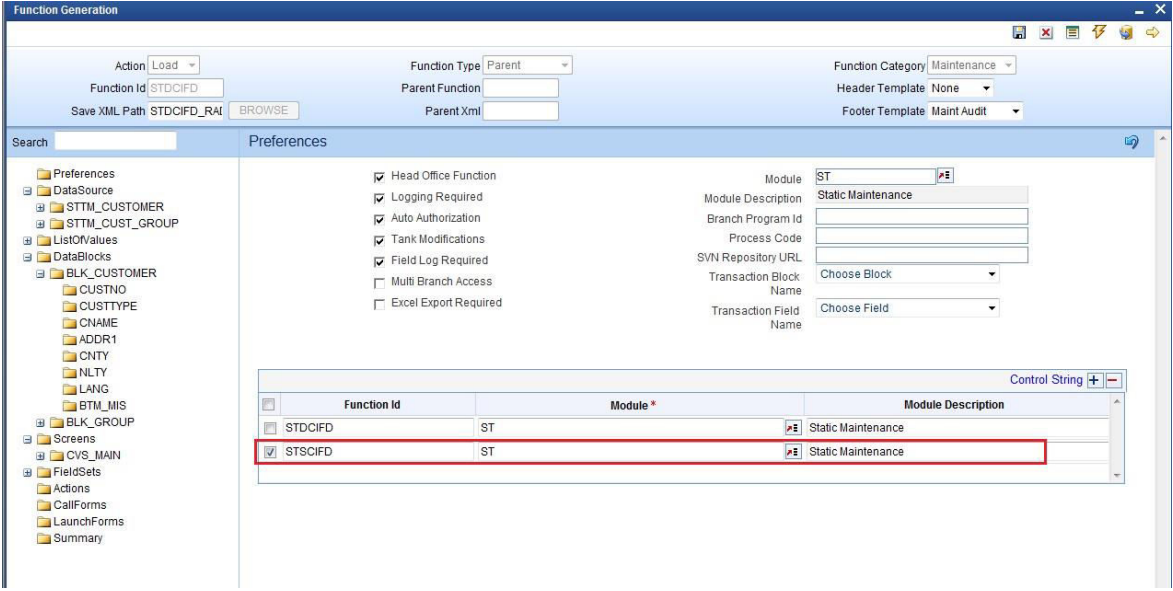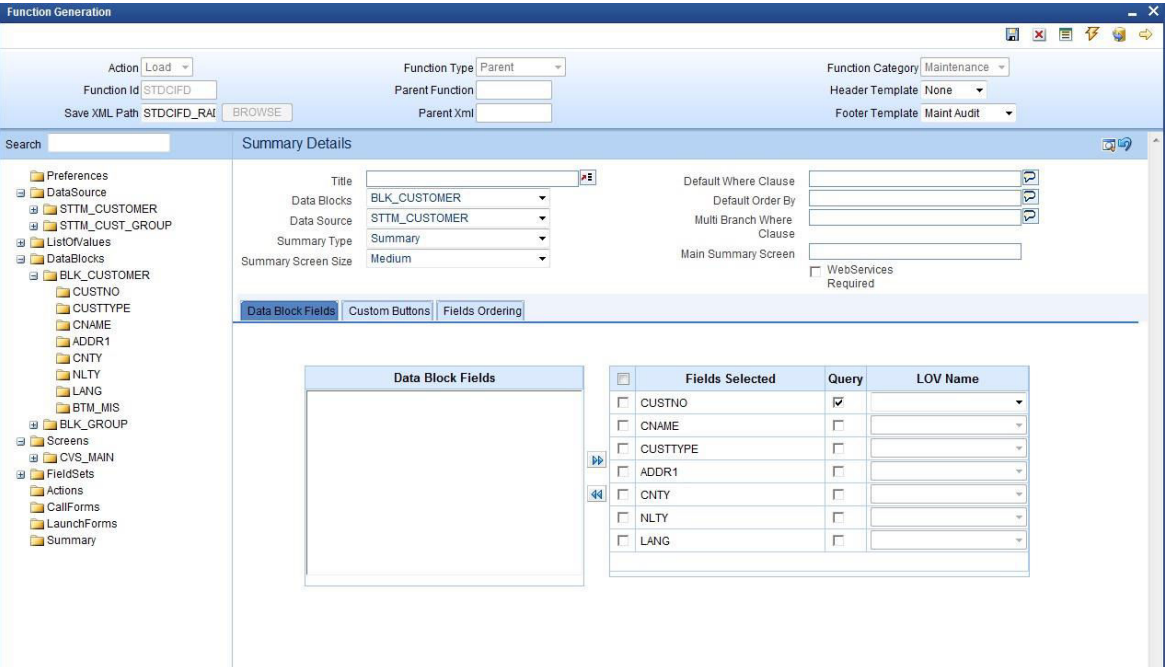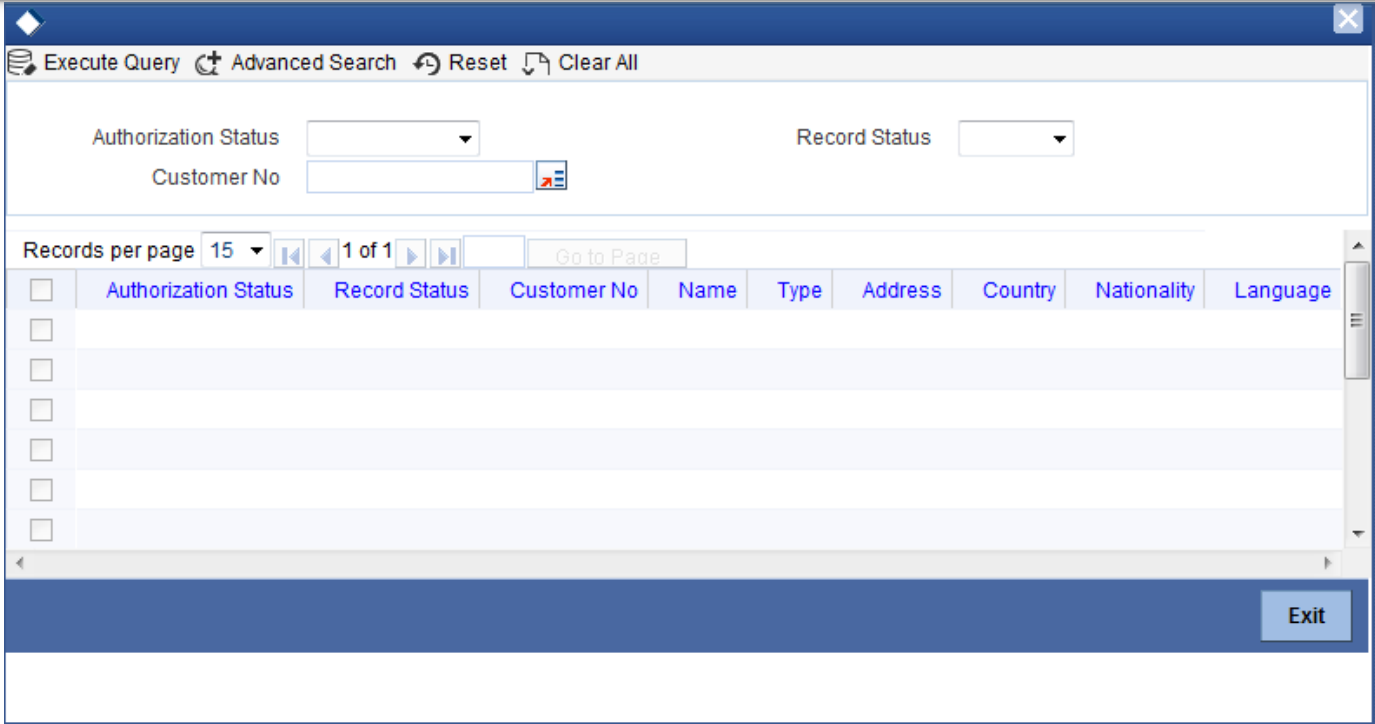- Development of Maintenance Form
- Add Summary
8 Add Summary
This topic provides systematic instructions to add Summary.
- In Function Generation screen, click on the Preferences node.The Preferences screen displays.
- In Preferences screen, add entry for the summary screen.Preferences screen displays.
- Click on the Summary Node.The Summary Details screen displays.
- Specify the details in the Summary Details screen.
Table 8-1 Summary Details
Field Description Title Enter the Summary title. Select label code from LOV. Data Blocks Select Data Block master block and summary blocks will be displayed. Select a required block from the drop-down list. Data Source Select Data Source for summary. Summary Type Select Summary Type. Summary Screen Size Select Summary Screen size. Default Where Clause Enter if any where clause is required. Default Order By Enter Default order by if required. Multi Branch Where Clause Enter Multi Branch where clause if required. - Attach the fields required in the summary result grid.If the field is required as part of filtering, the query has to be checked for the particular field.
- Provide the position of fields in the Result grid and Summary Query set.
- For summary preview, right-click on the Summary node and click on the Preview.The Summary Preview screen displays.