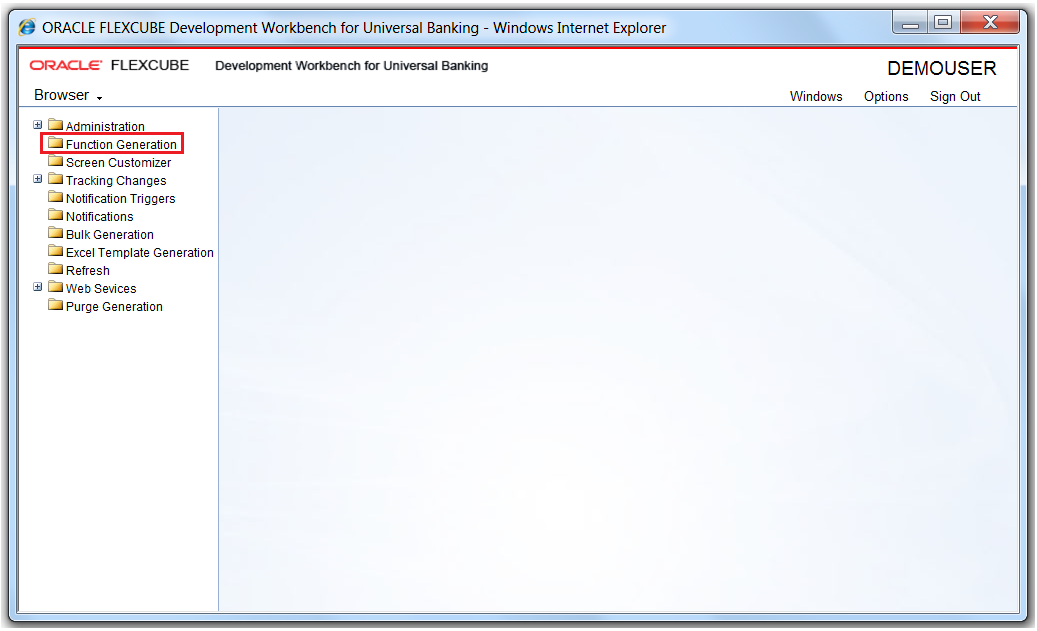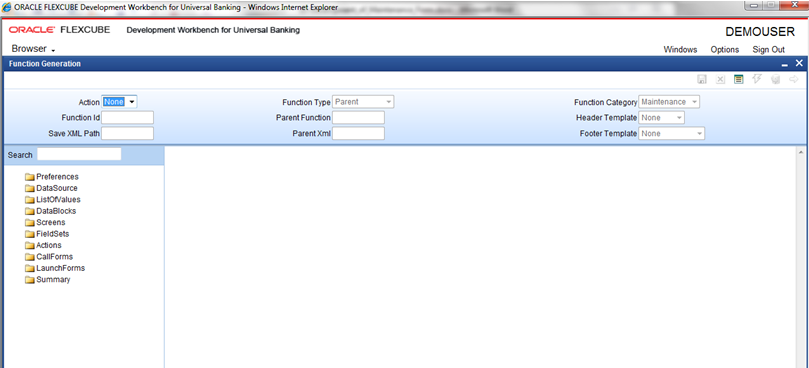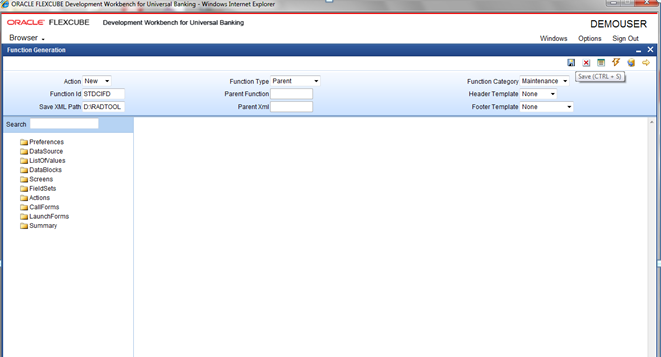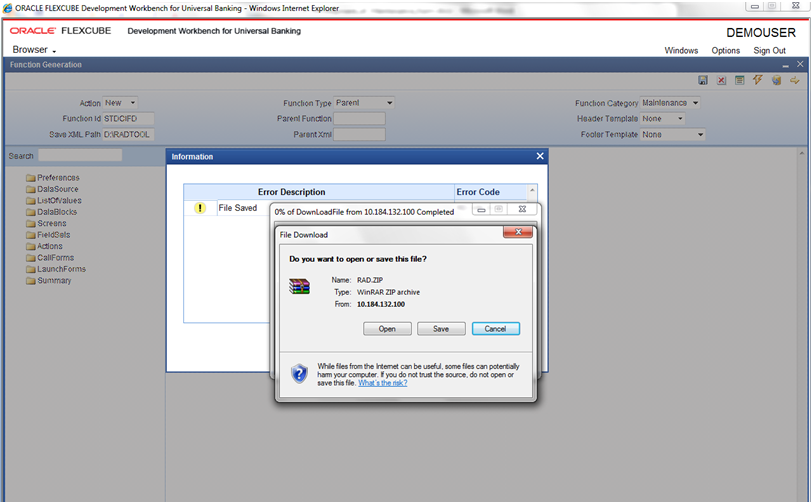- Development of Maintenance Form
- Create New Maintenance Function ID
4 Create New Maintenance Function ID
This topic explains systematic instructions to create a new maintenance function ID.
- Specify the Username and Password in the Development Workbench Universal Banking Login page and log in to the Home screen.Development Workbench Universal Banking Homepage displays.
Figure 4-1 Development Workbench Universal Banking
- Click on the Function Generation node in the Browser menu.Function Generation screen displays.
- Specify the details in the Header section of the Function Generation screen.
Table 4-1 Function Generation- Field Description
Field Description Action Select the Action field as New. Function Type Select Function Type field as Parent. Parent XML None Parent Function None Function Category Select the Function Category field as Maintenance. Function ID Enter the Function ID field as STDCIFD. Header Template None (Only for Process flow screens) Footer Template Maintenance Audit - Click on the Save icon on the top right of the screen.The user can save work at any point in time.
Figure 4-3 Function Generation Screen- Save RADXML
Note:
To work again with the saved RADXML file, select Action field as Load and load RADXML from the hard disk path.Information window displays to confirm successful generation of Maintenance function ID and the save message displayed in Information window, if required.Note the following while providing header information for the Maintenance screen:- Naming Convention: The third letter of the function ID has to be D. Ideally the function ID name should have 8 characters.
- Footer Template: Make sure that the master data source has the audit columns if the footer template is provided as Maintenance log.