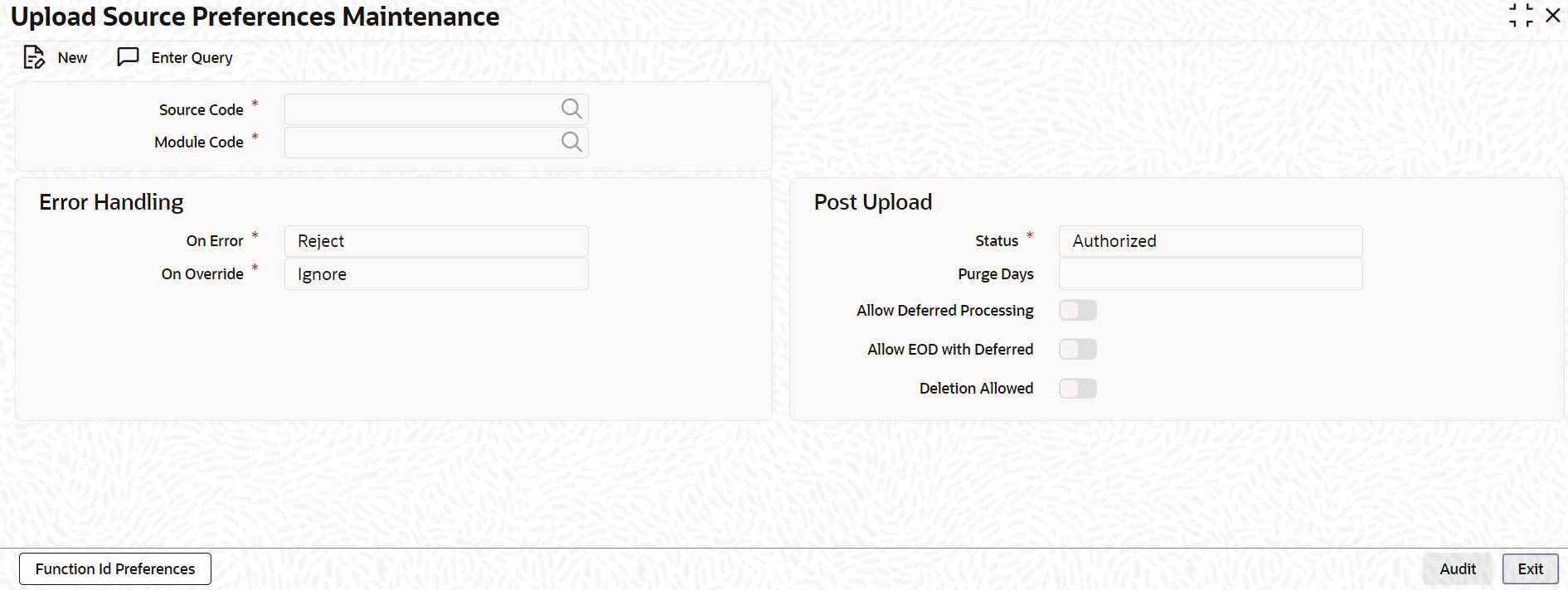- Common Core - Gateway User Guide
- Gateway Maintenance
- Maintain Upload Source Preferences
2.6 Maintain Upload Source Preferences
This topic explains systematic instructions to maintain the upload source preferences.
Through the Upload Source Preferences Maintenance screen, set preferences for the upload of data from an external source.
- On Homescreen, type CODUPLDM in the text box, and click Next.The Upload Source Preferences Maintenance screen displays.
Figure 2-6 Upload Source Preferences Maintenance
- On the Upload Source Preferences Maintenance screen, specify the fields.
Note:
The fields, which are marked with an asterisk, are mandatory.For more information on fields, refer to the field description table.
Table 2-6 Upload Source Preferences Maintenance - Field Description
Field Description Source Code Select the source code from the list of values. Depending on the selected source code, data is uploaded from that source into the Oracle FLEXCUBE Universal Banking. Module Code Choose to upload data from a source directly onto a module in Oracle FLEXCUBE Universal Banking. Indicate the module into which wants to upload data from a given source. On Override Oracle FLEXCUBE Universal Banking generates override messages in case it encounters any discrepancies during data upload. Select the override from the drop-down list. The list displays the following values:- Ignore - Select this option to ignore such error messages and continue with the upload process.
- Put on Hold - Select this option to put the record on hold for user intervention later.
- Reject - Select this option to reject the record.
On Error In case a serious error occurs during data upload, Oracle FLEXCUBE Universal Banking generates an error message. The user can choose to put the record with the error on hold. In such a case, choose Put on Hold from the list of options available. To reject the record altogether, choose Reject. Status Select the status from the drop-down list:- Authorized - Select this option to automatically authorize the data that is uploaded into Oracle FLEXCUBE Universal Banking.
- Put on Hold - Select this option to put records on hold.
- Unauthorized - Select this option to unauthorize the record. In this case, records will not be authorize automatically on upload, user has to manually authorize the data.
Purge Days Specify the days maintained for purging of the data uploaded. Allow Deferred Processing Check this box to defer the processing of amendment and cancellation uploads. Allow EOD with Deferred Check this box to proceed even if the records exist in the deferred processing log. If it is unchecked, then the EOD process halts until the deferred process log is cleared. Deletion Allowed Check this box to delete the process log. - Click Exit to end the transaction.
Parent topic: Gateway Maintenance