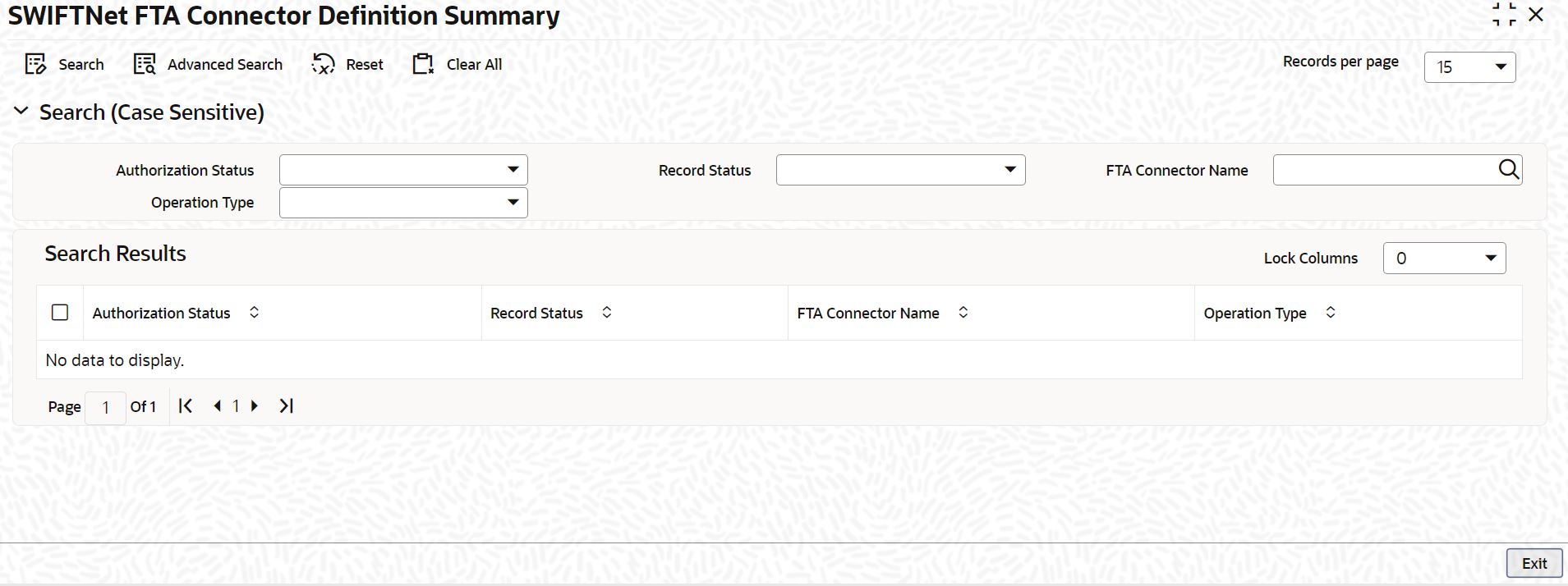- Common Core - Messaging User Guide
- EMS Maintenance
- Maintain Bulking Preference Definition
1.29 Maintain Bulking Preference Definition
This topic explains systematic instructions to maintain the bulking preference definition.
Note:
The fields which are marked in asterisk are mandatory.- On Homescreen, type MSDBLKRL in the text box, and click Next.The Bulking Preference Definition screen displays.
- On the Bulking Preference Definition screen, specify the fields.
Note:
The fields, which are marked with an asterisk, are mandatory.For more information on fields, refer to the field description table.
Table 1-32 Bulking Preference Definition - Field Description
Field Description Bulking Preference Name Specify the name used for storing the bulk preference. Volume Restriction Required? Check this box to configure volume based bulking. Maximum number of messages Specify the maximum number of messages that can be stored in a bulk file. Size (In KB) Specify the size in KB. Size Restriction Required? Check this box to configure size based bulking. Scheduler Type Select the type of scheduler from the following options: - Time Based
- Frequency
Start Time (HH:MM) Specify the start time of the trigger. Enter the format in HH:MM format. End Time (HH:MM) Specify the end time of the trigger. Enter the format in HH:MM format. Time Interval in Min Specify the interval of the repeat in MM format. Scheduling Number Specify the scheduling sequence. Start Hour Specify the start hour of the scheduling sequence. Start Minute Specify the start minute for frequency based scheduler. Bulk File Name Prefix Specify the prefix to indicate the name of the bulk file. Maximum size of Bulk File (In KB) Specify the maximum size of a bulk file in KB. Payload Delimiter Specify the delimiter while bulking messages. File Extension Select the file format that must be used while bulking messages. Compression Required Check this box to indicate that file compression is required. Compression Type Specify the required type of compression from the drop-down list: - Zip
- GZip
Destination Type Specify the type of destination from the drop-down list: - Folder
- Queue
- SwiftNet Connectivity
Folder Path Specify the user defined destination folder path. Queue JNDI Name Specify the JNDI name of the queue if the Destination Type is selected as Queue. SwiftNet Connectivity Select the SwiftNet connectivity from the list of values. Protocol Type Select the type of protocol from the drop-down list: - FTA
- MQHA
Protocol Name Specify the protocol name for the selected protocol. - Click Exit to end the transaction.
Parent topic: EMS Maintenance