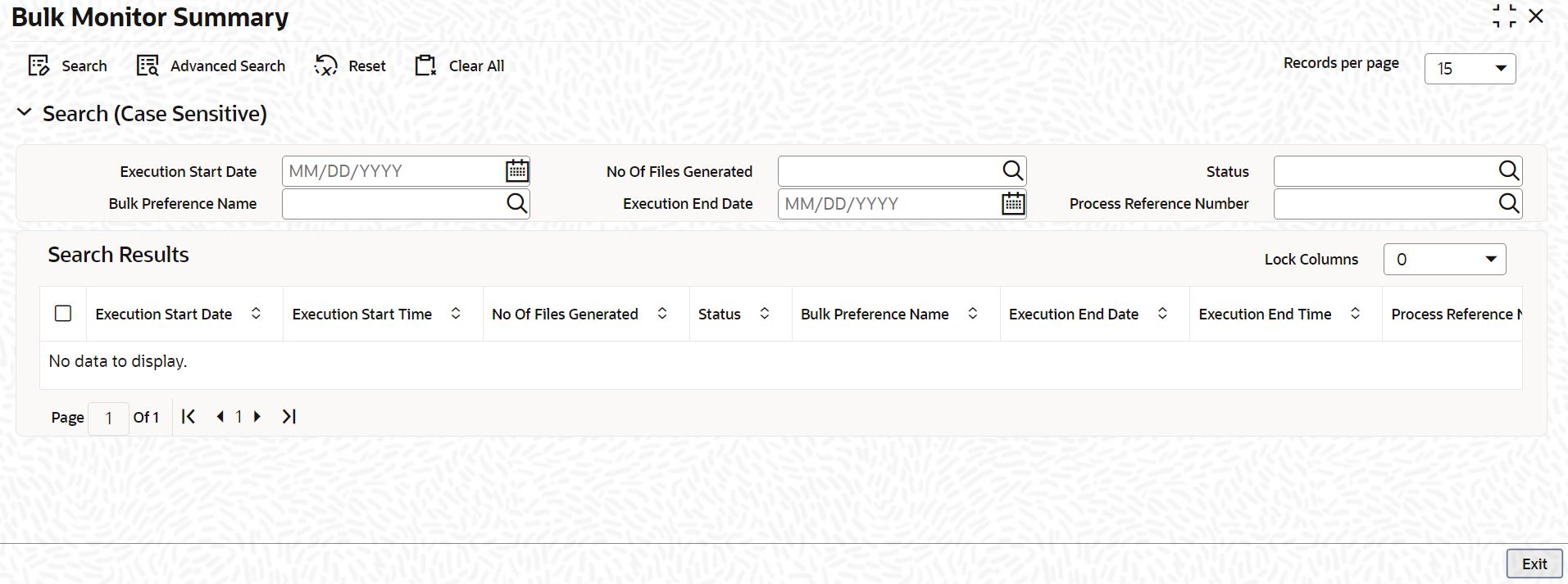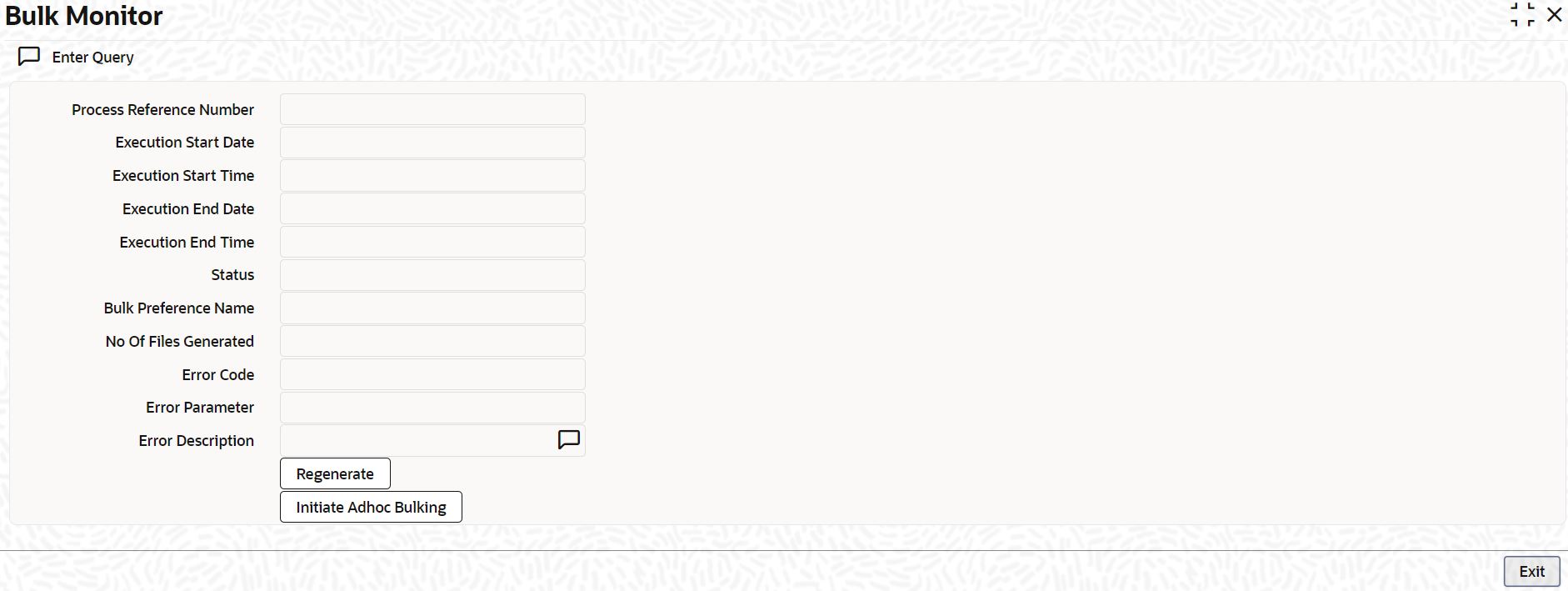- Common Core - Messaging User Guide
- EMS Maintenance
- Process Bulk Monitor Summary
1.31 Process Bulk Monitor Summary
This topic explains systematic instructions to process the summary of messages and executions in bulk.
- On Homescreen, type MSSBLKMN in the text box, and click Next.The Bulk Monitor Summary screen displays.
- On the Bulk Monitor Summary screen, specify the fields.
Note:
The fields, which are marked with an asterisk, are mandatory.For more information on fields, refer to the field description table.
Table 1-34 Bulk Monitor Summary - Field Description
Field Description Execution Start Date Click Calendar and select the Execution Start Date. Status Click Search and specify the Status. Execution End Date Click Calendar and select the Execution End Date. Number of Files Generated Click Search and specify the Number of Files Generated. Bulk Preference Name Click Search and specify the Bulk Preference Name. Process Reference Number Click Search and specify the Process Reference Number. - Click Execute Query after specifying the search parameters.The system identifies all records satisfying the specified criteria and displays the following details for each one of them:
- Execution Start Date
- Execution Start Time
- Number of Files Generated
- Status
- Bulk Preference Name
- Execution End Date
- Execution End Time
- Process Reference Number
- Number of Transactions
- Total Size
- Error Code
- Error Parameter
- Error Description
- Double-click a record from the results to view the details.The Bulk Monitor screen displays.
- Click Regenerate to regenerate the files due to any error in the file generation.The records get generated again.
- Click Initiate Adhoc Bulking to bulk a selected bulk preference ad-hoc.
- Click Exit to end the transaction.
Parent topic: EMS Maintenance