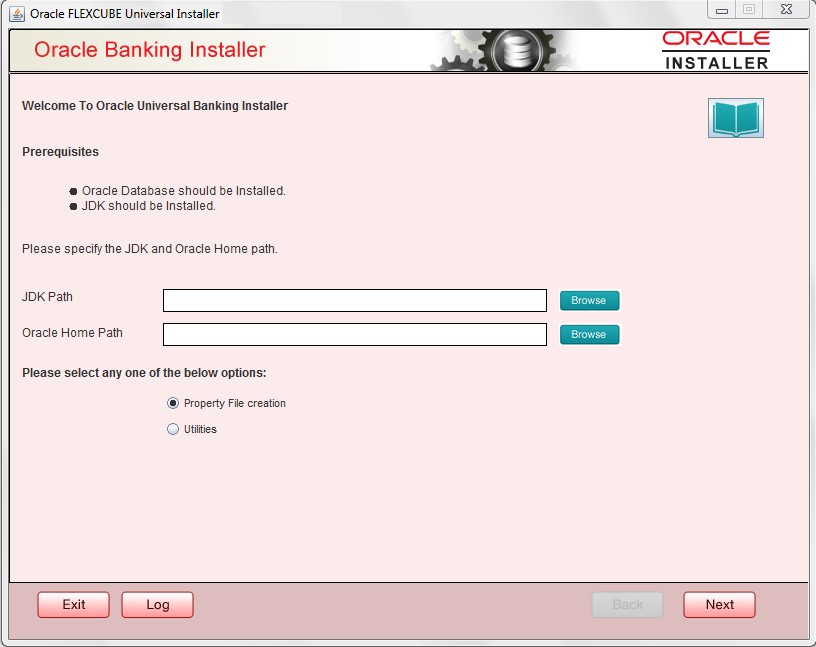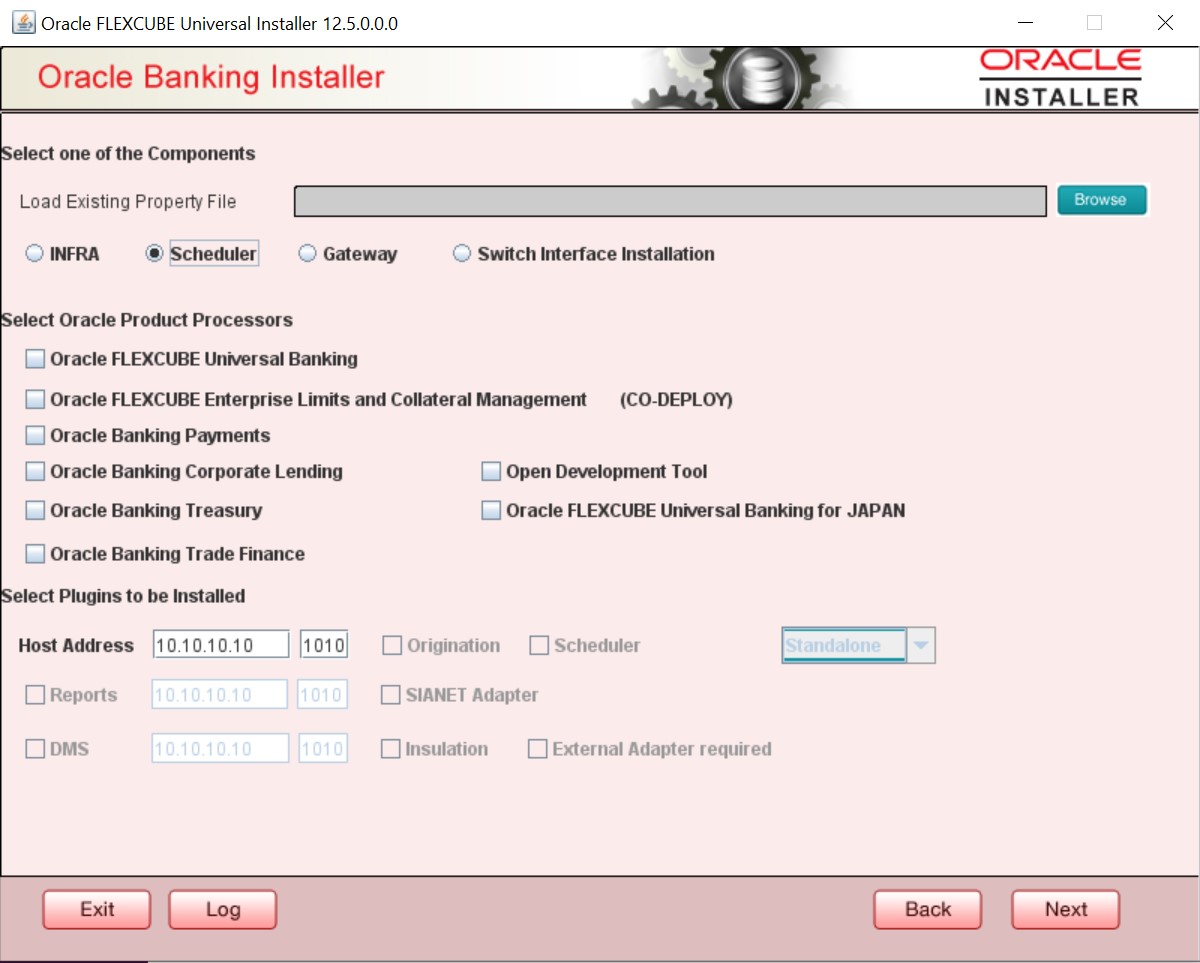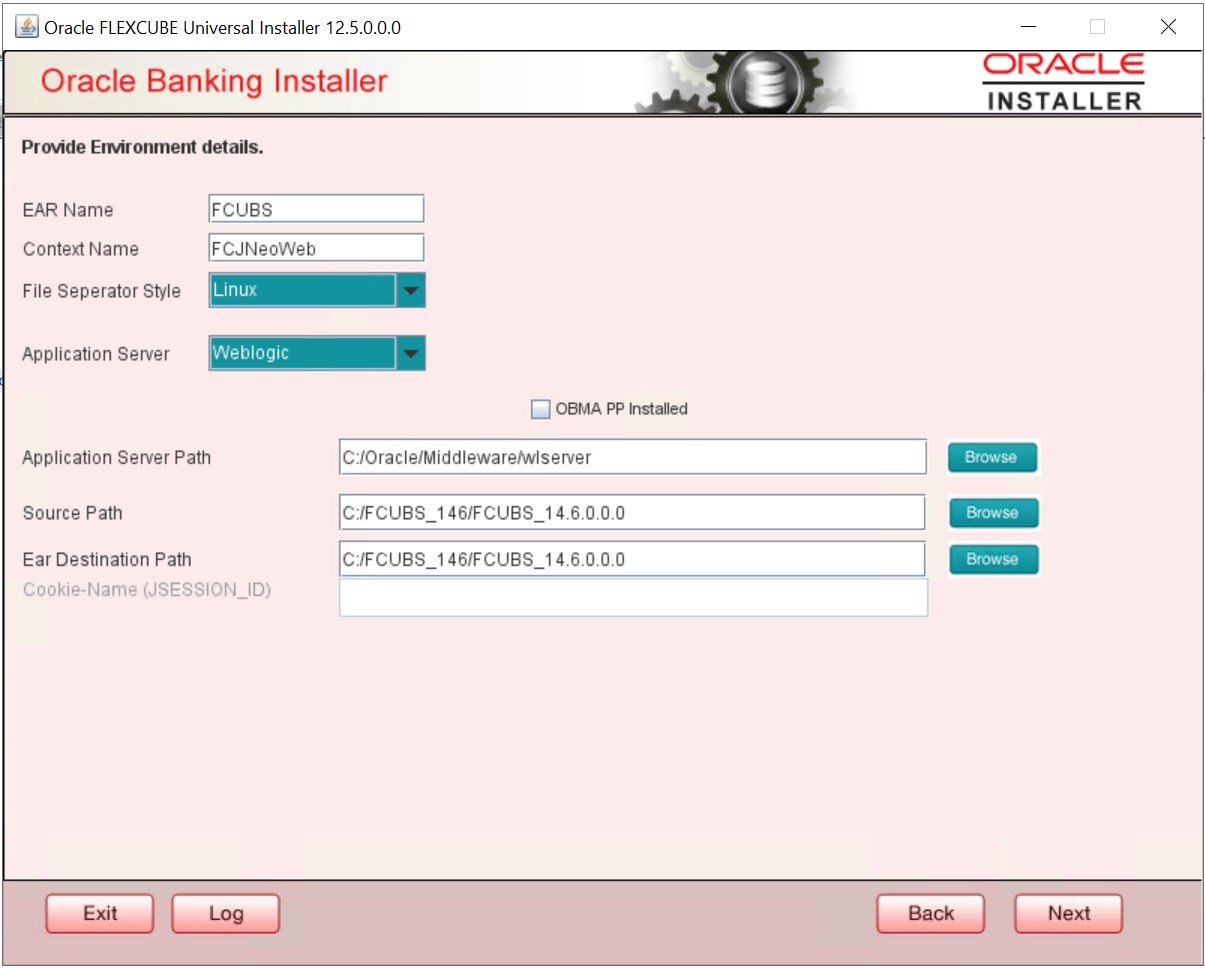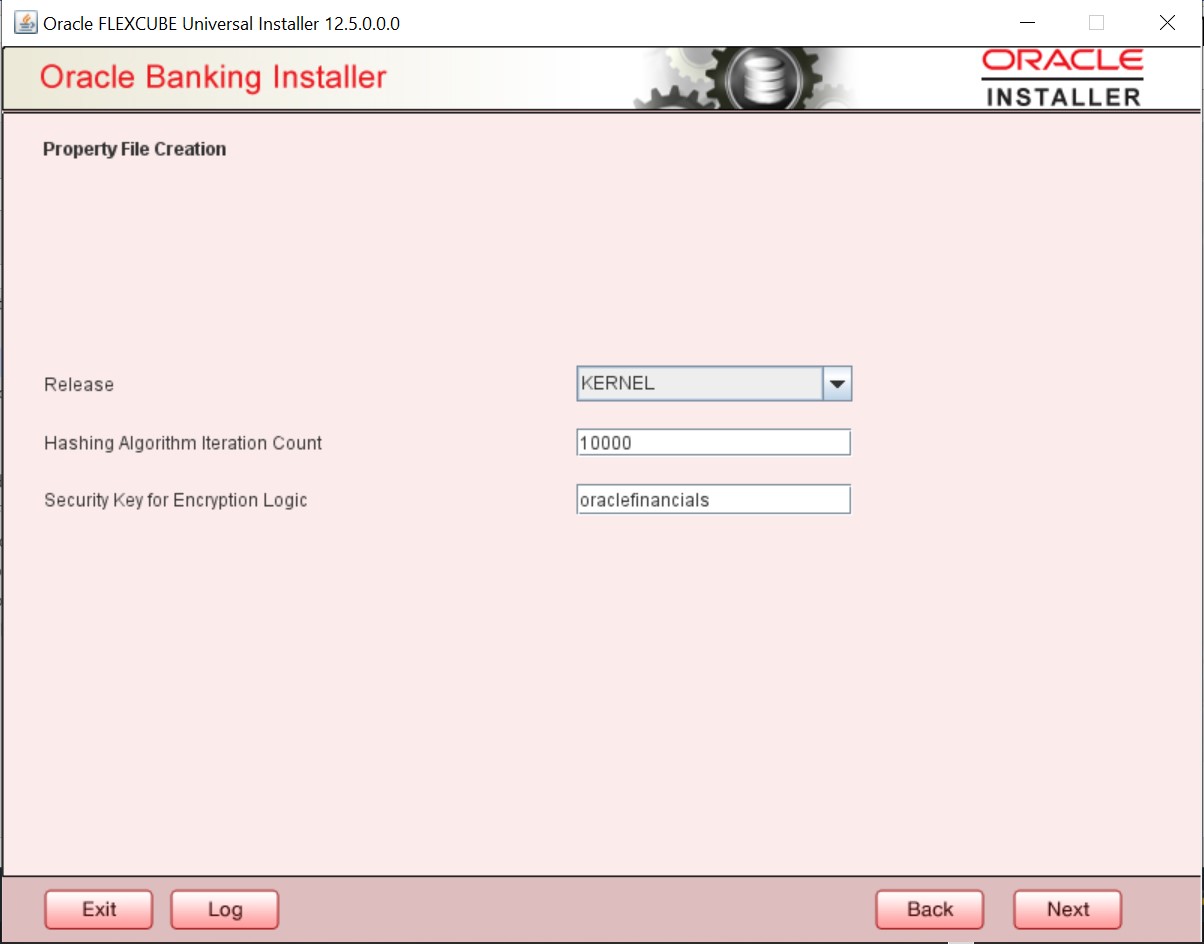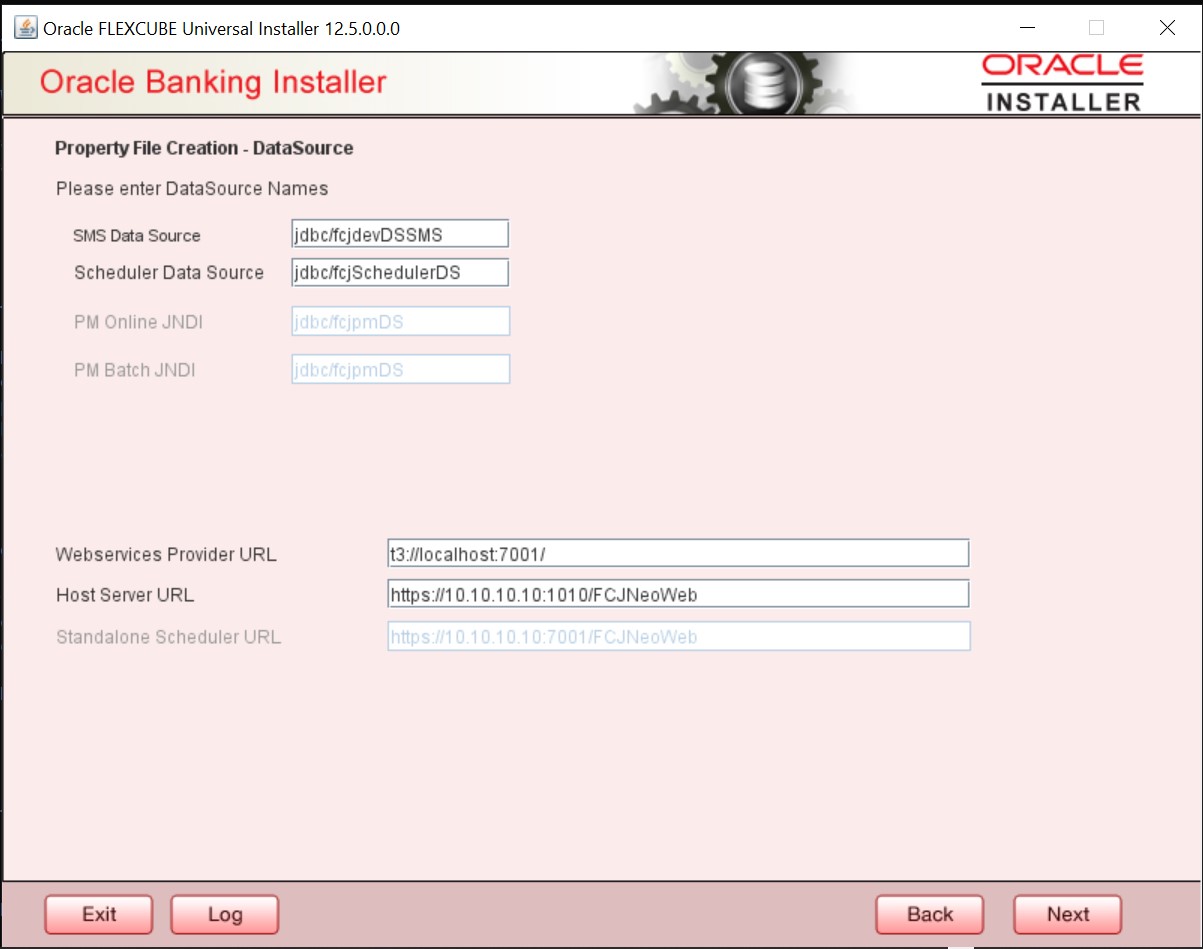2.2 Create Property File
This topic explains systematic instructions to create the property file for Oracle FLEXCUBE Universal Banking.
- Setting General Properties
This topic describes the process of setting common properties of Standalone Installer. - Single Sign on
- SMTPS Details
This topic explains the steps to enable SMPTS mail configuration for Scheduler. - Configuring Scheduler Queues
This topic explains systematic instructions to configure scheduler queues. - Setting EMS FTP/FTPS Properties
This topic explains systematic instructions to set EMS FTP/FTPS properties. - Setting GI Upload Queue
This topic explains systematic instructions to set the GI upload queue. - Setting Report Properties
This topic explains systematic instructions to set report properties. - Setting ELCM Properties
This topic explains systematic instructions to set the ELCM properties. - Saving Property File
This topic explains systematic instructions to save the property file after completing all the required settings.
Parent topic: Creating Property File for Standalone scheduler