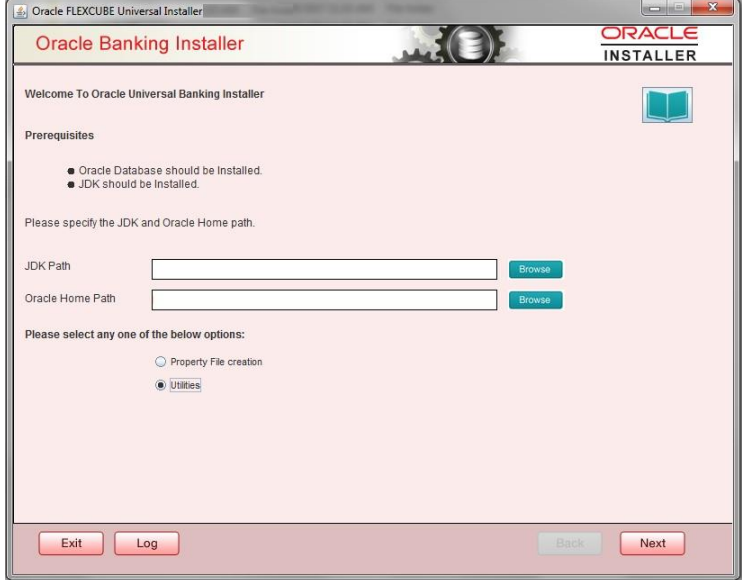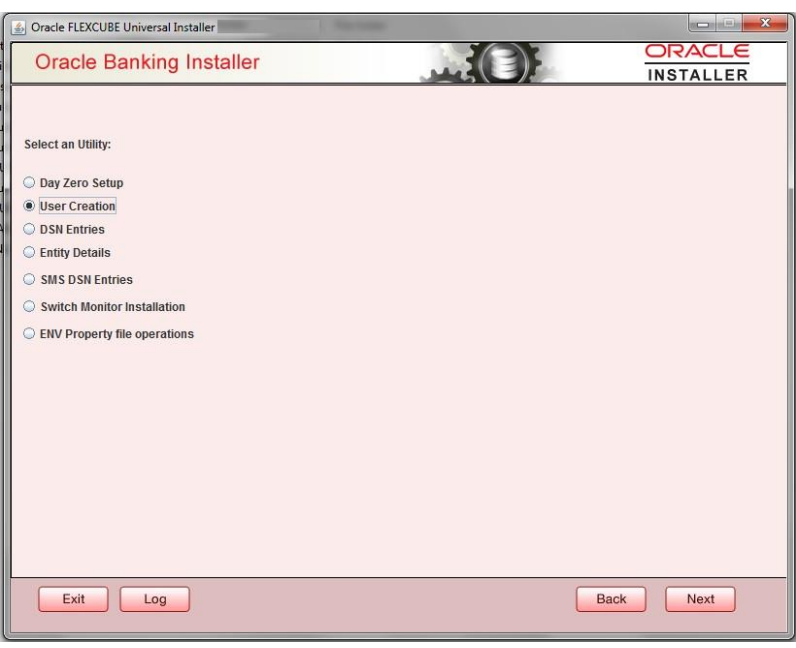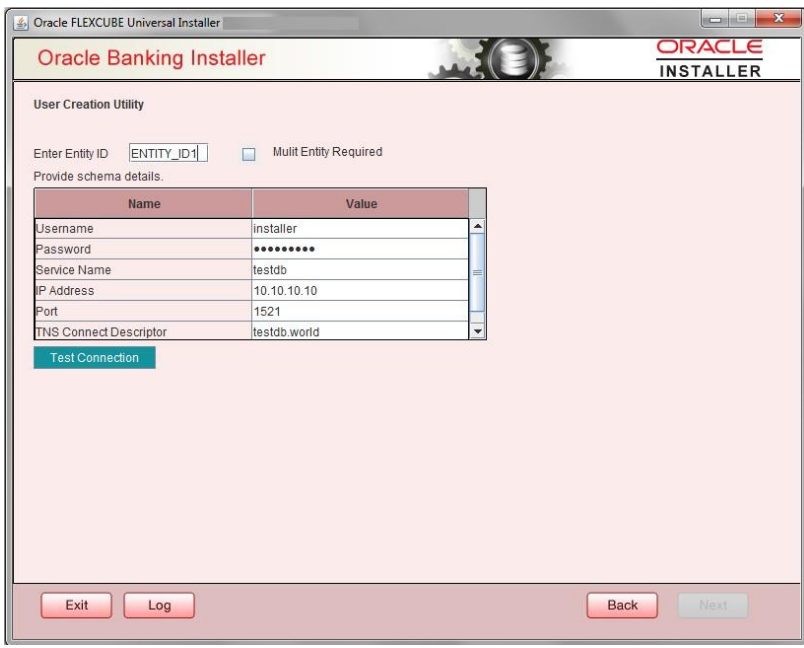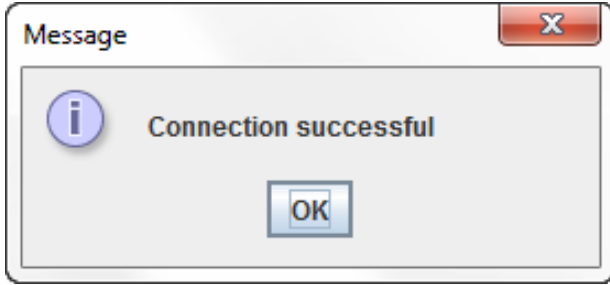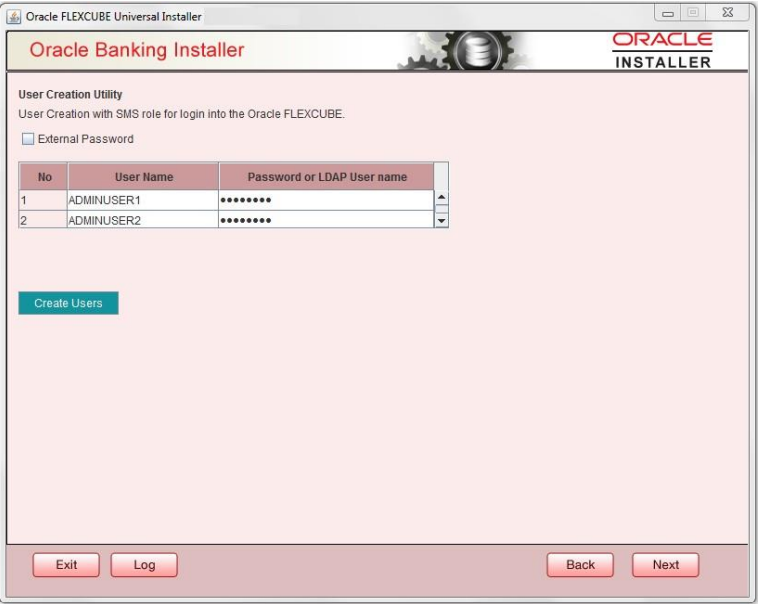- User Creation Utility
- Build Application for Setup
3 Build Application for Setup
This topic explains systematic instructions to build the application for setup using the installer.
- Double-click FCUBSInstaller.bat batch file to launch the Oracle FLEXCUBE Universal Banking Installer.The Welcome to Oracle Universal Banking Installer screen displays.
Figure 3-1 Welcome to Oracle Universal Banking Installer- TBD Redwood
- Select the Utilities option, and click Next.The Select an Utility screen displays.
Figure 3-2 Select an Utility - TBD Redwood
- Select the User Creation option, and click Next.The User Creation Utility screen displays.
Figure 3-3 User Creation Utility - TBD Redwood
- On the User Creation Utility screen, specify the Entity ID.
- On the User Creation Utility screen, check the Multi-Entity Required box in the multi-entity environment scenario.
- Specify the Username, Password, Service Name, IP Address, Port, and TNS Connect Descriptor schema details.
- Click Test Connection to check the status of the connection to database.If the connection is established, the system displays the Connection Successful message.
Figure 3-4 Connection Successful- TBD Redwood
- Click Next to proceed.If the Multi Entity Required box is checked, the User Creation Utility screen appears to enter entity schema details.
Figure 3-5 User Creation Utility - TBD Redwood
- Specify the Username, Password, Service Name, IP Address, Port, and TNS Connect Descriptor schema details.
- Click Test Connection to check the status of the connection to database.If the connection is established, the system displays the Connection Successful message.
Figure 3-6 Connection Successful- TBD Redwood
- Click Next.The User Creation Utility screen displays.
Figure 3-7 User Creation Utility- TBD Redwood
- On the User Creation Utility screen, specify the fields.
Table 3-1 User Creation Utility - Field Description
Field Description User Name Specify the user name. Password Specify the password. Note:
- The user must avoid using Underscore ( _ ) in the User Name.
- Two users can be created at a time.
- On the User Creation Utility screen, click Create Users.The Users created successfully pop-up message displays which represents the successful creation of users.
Figure 3-8 Connection Successful- TBD Redwood
- Click OK to save the changes.