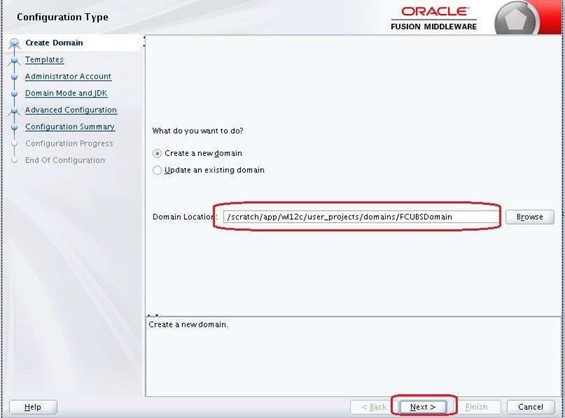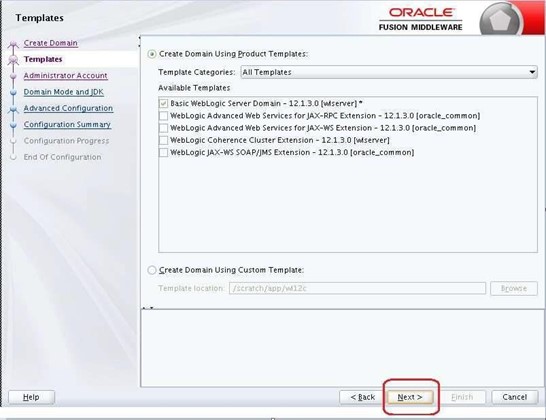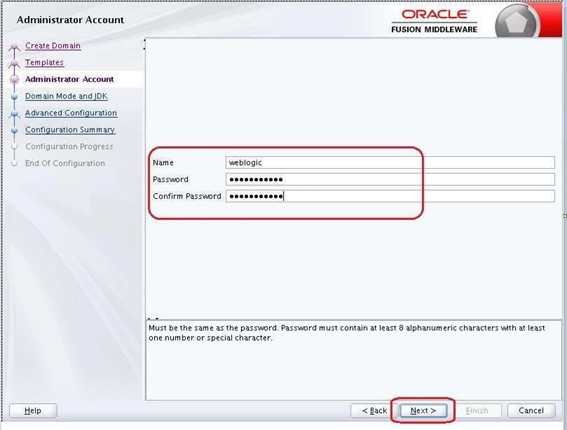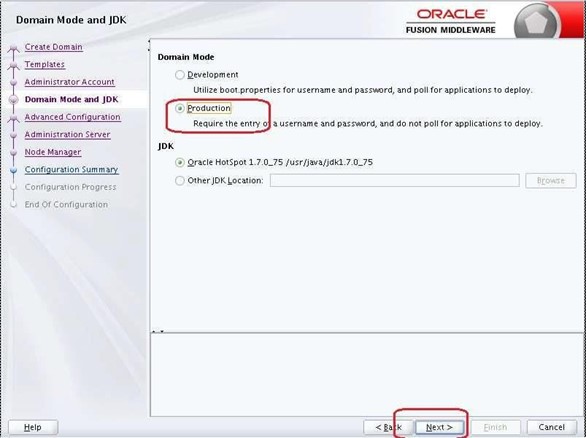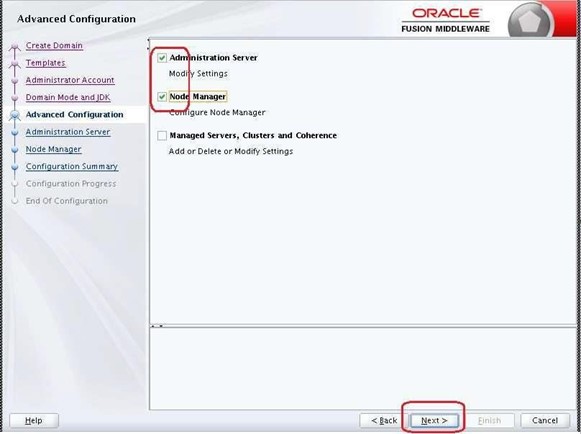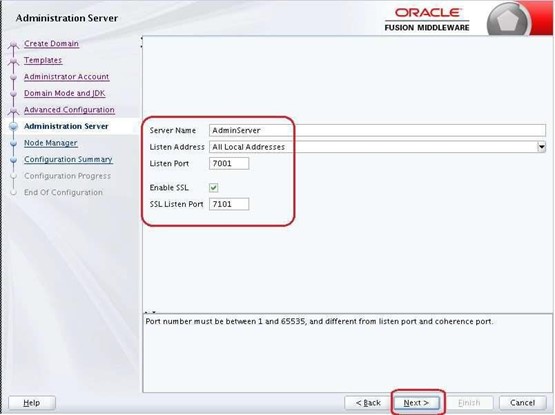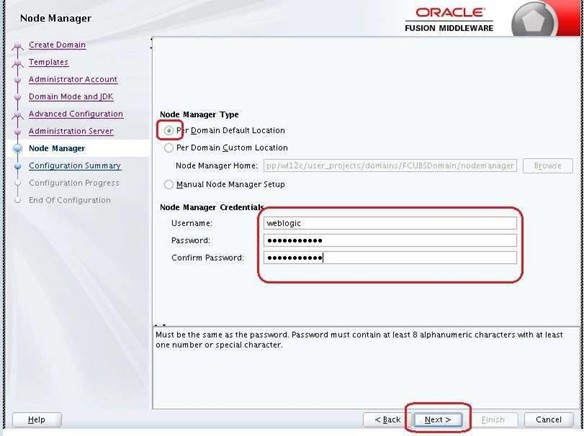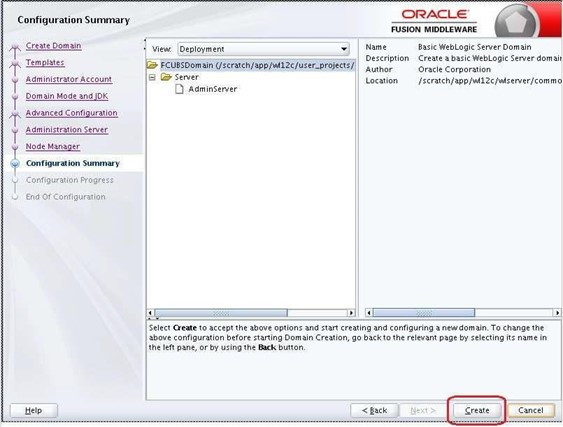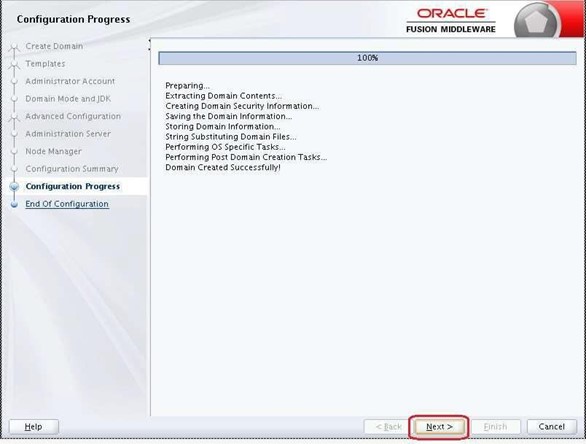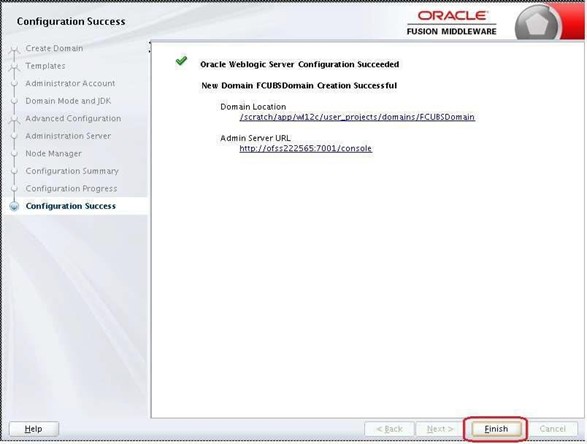3.1 Domain Creation
This topic provides systematic instructions for Domain creation.
Weblogic domain creation and configuration will be done from the primary server. From the primary server, launch the fusion Middleware configuration wizard using the command config.sh available under $WLS_HOME/common/bin directory.
Parent topic: Domain Configuration