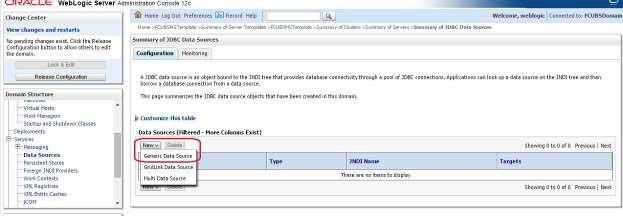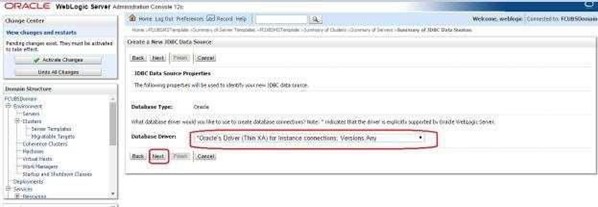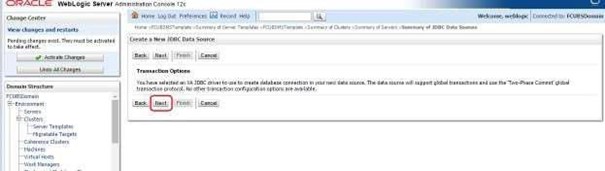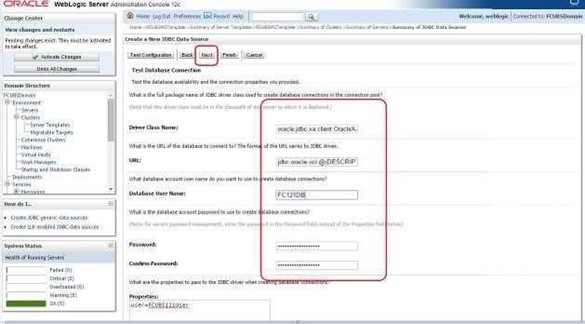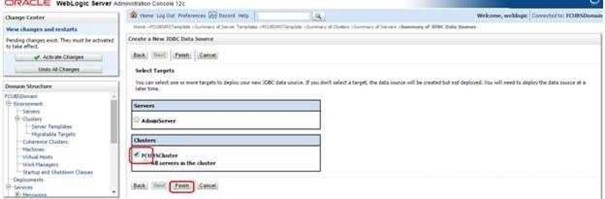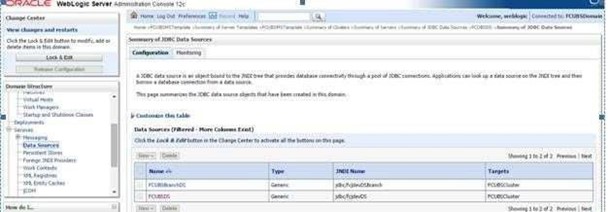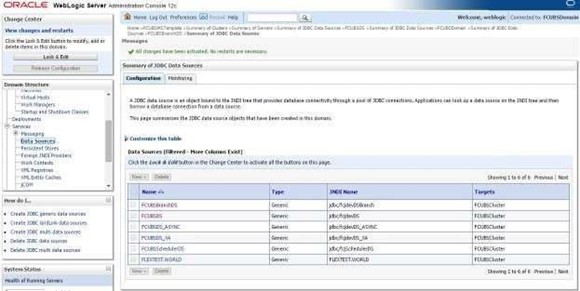7.2 XA Data source
This topic provides systematic instructions for Data source creation.
- Navigate to FCUBSDomain left panel.
- Click on the Services drop-down option and then click on the Data Sources.Summary of JDBC Data Sources screen displays.
Figure 7-8 Summary of JDBC Data Sources- TBD Redwood
- Navigate to the New drop down button and select Generic Data Source option.Create a New JDBC Data Source- JDBC Data Source Properties screen displays.
Figure 7-9 Create a New JDBC Data Source- JDBC Data Source Properties (TBD Redwood)
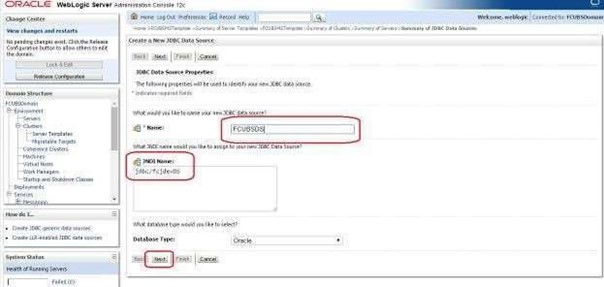
Description of "Figure 7-9 Create a New JDBC Data Source- JDBC Data Source Properties (TBD Redwood)" - Enter the Name and JNDI Name fields and click on the Next button.Create a New JDBC Data Source- JDBC Data Source Properties screen displays.
Figure 7-10 Create a New JDBC Data Source- JDBC Data Source Properties (TBD Redwood)
- Select the Database Driver as Oracle’s Driver (Thin XA) for Instance connections: Versions: Any and click on the Next button.Create a New JDBC Data Source- Transaction Options screen displays.
Figure 7-11 Create a New JDBC Data Source- Transaction Options (TBD Redwood)
- Click on the Next button.Create a New JDBC Data Source- Connection Properties screen displays.
Figure 7-12 Create a New JDBC Data Source- Connection Properties (TBD Redwood)
- Enter the Database Name, Host Name, Port, Database User Name, Password, and Confirm Password fields and then click on the Next button.Create a New JDBC Data Source- Test Database Connection screen displays.
Figure 7-13 Create a New JDBC Data Source- Test Database Connection (TBD Redwood)
- Replace the JDBC URL field in the below format and click on the Next button.Default URL: jdbc:oracle:thin:@<IP_Adress>:<Port>:<INSTANCE_NAME>.Change the default URL to: jdbc:oracle:thin:@(DESCRIPTION=(ADDRESS_LIST=(ADDRESS=(PROTOCOL=TCP)(HOST=xxxxxx.com)(PORT=1521)))(CONNECT_DATA=(SERVICE_NAME=fcubs))Where, Scan IP = xxxxxx.com, Service Name = fcubs, Port = 1521The user should make the necessary changes to the URL.
- Click on the Test Configuration.The connection test should be successful.Create a New JDBC Data Source- Targets screen displays.
Figure 7-14 Create a New JDBC Data Source- Targets (TBD Redwood)
- Select Target as FCUBSCluster and click on the Finish button.
- Navigate to the Change Center left panel and click on the Activate Changes.The newly created XA Data source is displayed in the Summary of JDBC Data Sources screen.
Figure 7-15 Summary of JDBC Data Sources- TBD Redwood
- Similarly, create all the other Data Sources required for the FCUBS Application and Gateway Deployments.
Parent topic: Data Source creation and JDBC Configuration