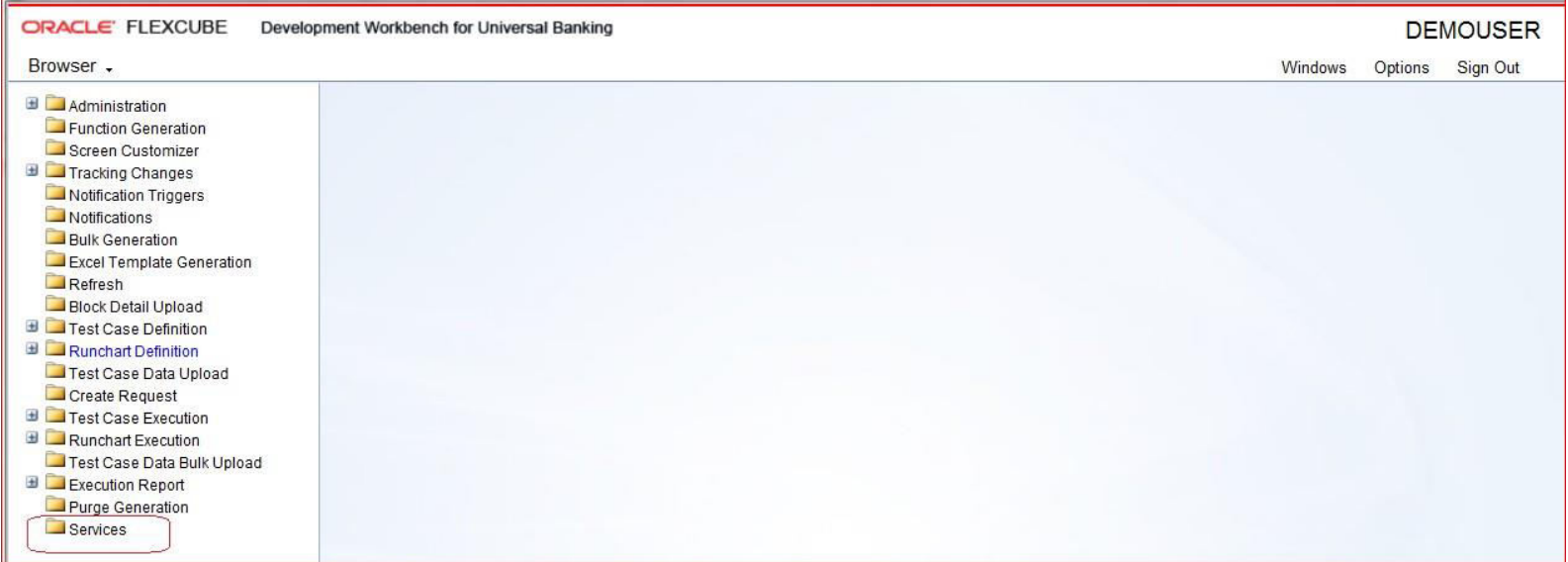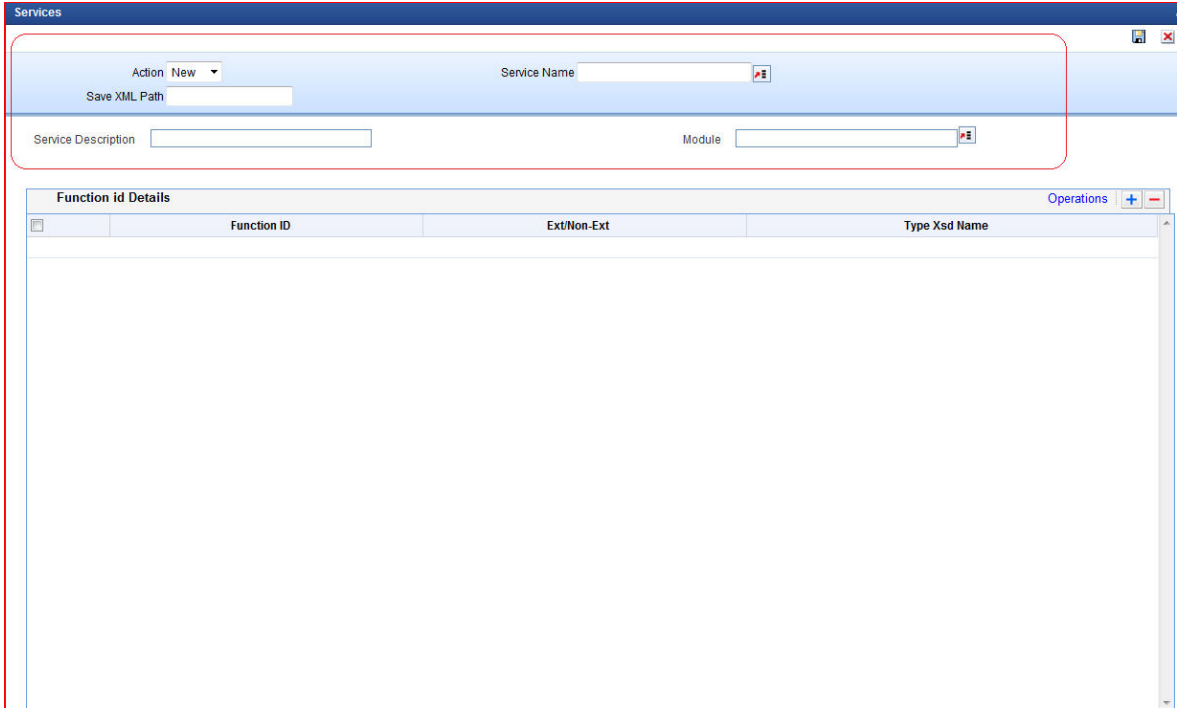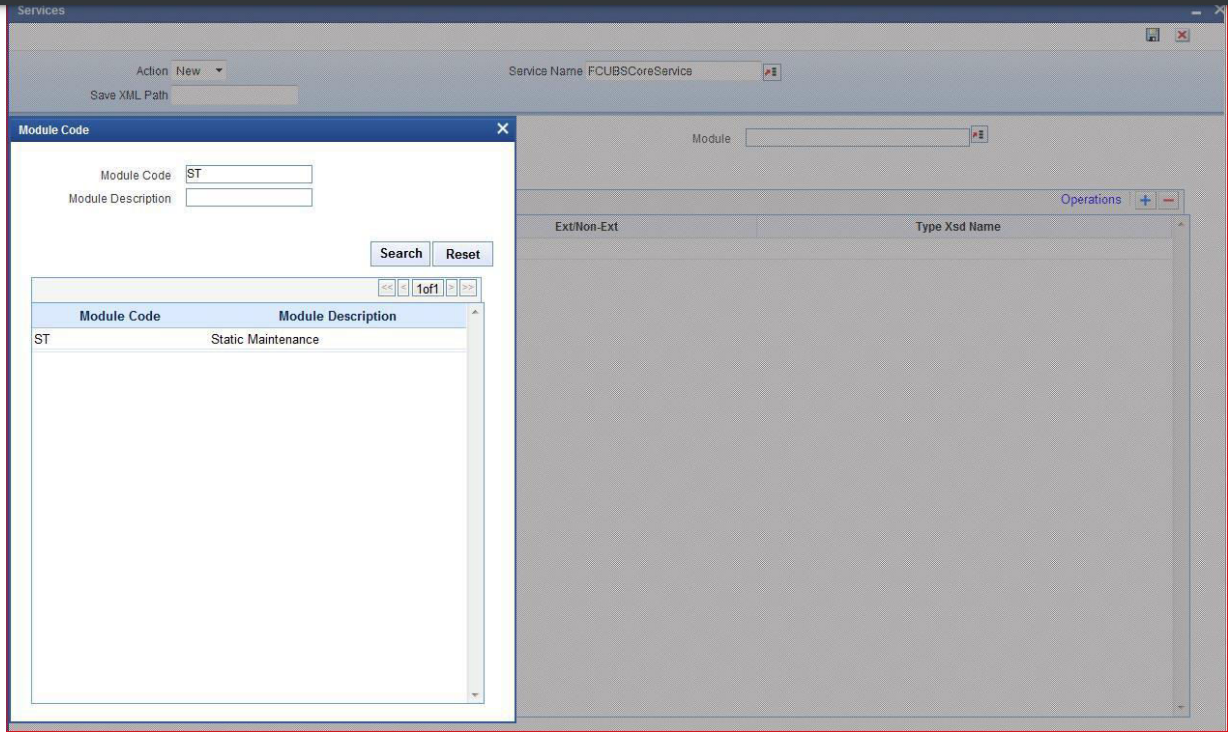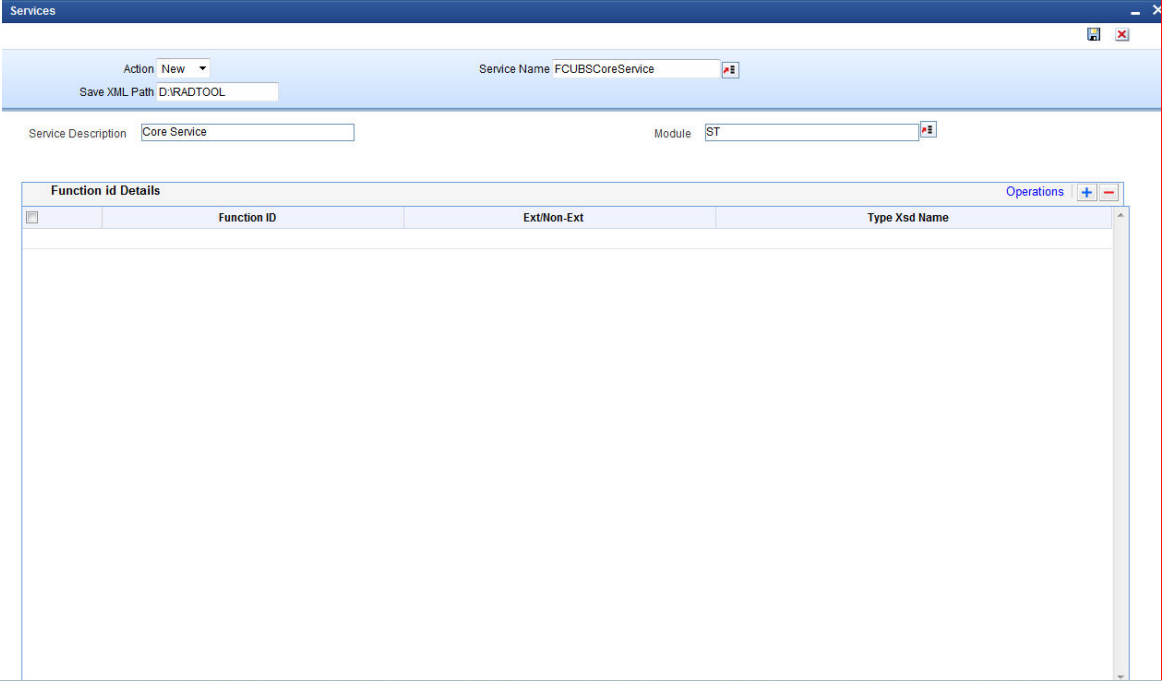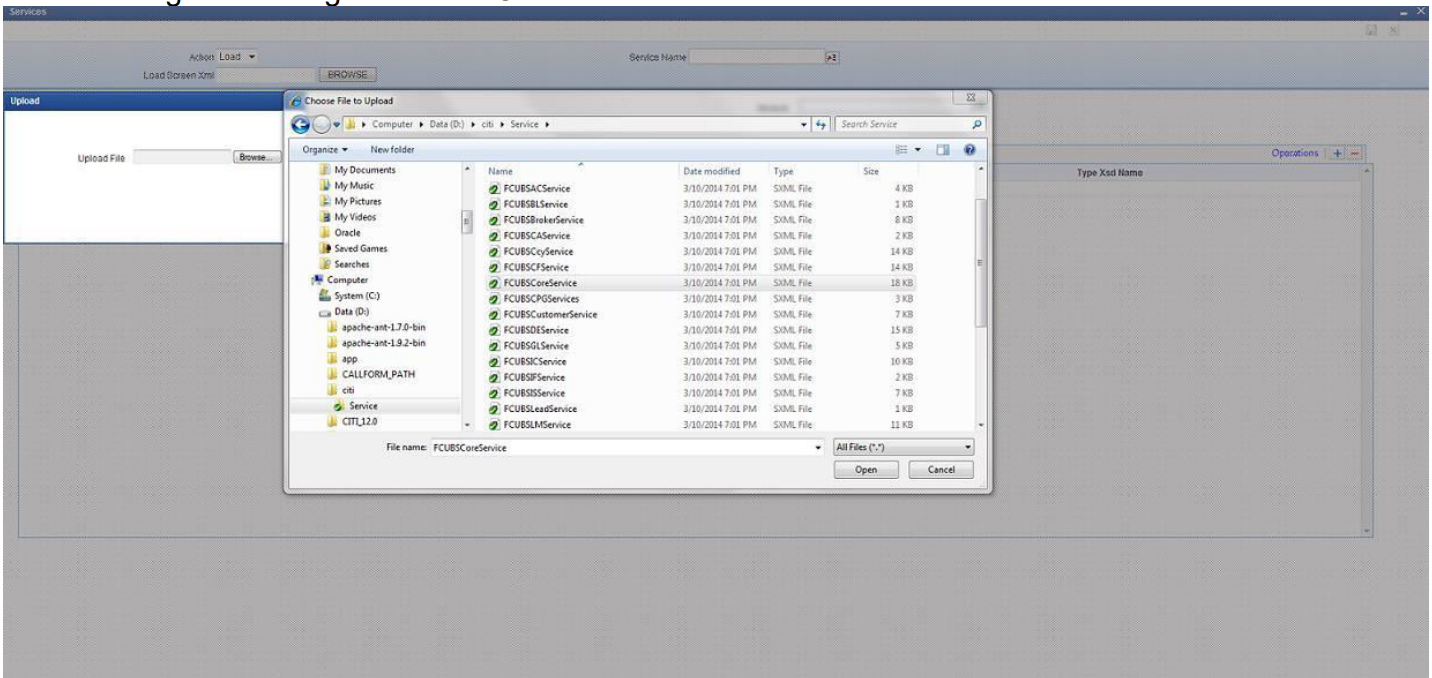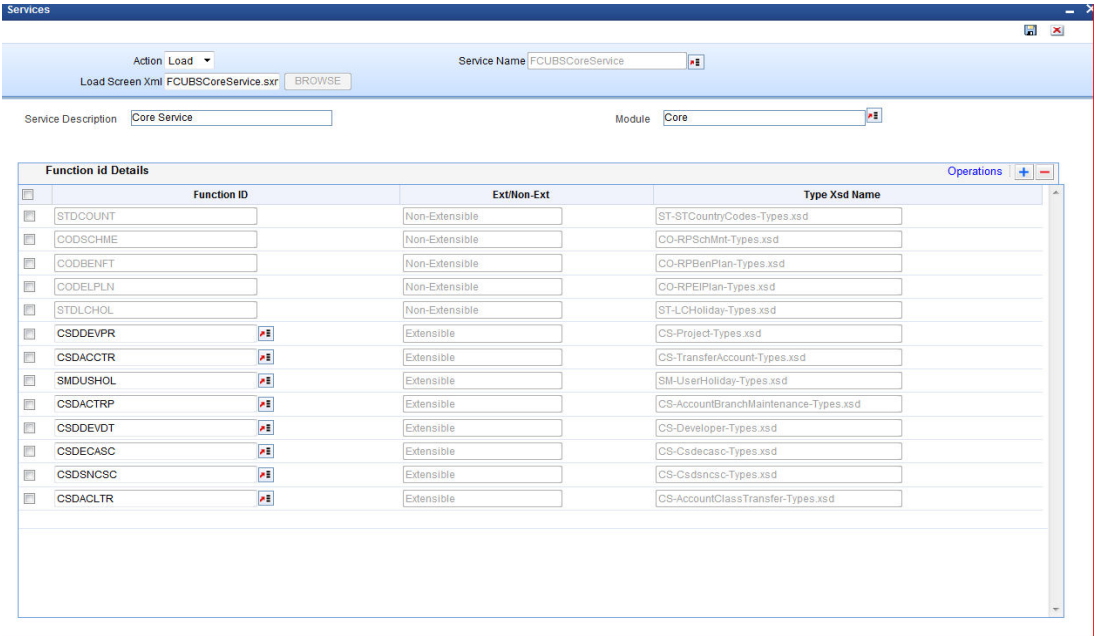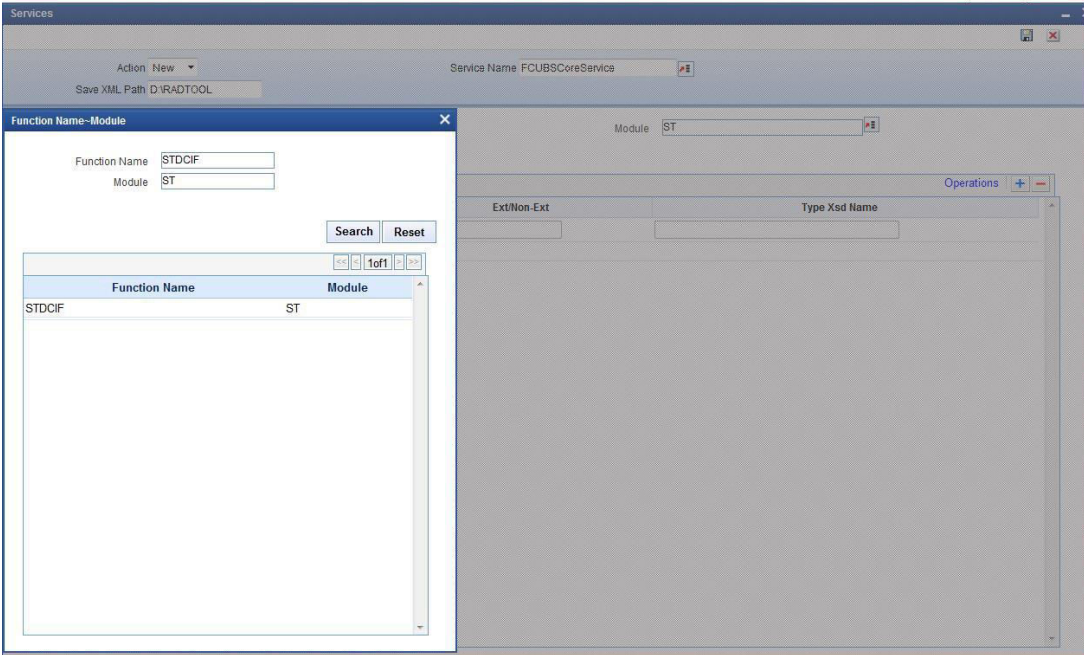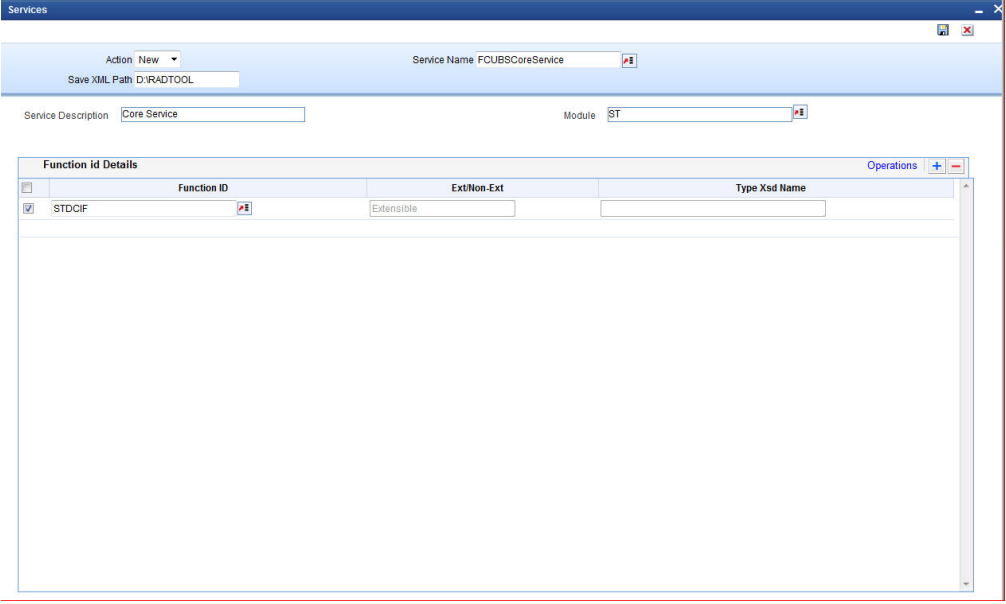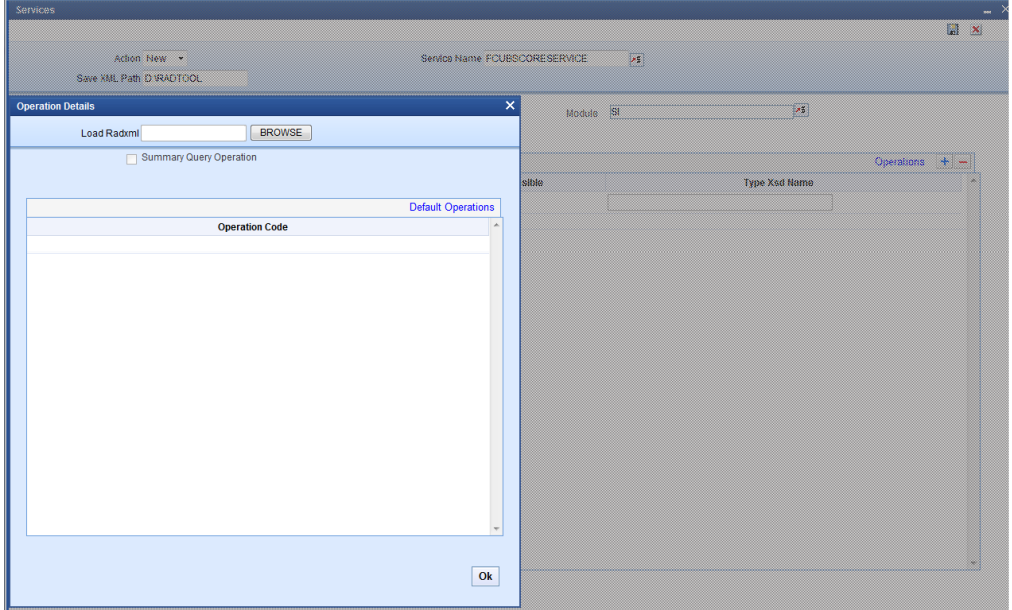- Web service & Silent Utility for generation of Web service Artifacts
- Create a New Service in Open Development Tool
4 Create a New Service in Open Development Tool
This topic provides systematic instructions to create a new Service in Open Development Tool.
- On Development Workbench Login page, specify the Username and Password and log in to the
Oracle FLEXCUBE Universal Banking
Open Development Tool using the credentials maintained.Refer to the Development Workbench – Administration for creating users.Development Workbench For Universal Banking screen displays.
Figure 4-1 Development Workbench For Universal Banking
- Map the session to the release and environment as required.Refer Development Workbench – Getting Started for detailed explanation.
- Development Workbench For Universal Banking landing page, click on the Services node under the Browser menu.Services screen displays.
- Specify the below details in the Header section of the Services screen.
- Specify the Action field.New and Load options are provided for this field. For a new Service development, select the action as New. If the Action is Load then the corresponding Service XML has to be loaded using the Browser option in Save XML Path; all the header information will get populated.On selection of Action field as New, Service Name window displays.
- Select the Service Name from service LOV and click on the Search button.If the Action field is selected as New, Service Name has to be selected from service LOV (Service LOV will fetch values from GWTM_SERVICES_MASTER For new service, service name needs to be added in GWTM_SERVICES_MASTER of business schema).On selection of the Service Name, service description will be populated in the Service Description field.
- At Module field, click on the List of Values icon.If the Action is selected as New, the Module has to be selected from Module LOV (Module LOV will fetch values from SMTB_MODULES of Business schema ). Module Name need not always be from the LOV. Note that Artifacts would be generated based on the Module Name specified. Hence provide source Folder module names (For example, Core for CS) in this field.Module Code window displays.
- Select the Module Code and click on the Search button.Module displays in the Services screen.
- Specify the Save XML Path field.If the Action is New, Save XML Path is optional. If provided, then the generated units will be saved in the path mentioned. Note that the value in the Save XML Path will be used only if the Save Format is Client Path and if the User has given CURRENT_DIRECTORY in the User Preferences Work Directory. The label description of the field will change depending on the action. If the Action is Load, Open Development Tool attaches a Browse button to it so that the user can browse the Service XML and load it.
- Specify the Action field.
- To load an existing service in Open Development Tool, click on the Browse button at the Save XML Path field.Upload window displays to choose an existing service.
- Select an existing service SXML file and click on the Open button.Services screen displays with function ID details of the selected service.
- For a creation of new service, specify the below function ID details in the Services screen.Function ID Details: The developer can attach the Function IDs that are part of the service or remove the same from the service if not required.
Table 4-1 Function ID Details
Field Description Function ID Select the function ID from function ID LOV for adding the function ID for that service. Function ID LOV will populate data from SMTB_MENU. Make sure that FC_FUNCTION_ID values are selected for function ID so that a physical RADXML file for the same function ID exists. For example, Select STDCIF and not STGCIF Extensible/Non-Extensible On select of the Function ID field, this field value would be populated. Type Xsd Name Type Xsd Name would be defaulted along with Operations for an Extensible function ID. For Non-Extensible function ID, Type Xsd Name has to be explicitly mentioned in the field. Figure 4-9 Services- Extensible/Non-Extensible Field
- Select Function ID checkbox and click on Operations.Operation Codes would be defined in each RADXML which has to have defaulted in the Service XML as well.Operation Details window displays.
- Specify the details in the Operation Details window.Save ServiceXML: Open Development Tool saves all the activities carried out by the developer in an XML file hereby referred to as SXML. The persistence of the WEBSERVICE is achieved through SXML and RADXML. If some changes are required on the web services in a future release, the same SXML can be loaded and changes can be done on this SXML. Open Development Tool can segregate the changes done on different releases and save the SXML accordingly. SXML will adhere to following naming convention:
Table 4-2 Operation Details
Field Description Load Radxml Operation Details screen attaches a Browse button to it so that the user can browse the function ID Radxml and load it to populate operations. Default Operations Click on the Default Operations, Operation Code and Type Xsd Name will have defaulted from loaded RADXML. Click on the OK button. Service Name + .sxmlFor example, FCUBSCoreService.sxml