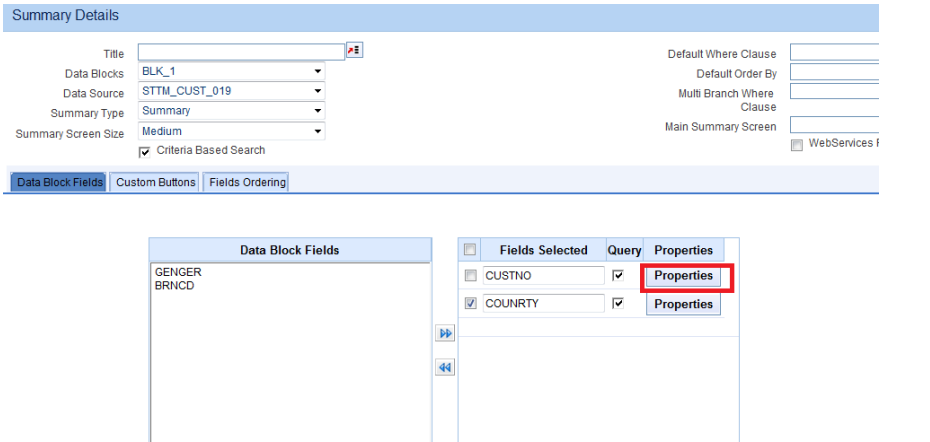- Development WorkBench Screen Development
- Design Summary
36 Design Summary
This topic provides systematic instructions to design the Summary screen.
- Under the Function Generation screen, click on the Summary node.The summary screen can be designed using ODT if applicable.Summary Details screen displays.
Figure 36-2 Summary Details
- Specify the details in the Summary Details screen.Preview of the Summary screen with different ordering of query fields and result set fields are shown below.
Table 36-1 Summary Details
Field Description Title Summary screen title can be maintained here using a label code, and label code can be selected from the list of values attached to the field. Data Blocks A block has to be selected as Summary Block. This block can be either one of the Single record blocks of the function or a block of type Summary. In most cases Master Block itself can be used for Summary also and if the requirement is to show some other information a new summary type block can be created and can be used. Data Source Captures the data source name of the summary, on which query should happen for summary. This will also be the data source attached to the summary data block. Summary Type Summary Type can be of: - Summary: This is the default option. For a normal summary screen to a function id, this option can be used.
- Query: This is defunct.
- Bulk Authorization: Checkbox option will be provided in the Summary screen. The user will have the option to select multiple records in the summary screen at the same time and process them. For Example: Bulk authorization screen
- Upload
Summary Screen Size This field captures the size of the summary screen. Default Where Clause This field captures the default where clause for summary query. Default Order By This field captures the default order by clause for the summary query. Multi Branch Where Clause This screen is applicable only if multi-branch access is checked for the screen in the Preferences node. This field captures the summary where clause for multi-branch screens. Main Summary Screen Specifies the main form to be launched on clicking on a record from Summary Result. This is applicable only for Dashboard screens. Summary Web Services Required Specifies whether a web service for the summary screen is required. SUMMARYQUERY action in the Actions screen has to be selected as well for enabling web services for the summary screen. Data Block Fields All the block fields present in the summary data block will appear in the text area to the left. The developer can select the block fields required in the summary screen and move them to the right. - Field Name: The required fields in the summary grid result can be moved to the right from the data block fields.
- Query Field: Check the Query for fields that need to appear in the Query portion of the Summary screen. Note that the maximum number of Query fields for any screen is 12.
- LOV Name: If the query option is checked, the properties button will be enabled, then on click of the button below screen will launch where LOV name and its corresponding return and bind variables can be defined, even Min Search Char Length details can also be mentioned here.
Fields Ordering The order of the fields in the summary screen can be rearranged. Here all the query fields will be shown to the developer in one table while all the fields in the result set will be shown in another table. The order of fields in both tables can be changed by the developer as per requirement. Custom Buttons Buttons can be added to the summary screen using the Custom Buttons Tab of the summary screen of Oracle FLEXCUBE Enterprise Limits and Collateral Management Development Workbench, same is shown below: - Number of Rows: Adding buttons to the summary screen can be of any number, and buttons can be arranged in more than one row. The maximum number of rows is 5.
- Number of Buttons/Row: The number of Buttons per row can be maintained.
- Field Name: This refers to the button name which is placed in the summary screen.
- Label: Label Code for the button.
- Function Name: JavaScript function which would be invoked on clicking the particular button is maintained here. Normally, this function would be written in the release-specific JavaScript file.