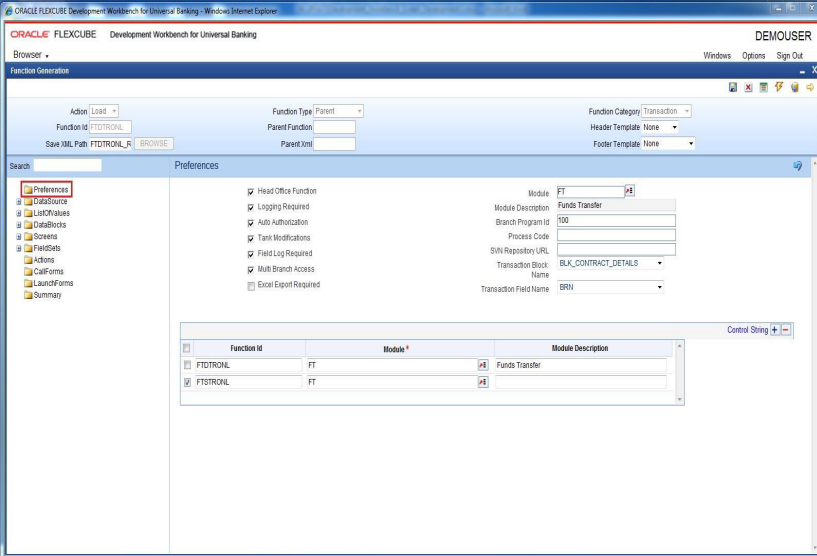- Development WorkBench Screen Development
- Set up Preferences
7 Set up Preferences
This topic provides systematic instructions to set up preferences for the new function in ODT.
- Under the Function Generation screen, click on the Preferences node to set the Function ID level preferences.Function ID level preferences like Module, Logging required, Tank Modifications Main menu, Sub-Menu1, Sub-Menu2 are maintained through the Preferences screen in ODT.Preferences screen displays.The data maintained in Preferences Screen will be used for generating static data script for tables SMTB_MENU, SMTB_FUNCTION_DESCRIPTION, SMTB_ROLE_DETAIL and SMTB_FCC_FCJ_MAPPING.
Figure 7-1 Preferences Screen in ODT Function Generation
- Specify the details in the Preferences screen.
Table 7-1 Preferences
Field Description Module It captures the Module of the function ID. The developer can choose the module name from the list of values provided. The list of values is populated based on the modules maintained in the SMTB_MODULE table of the business schema (current FLEXCUBE environment to which tool is mapped). Module Code has to be provided mandatorily. Module name provided would be reflected in the script for SMTB_MENU generated by ODT (in module column). This will also be considered while naming the packages generated by the tool. The first two characters of the packages generated will be taken from the module code maintained. Module Description Module description gets defaulted based on the module code selected. Head Office Function It captures whether the function is a head office function or not. It will be reflected in the static script for SMTB_MENU in column HO_FUNCTION. If the function is a head office function, only query operation will be possible at all the other branches for the particular screen. Logging Required It captures whether logging is required for the function or not. This will also be reflected in the script generated for SMTB_MENU (column LOGGING_REQD). If this option is selected, all the requests and responses for the function Id will be logged in CSTB_MSG_LOG. This is used for the View Change option. Auto Authorization It captures whether Auto Authorization is allowed for the function or not. This will also be reflected in the script generated for SMTB_MENU (column AUTO_AUTH). Note that auto authorization is possible only if it is allowed at function id level, user-level, and branch level. Tank Modifications It captures whether a modification is to be tanked for the function or not. This will be reflected in the TANK_MODIFICATIONS column of the SMTB_MENU table script. If tank modification is enabled, then the record in that screen would be logged to logging tables and taken up for processing (untanking) in the later stage during EOD operations. Currently, this is applicable only for maintenance screens. Field Log Required It captures whether field Logging is required for the function or not. This will be reflected in the FIELD_LOG_REQD column in SMTB_MENU. If the field log required is enabled, then all operations on the screen will be logged to logging tables (STTB_FIELD_LOG, STTB_RECORD_LOG, etc). Currently, this is applicable only for maintenance screens. Excel Export Required This field captures whether the option to export records from summary screen to excel is required. Multi Branch Access It captures whether multi-branch access is required for the function Id or not. This will be reflected in the MULTIBRANCH_ACCESS column of the SMTB_MENU table script generated. If multi-branch access is allowed, then records of different branches for the screen can be modified from a single branch. Transaction Block Name It captures the transaction Block Name. This is applicable only if multi-branch access is allowed for the screen. Select the block from the select list which contains the field for branch code. Transaction Field Name It captures the transaction Field Name. This is applicable only if multi-branch access is allowed for the screen. The select list provides all the block fields for the transaction block selected. Choose the field for branch code from the list. Transaction Block Name and Transaction Field Name will be reflected in the system JavaScript file (SYS js) generated by ODT. The developer has to code for querying the records based on the branch code value of this field. Branch Program ID It captures the branch program ID for the function. Process Code This can be used to map which process needs to be initiated during screen launch. This is used for workflow screens. SVN Repository URL This is applicable only if integration to SVN (version control tool) is required. Path of the SVN repository till the module needs to be provided in this field. Control String Control String defines the operations which can be done on a particular screen. Control String has to be maintained for function ID. Select the function ID for which control string has to be modified and click on Control String. All the available operations can be found. Check all the operations which have to be allowed for the particular function ID and click OK. Note that for summary screens, the control string will be disabled. Normally control screens need to be provided only for the detailed screen. REVERSE, ROLLOVER, CONFIRM, LIQUIDATE, HOLD operations are applicable only for transaction screens. Control String will get reflected in the CONTROL_STRING column in SMTB_MENU for the particular function id. It will also be reflected in the script for SMTB_ROLE_DETAIL. Function ID, Module and Module Description In the multiple-entry block, the developer needs to maintain all the related function ID names for the screen. ODT will default the name of the function ID to the first row of the multiple entries along with the module maintained earlier. If any other function id is required for the particular screen, the developer has to add the row. For Example: For FTDTRONL screen, the developer designs a detail screen. The developer also wants to add one summary screen to the screen as well as a gateway function ID for web services. For this, the developer can add two new columns FTSTRONL (for a summary) and FTGTRONL (for gateway operations) to the block. Each row in this block will be reflected as one row in SMTB_MENU, SMTB_FUNCTION_DESCRIPTION, SMTB_ROLE_DETAIL and SMTB_FCC_FCJ_MAPPING.