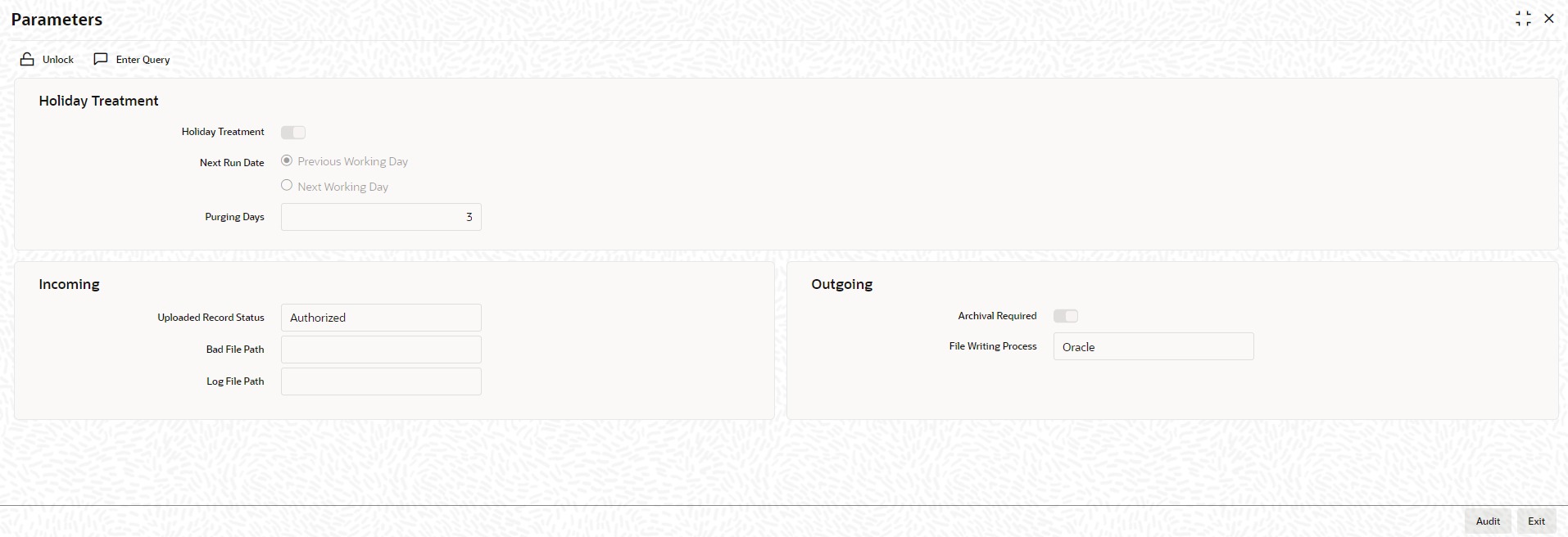1.60 Maintain GI Parameter
This topic explains systematic instructions to set the parameters for the framework of a generic interface processing.
Note:
The fields which are marked in asterisk are mandatory.- On the Homescreen, type GIDPARAM in the text box, and click Next.The Parameters screen displays.
- On the Parameters screen, specify the fields.
For more information on fields, refer to the field description table.
Table 1-76 Parameters - Field Description
Field Description Holiday Treatment Check this box to indicate the preference for interface processing on a holiday. Next Run Date Specify how the system should process if the scheduled date falls on a holiday. Select the options as either moving the interface processing to the previous working date or the next working date if the interface processing day falls on a holiday. Note:
The default holiday treatment is a movement to the next working date.Purging Days Specify the purging days if want to maintain any days to be purged while processing the interface. Uploaded Record Status Select the input status of the transaction record from the drop-down list: - Authorized
- Unauthorized
Bad File Path Specify the path where the external tables should write the bad records while reading from the Incoming file. Log file Path Specify the path where the external tables should write the log file while reading from the Incoming file. Archival Required Check this box to specify if the upload table data and file log data should be archived at the time of EOD or before deleting the same. File Writing Process Select the tool to write the data into the output file from the drop-down list: - Oracle - This component uses ORACLE UTIL packages to write the data into the output file.
- Java - This component uses java libraries ages to write the data into the output file.
Note the following details while selecting the tool for file writing:- This feature applies only to the outgoing process.
- Low-volume sites are recommended to use Oracle tool only in case of high volume Java tool is recommended.
- If the Java tool is selected then the necessary Java software/component should be installed in the database server and JVM is enabled in the database.
- Click Exit to end the transaction.
Parent topic: Core Maintenance