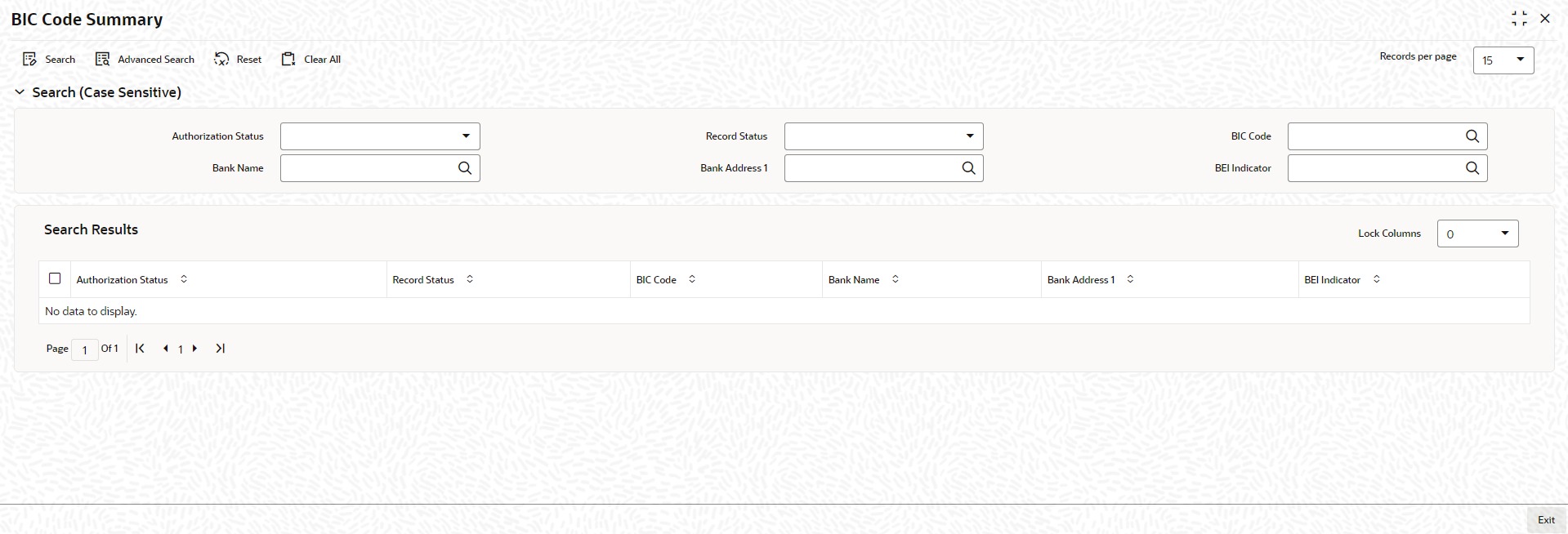1.37 Process BIC Codes
This topic explains systematic instructions to process BIC codes.
Oracle FLEXCUBE Universal Banking allows to store the SWIFT BIC in the database. The data can directly be transferred from the SWIFT BIC directories to the Oracle FLEXCUBE Universal Banking tables. Through the BIC Code Summary screen, view the uploaded data.
Note:
The fields which are marked in asterisk are mandatory.Parent topic: Core Maintenance