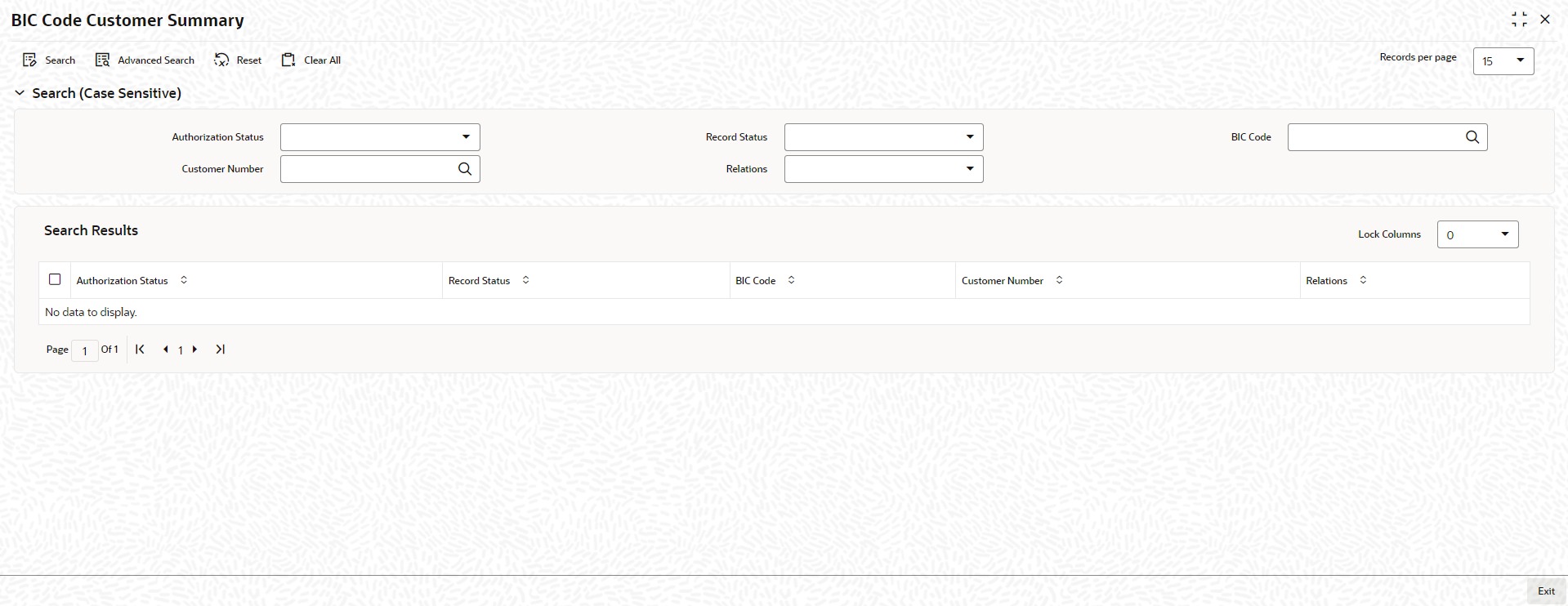1.39 Process Customer BIC Codes
This topic explains systematic instructions to process customer BIC codes.
Oracle FLEXCUBE Universal Banking allows to associate customers with BIC codes. In the BIC Code Customer Summary screen, view the uploaded data.
Note:
The fields which are marked in asterisk are mandatory.Parent topic: Core Maintenance