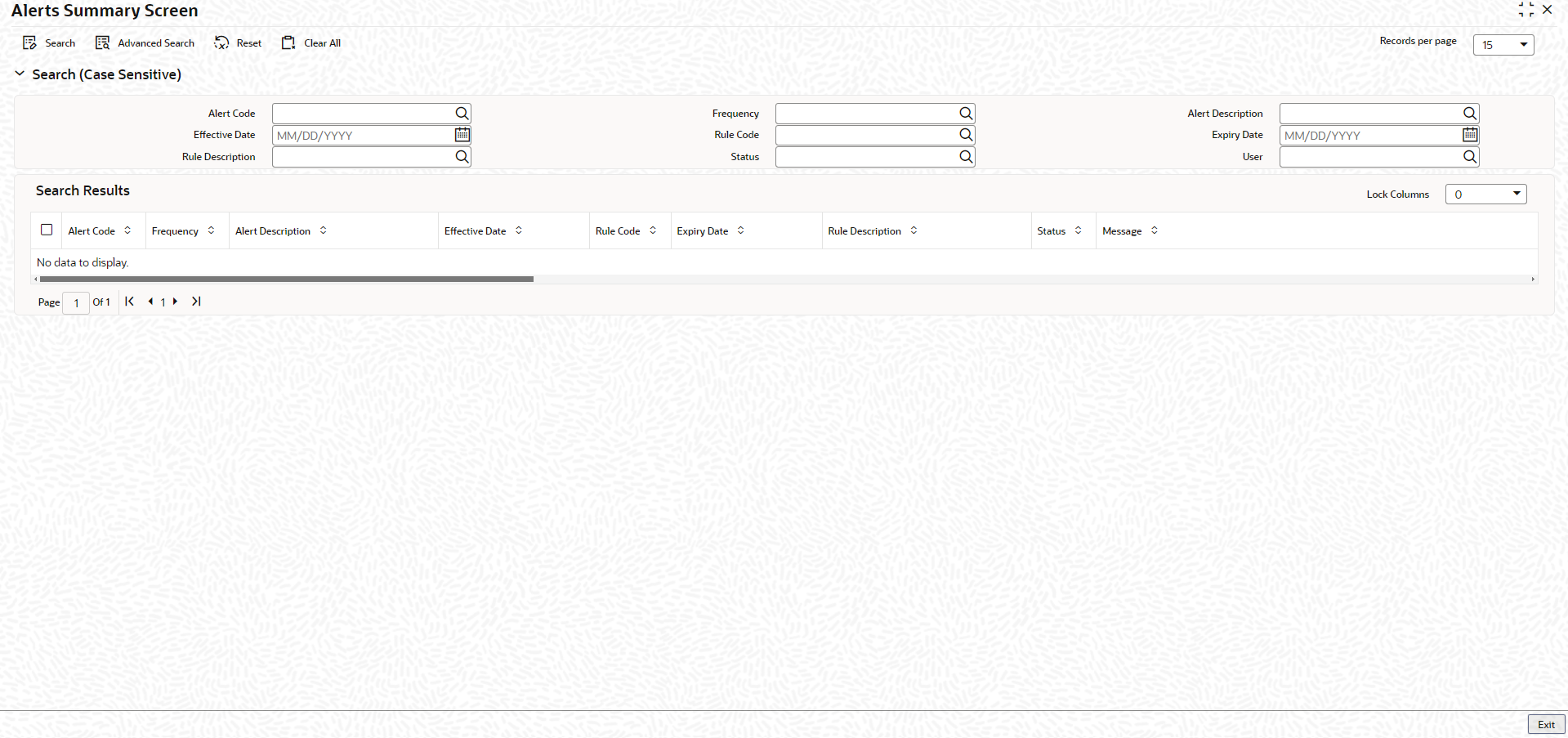2.26 Alert Summary Screen
This topic describes about the procedure to view alert summary.
User can view alerts which satisfy the rules criteria using this screen. This screen displays alerts generated for all users. You can filter the alerts on the basis of the User ID.
Parent topic: Limits and Collateral