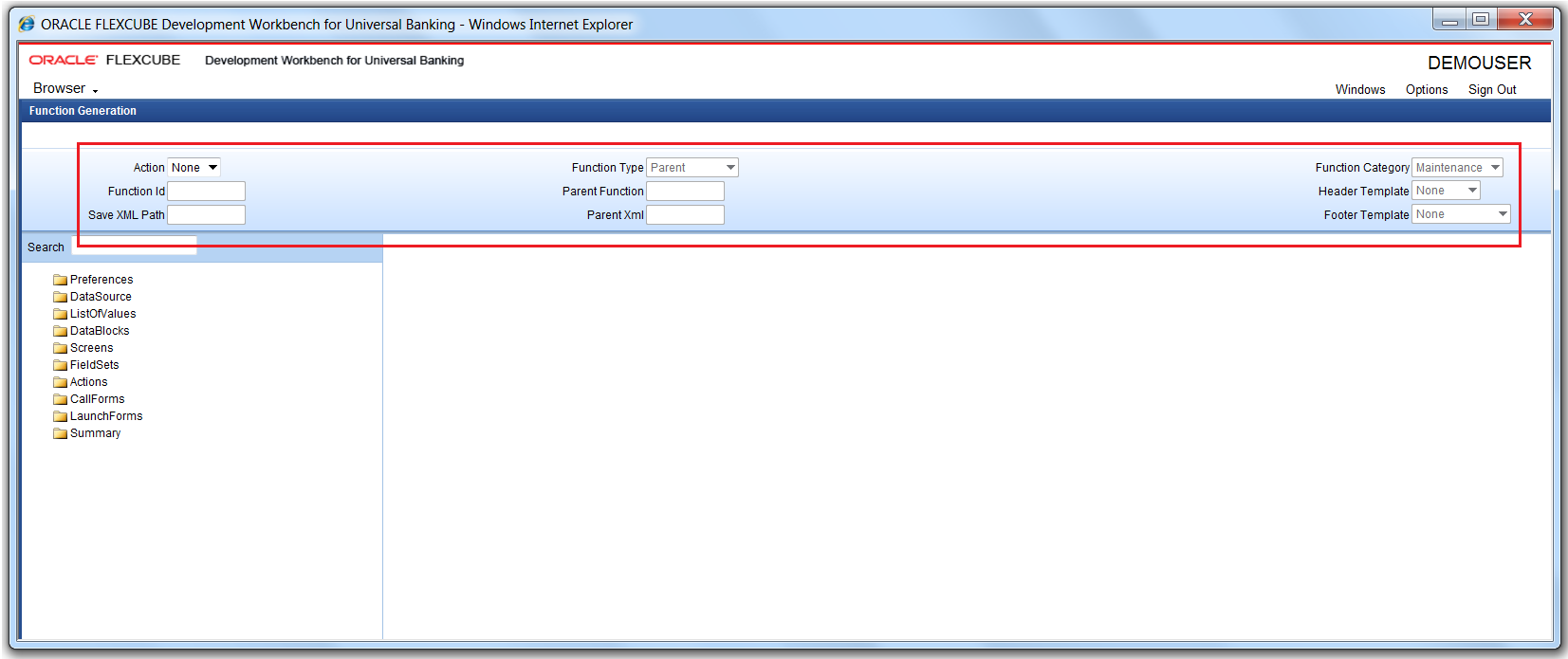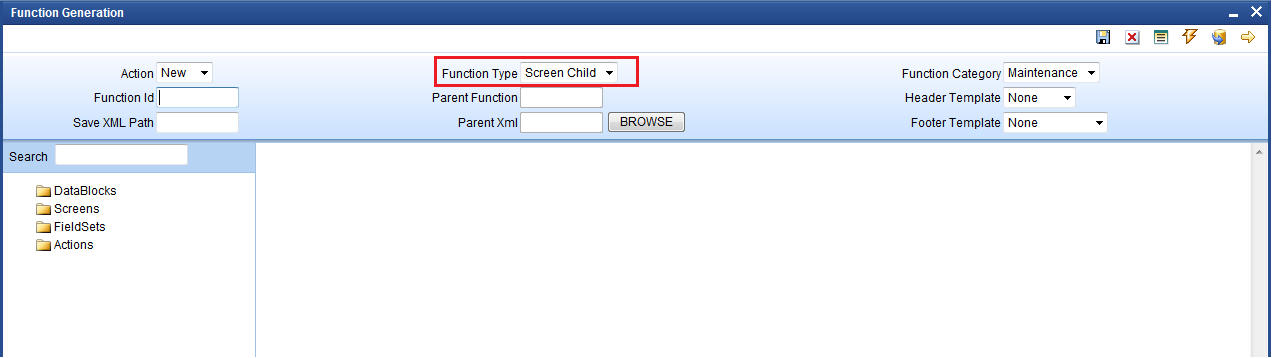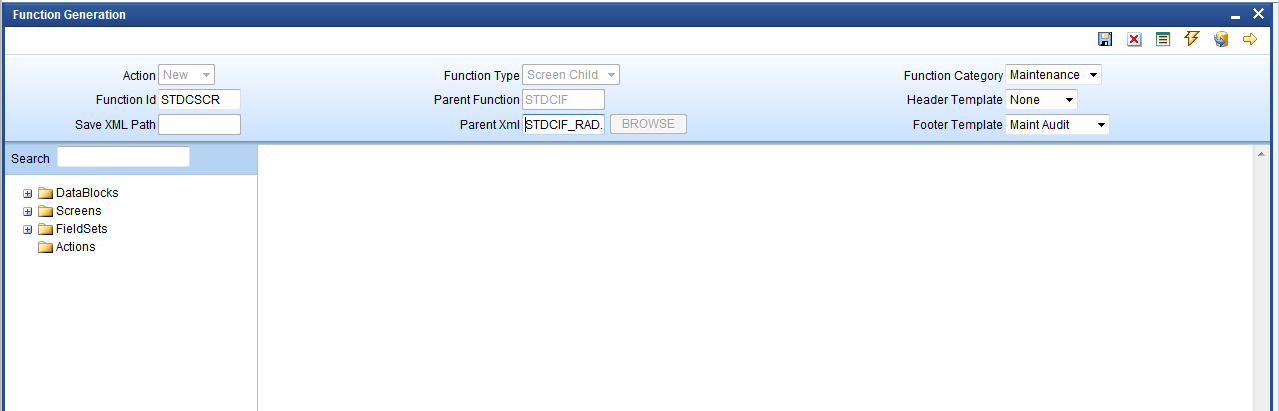3.1 Develop New Screen Child
This topic explains systematic instructions to develop a new Screen Child screen.
Specify the User ID and Password in the Development Workbench Universal Banking Login Page and log in to the Homescreen.
- On Expand Menu, click Function Generation node.The Function Generation screen displays.
- On the Function Generation screen, specify the fields in the Header section.
Table 3-1 Function Generation - Field Description
Field Description Action Select New from the drop-down list. Function Type Select Screen Child from the drop-down list. Parent XML On entering details for fields Action and Function Type, the Parent XML field is enabled. Click BROWSE and select the required parent function from the hard disk. On successful loading, the parent function will get updated with the parent function ID value. Parent function can be either a parent function ID or a child function ID. Parent Function The Parent Function field defaulted to the name of the function ID that has loaded as the parent function. Function Category The Function Category field defaulted with the category of the parent. It cannot be modified. Function ID Enter Screen Child function ID in the Function ID field. Apply standard naming conventions. Header Template Select the header template from the drop-down list: - None
- Process
Save XML Path Specify the XML path. Footer Template Select the footer template from the drop-down list. - None
- Maint Audit
- Maint Process
- Process
- On the Function Generation screen, click Save.
- On the Function Generation screen, click Generate.Only 4 nodes of the parent can be modified in a Screen Child as follows:
- Data Blocks
- Screens
- Field Sets
- Actions
- Existing elements cannot be deleted.
- New blocks or block fields cannot be added.
- Only certain properties of the fields in the block can be modified.
- Properties of screens and fieldsets can be modified.
- New screens and fieldsets can be added.
- Tabs, sections, and partitions can be added to the existing screens.
- Web Service and operation can be configured for the screen child, but amendable fields cannot be modified.
Field-level properties that can be modified are as follow:- Field Label
- Field Size
- Maximum Decimals
- Default Value
- Preview Value
- Visible
- Read Only
- Calendar Text
- Popup Edit Required
- Uppercase Only
- Input by LOV only
- Not Required in XSD
If parent screen enhancements are happening parallel to the screen, the child design developer can use the Screen Child refresh option to upgrade the latest parent changes to the screen child.
Parent topic: Screen Child