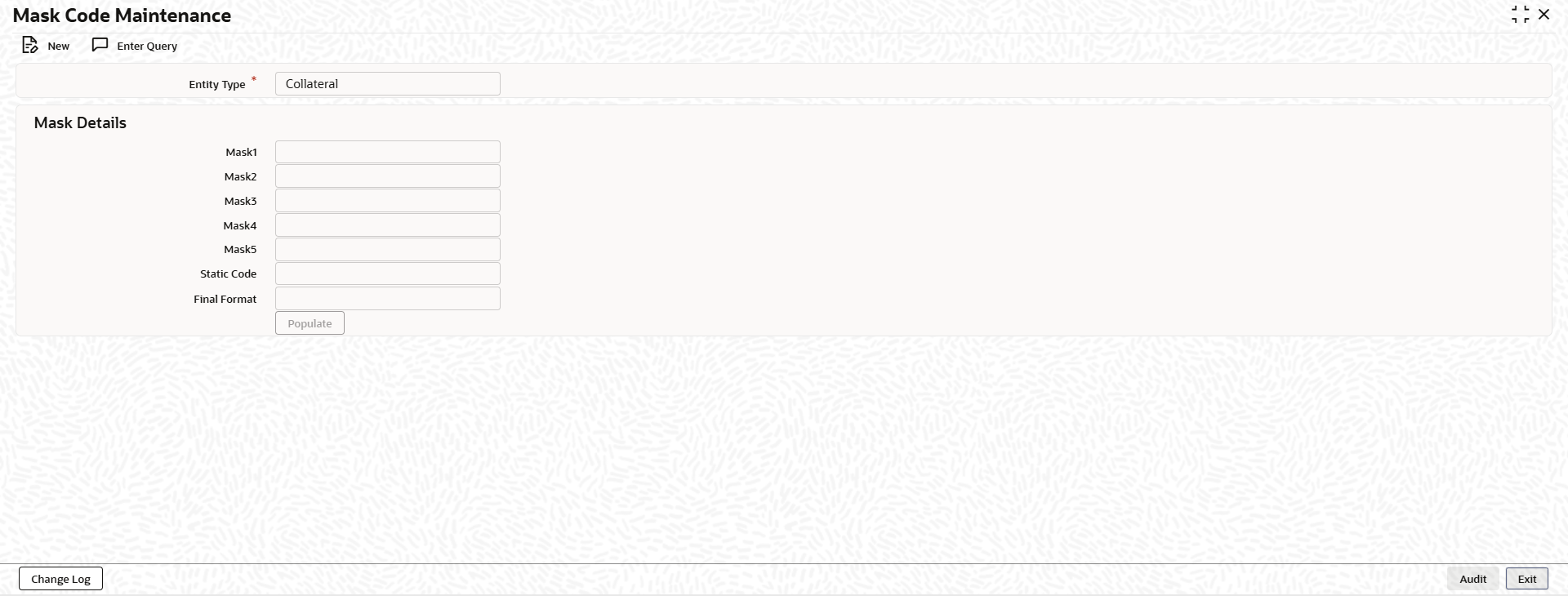2.3 Mask Code Maintenance
This topic provides information on mask code maintenance.
Note:
The fields, which are marked with an asterisk, are mandatory.The Mask Code Maintenance screen allows you to configure format for auto generation of collateral codes. If the mask code is maintained for collateral, the system will auto generate the collateral code during new record creation based on the configuration.
Parent topic: Collaterals