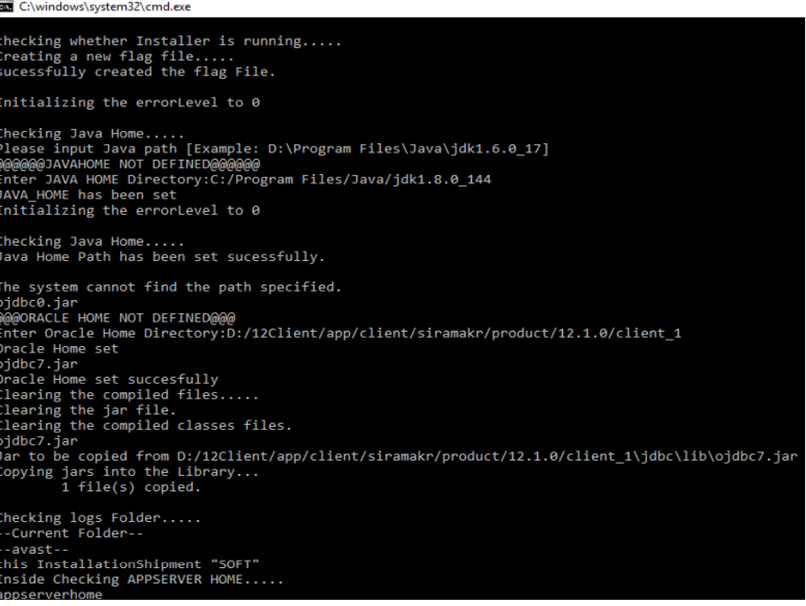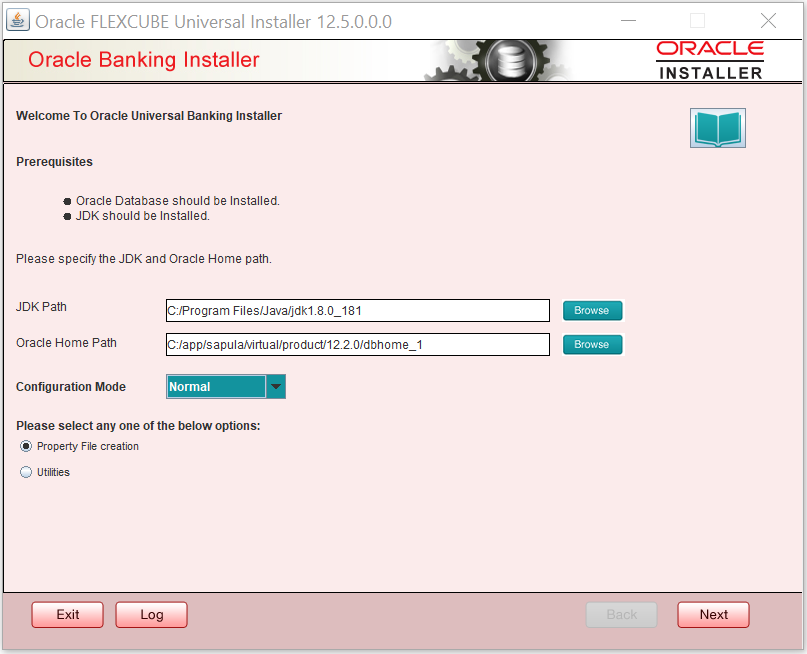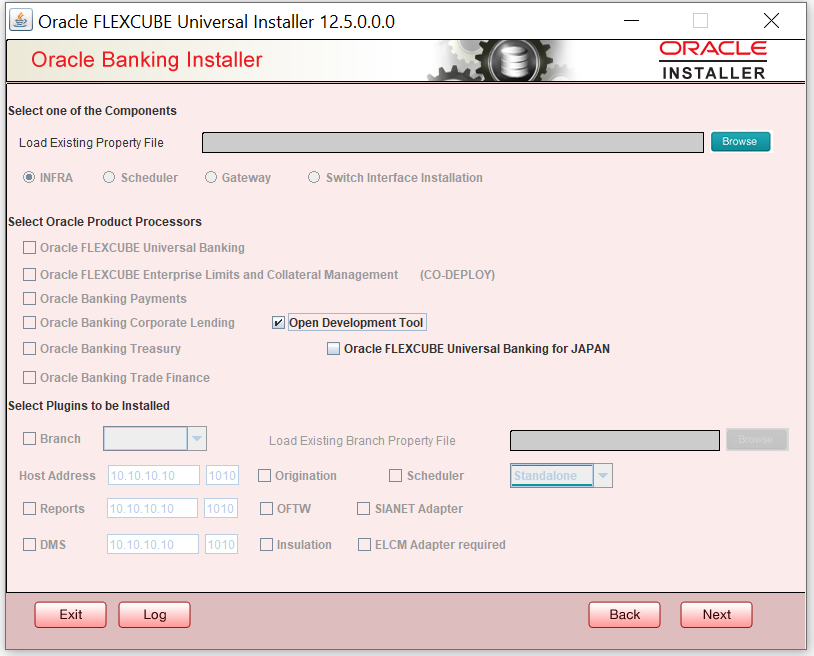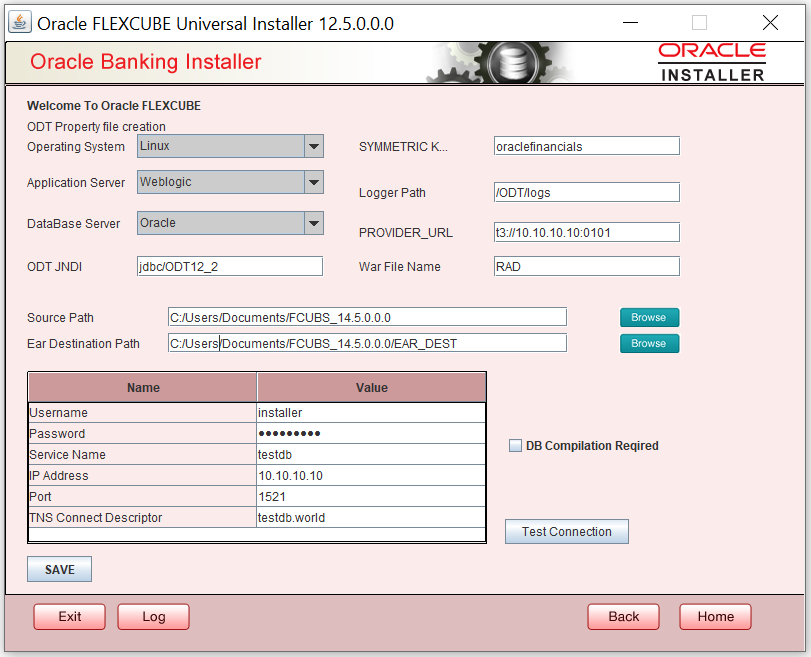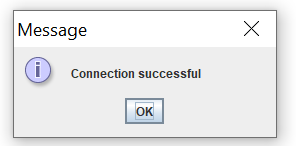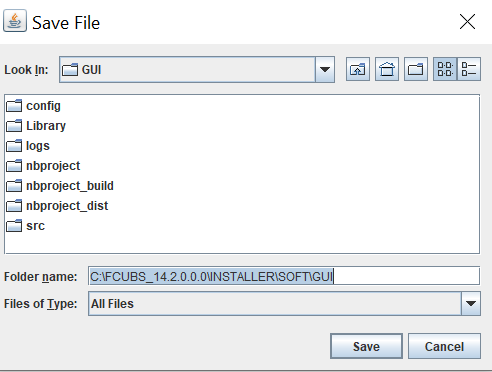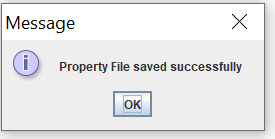2.1 Create Property File for Open Development Tool
This topic provides systematic instructions to create a property file for the Open Development Tool.
- Run FCUBSInstaller.bat batch file in windows or
FCUBSInstaller.sh in Linux to launch Oracle FLEXCUBE
Universal Banking Solution Installer
Table 2-1 Command prompt screen - Field Description
Field Description JAVA HOME PATH Provide the JAVA 8 home path. ORACLE HOME PATH Provide the Oracle Client Path. APPSERVER PATH Provide the Application Server Path. - After providing these details, INSTALLER-GUI is generated.Welcome to Oracle FLEXCUBE screen displays.
- On the Welcome to Oracle FLEXCUBE, specify the
following.
For more information on fields, refer to the field description table.
Table 2-2 Welcome to Oracle FLEXCUBE
Field Description JDK Path Maintain Home folder path of JDK1.8. Oracle Home Maintain home folder path of Oracle Client or Database.
Select one of the radio buttons
- Property File creation
- Utilities
- Based on the selection, Next screen will be shown. Click Property File creation
for the current case. Click Next.Select one of the components screen is displayed.
- Click on the Open Development Tool component for
installation and then click on the Next button.Open Development Tool screen is displayed.
- Specify the following details:
Table 2-3 Open Development Tool- Property file details
Field Description Operating System Specify the operating system in which you are installing Oracle FLEXCUBE. Application Server Specify the application server on which you are installing Oracle FLEXCUBE. ODT JNDI Specify the JNDI for the ODT. SYMMETRIC KEY Specify the symmetric key as “oraclefinancials”. Logger Path Specify the path where the logs have to be written. Provider_URL Specify the provider URL. WAR File Name Specify the war file Name. Source Directory Specify the source directory location. The source directory should have the ‘rad_ddl.sql’ and other corresponding packages. You can use the directory icon to browse to the source directory location. Destination Directory Specify the destination directory. You can use the directory icon to browse to the source directory location. - Specify the following ODT schema details.
For more information on fields, refer to the field description table.
Table 2-4 ODT Schema Screen - Field Description
Field Description User Name Specify the user name to access the schema. Password Specify the schema password for the above user name. Service Name Specify service name of database. TNS Connect Descriptor Specify a valid connect string that contains the details for database connectivity. IP Address Specify the IP address of the system where the database schema is installed. Port Specify the port number. DB Complication Required Check this box to indicate execute ODT scripts in provided ODT schema. ODT schema details will be appended to env.properties file. - Once you have specified the details, click ‘Test
Connection’ button to test the database schema connection.
- The above message is displayed if the connection is established successfully.
- Click save button to save the
env.propertiesfile. - Browse to the folder to save file and click on save button.Message is displayed.
- The property file named
odt.propertieswill be available in the custom location .Path will be written as ODT_PROPERTIES_PATH INenv.propertiesfile .Please copy this file to SOFT/Logs folder and proceed for war building.
Parent topic: Introduction