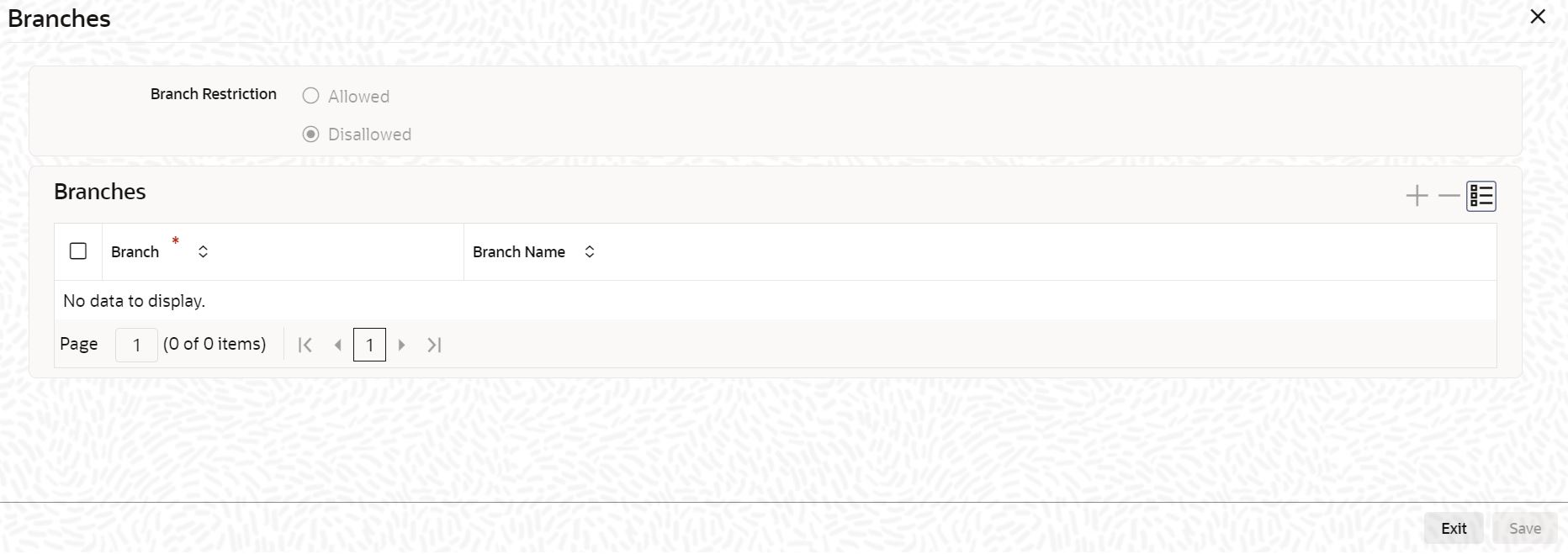1.26 Maintain Branch Details for Users
This topic explains systematic instructions to maintain branch details in the User Maintenance screen.
To specify the branches from which the staff and branch users of the bank can operate, use the Branches screen.
Note:
The fields which are marked in asterisk are mandatory.Login to the User Maintenance screen.
Parent topic: Security Management