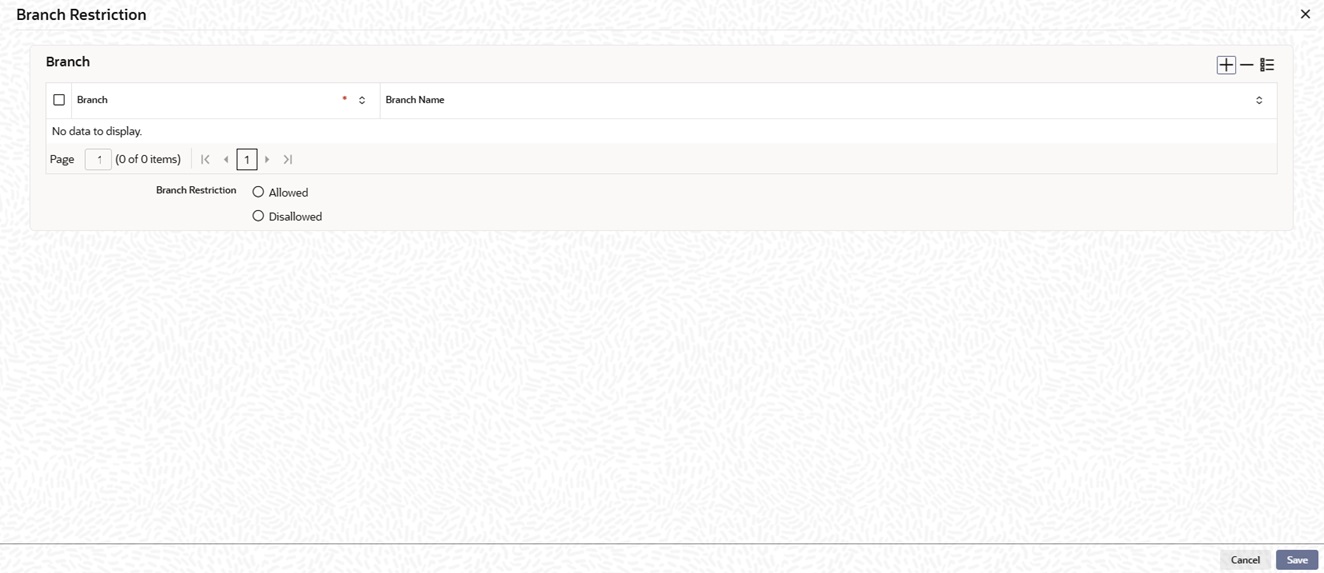1.16 Maintain Branch Restriction Details for Role
This topic explains systematic instructions to maintain branch restrictions for the role profile.
Through the Branch Restriction screen, specify the branches to which the role profile is associated and for which it is available.
Note:
The fields which are marked in asterisk are mandatory.Login to the Role Maintenance screen.
Parent topic: Security Management