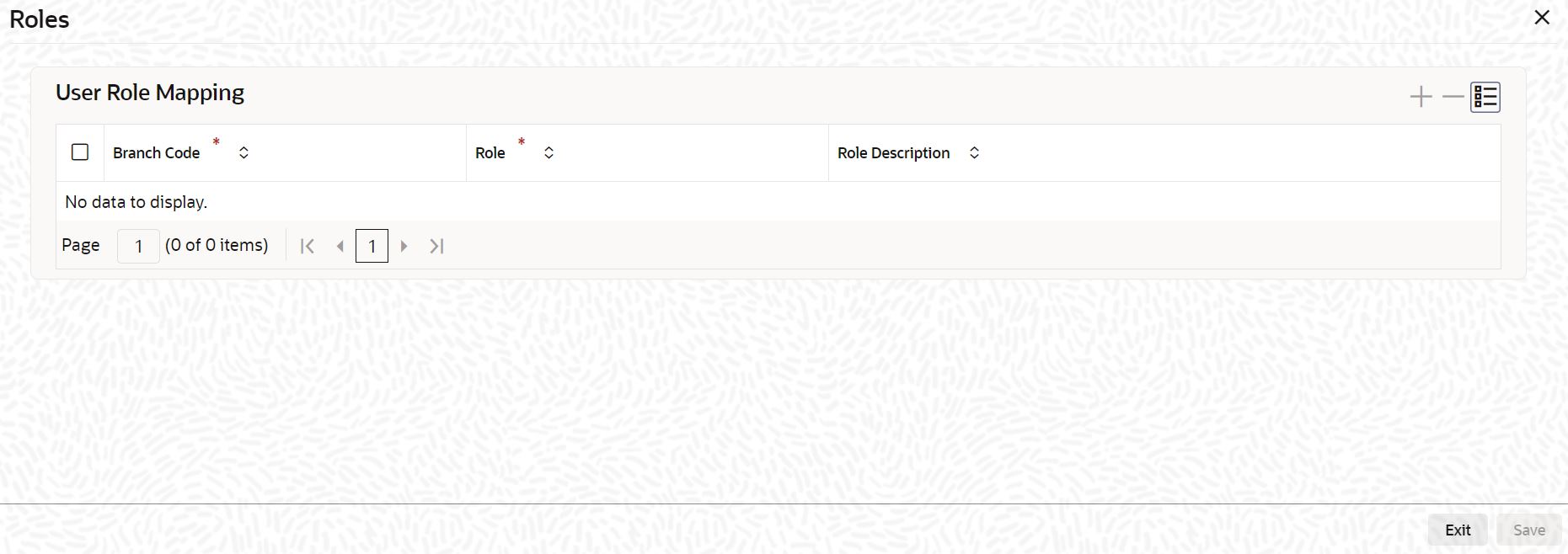1.22 Maintain Roles for Users
This topic explains systematic instructions to attach a user profile to a role in the Roles screen.
A Role is always associated with a user for a specific Branch. The values set at the role level are directly inherited by the user for that branch, like Functions IDs, Account Class and Branch Restrictions, Input and Authorization Limits, and so on.
Note:
The fields which are marked in asterisk are mandatory.Login to the User Maintenance screen.
Parent topic: Security Management