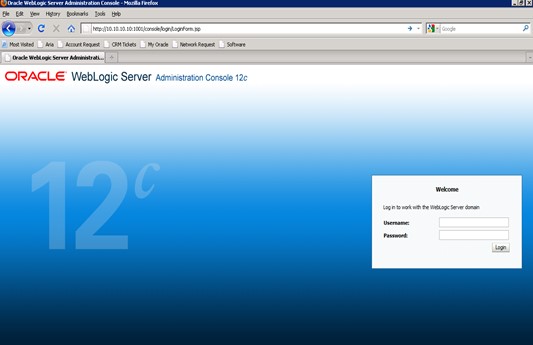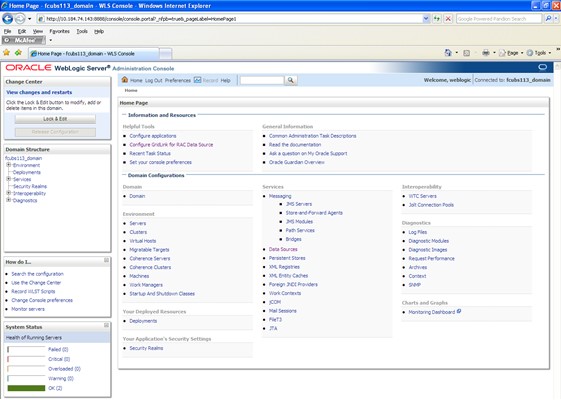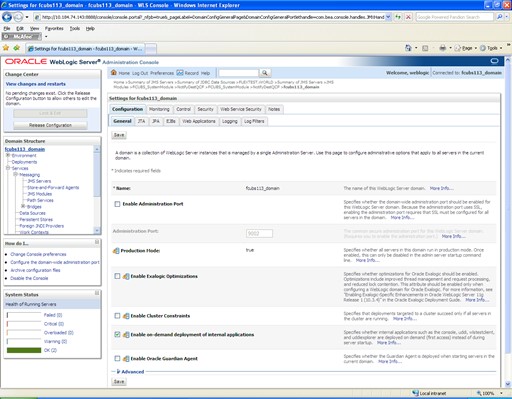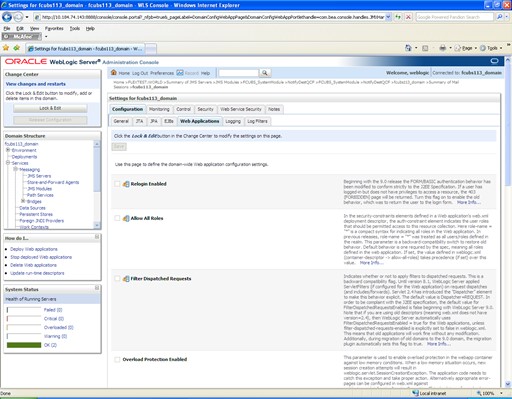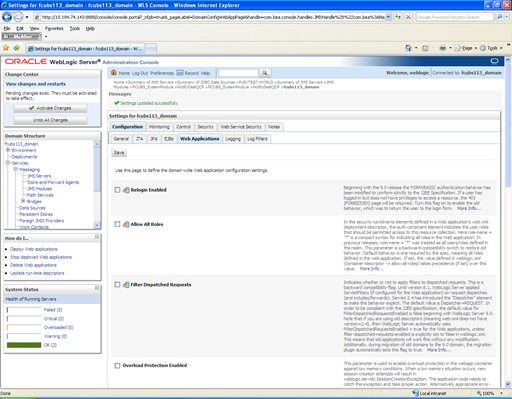8.3 Configure Weblogic for Oracle FLEXCUBE
This section explains the systematic instructions to configure the Oracle WebLogic application server for Oracle FLEXCUBE Universal Banking.
To configure the Oracle WebLogic application server for Oracle FLEXCUBE Universal Banking, follow the steps given below:
Parent topic: Create Resources on Weblogic