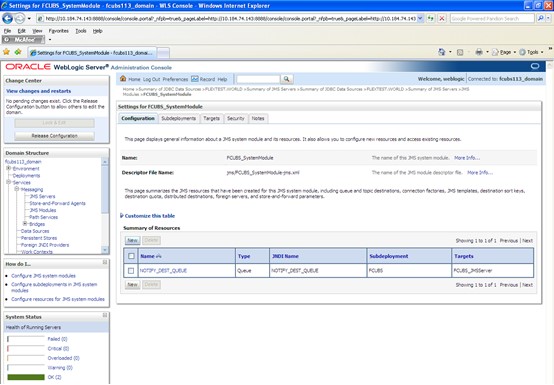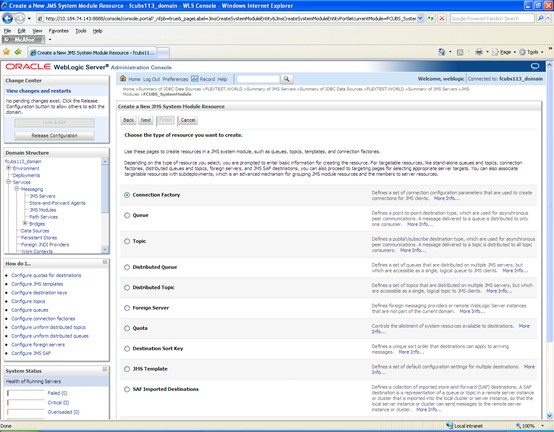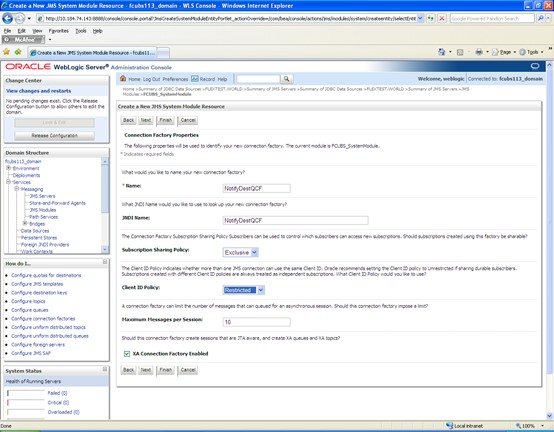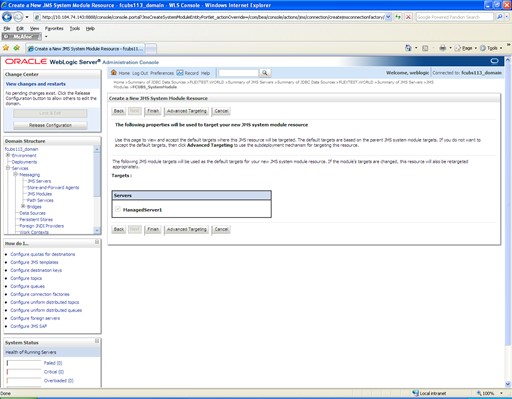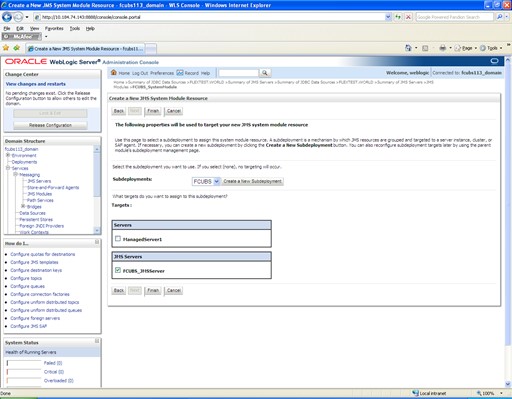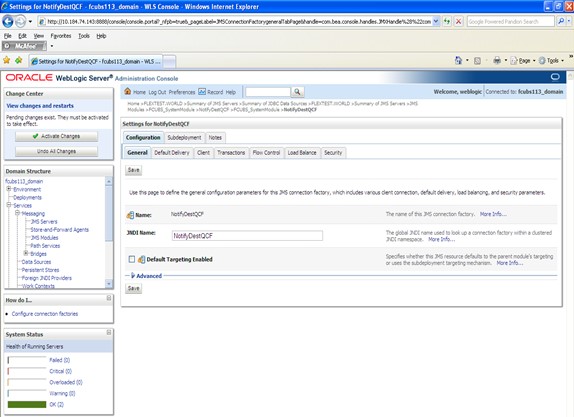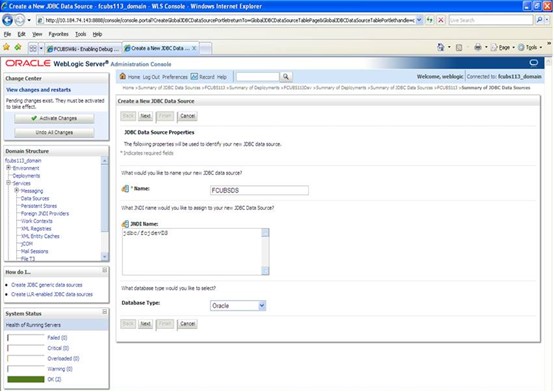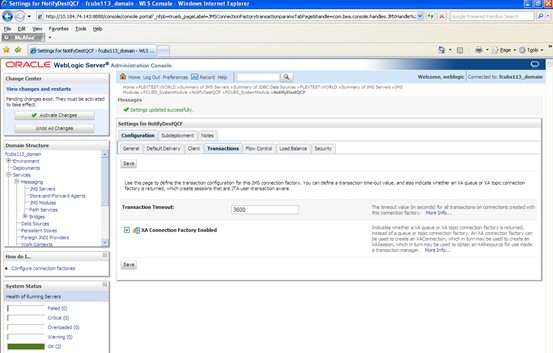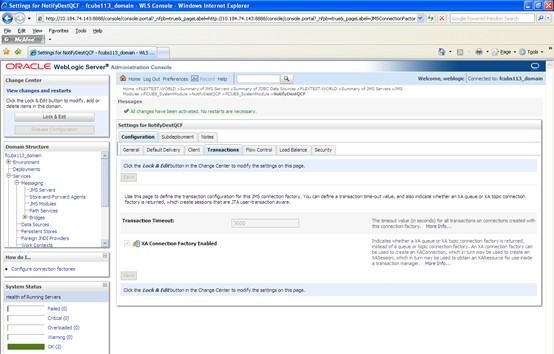8.1.6 JMS Connection Factory Creation
This topic explains the systematic instructions to create the JMS Connection Factory in the Weblogic application server.
After creating the queues, you need to create the connection factory. To create the JMS Connection Factory, follow the steps given below:
The JMS Connection Factory is created.
Parent topic: Resource Administration