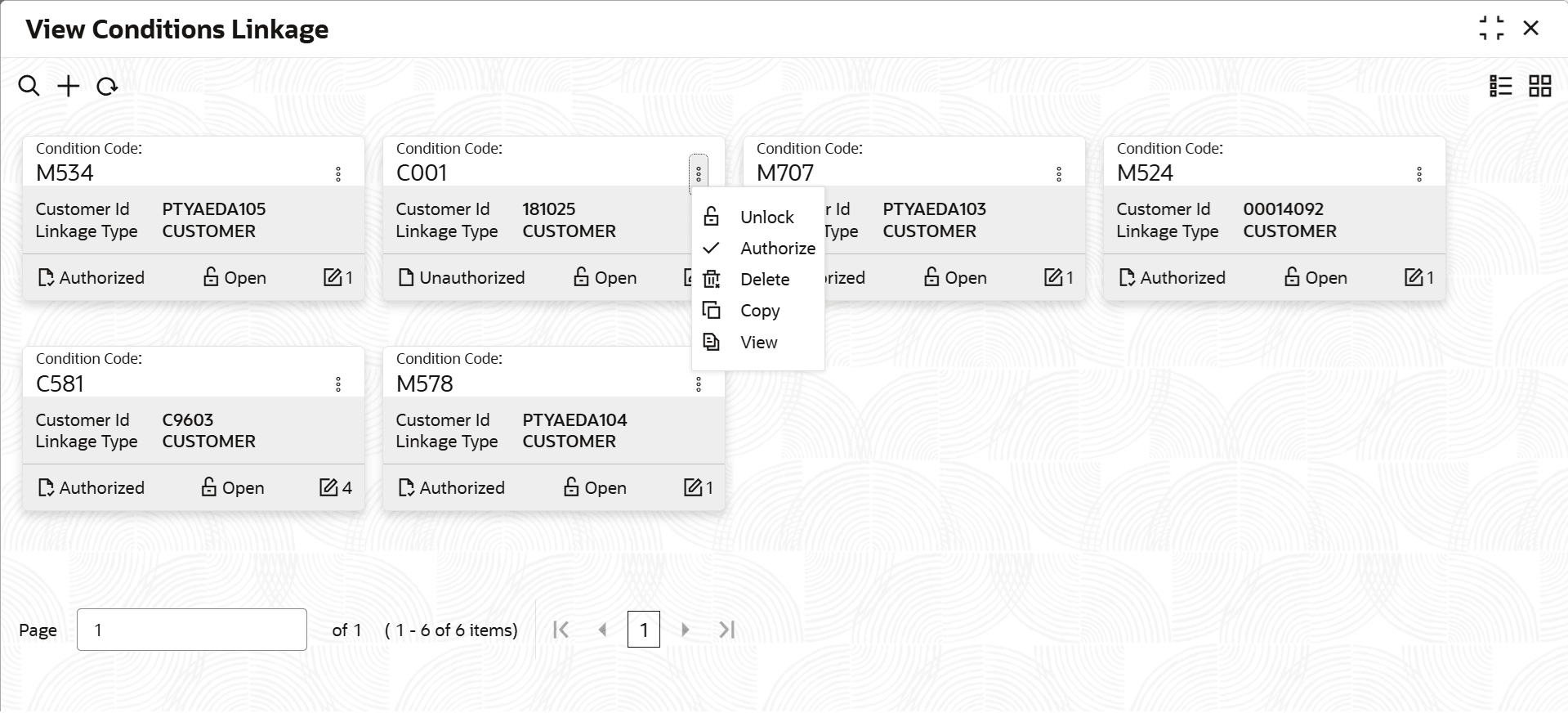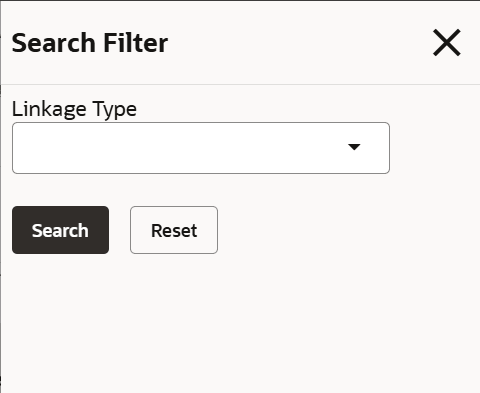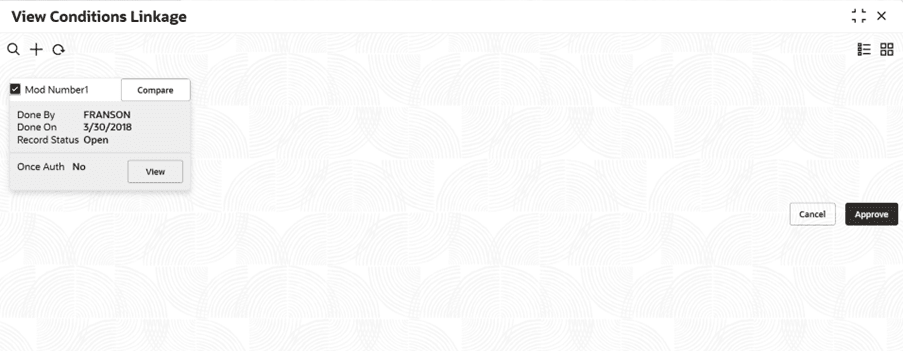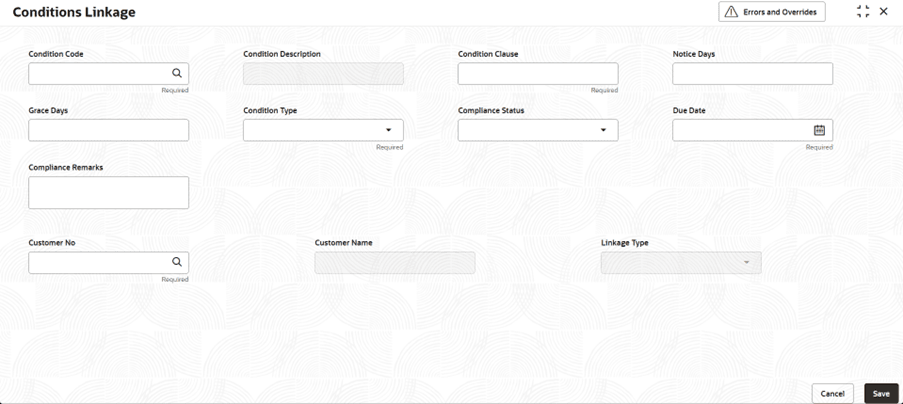2.2.2 View Conditions Linkage
This topic describes the systematic instructions to view the conditions Linkage.
- On Home screen Menu, click Covenants and Conditions
under Covenants and Conditions, click on Conditions
Linkage.Under Condition Linkage, click View Condition
Linkage.The View Conditions Linkage screen displays.
Tip:
Click or
or  to switch between the Tile view and the List
view.
For more information on fields, refer to the field description table.
to switch between the Tile view and the List
view.
For more information on fields, refer to the field description table.Table 2-10 View Condition Linkage
Field Description Condition Code Displays the condition code. Customer ID Displays the customer ID. Linkage Type Displays the linkage type. Authorization Status Displays the authorization status of the record.The options are: - Authorized
- Rejected
- Unauthorized
Status Displays the status of the record.The options are: - Open
- Closed
The following table describes the action items in the More Options (
 ) menu and the action items on the page.
) menu and the action items on the page.
Table 2-11 Action Items Description
Action Item Description Unlock Unlock a record and make amendments. Close Close a record to prevent it from being unlocked and amended. View View the details of a record. Delete Delete a record. Note: Once deleted, the component can no longer be used to define an entity. But entities already defined using the component can continue to use it.
Reopen Reopen a closed record. Authorize Authorize a record to make it active and available to define entities. Note: Creator of a record cannot authorize the component. Another user with authorize permissions can.
Audit Select to view the Maker, Checker, Status, and Modification Number of a record. Errors and Overrides Select to view all existing errors or warnings on the page. - On View Conditions Linkage screen, click

icon.The View Conditions Linkage - Search screen displays.For more information on fields, refer to the field description table.Table 2-12 Serch Filter
Field Description Linkage Type Select the linkage type from the drop-down list. The available options are: - Customer
- Facility
- Collateral
Search Click search to view the condition linkage. Reset Click reset to reset the condition linkage. - Click
 and select Authorize.
and select Authorize.Table 2-13 Authorize View
Field Name Description Mod Number<N> Indicates the number of times the record was modified. Where N represents the number of modifications. Note: For a newly created record the modification number is
1.Done By Name of the user who performed the latest modification. Done On Date on which the record was modified. Record Status The status of the record. Note: To authorize a record, its status should be Open.
Once Auth Specifies if the record was authorized at least once. Note: For a newly created record, the value is No.
Compare (Button) Click to compare the modified record with the previous version of the record. View (Button) Click to display the record details. - Click

icon, the Conditions Linkage screen displays. - Click Save to update the modified fields and click Cancel to cancel the modified fields.
Parent topic: Conditions Linkage