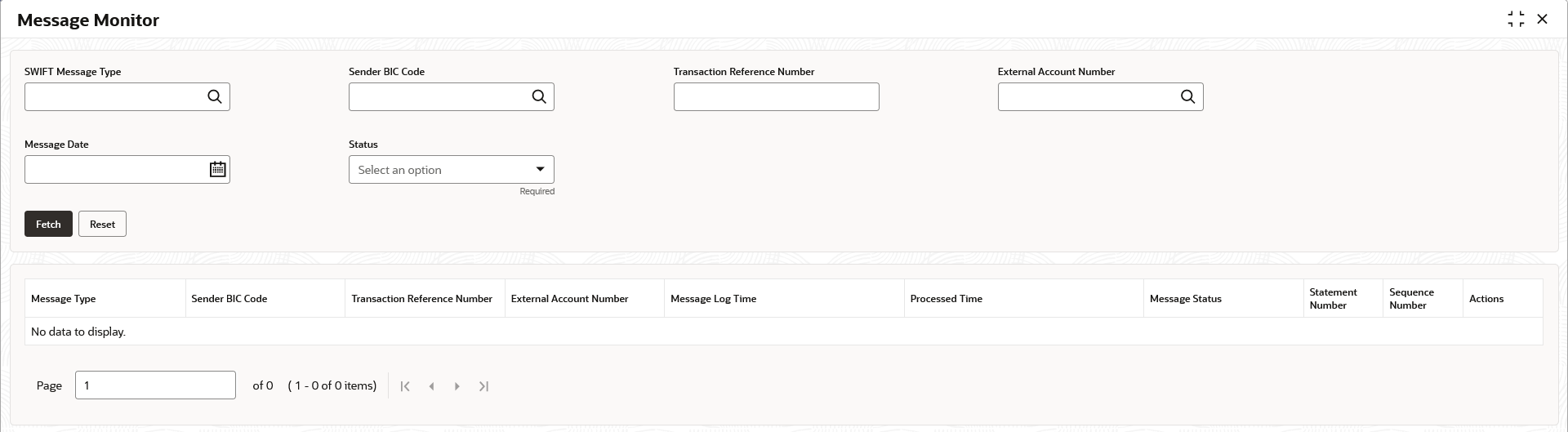- User Guide
- Monitors and Batches
- Monitors
- Message Monitor
8.1.5 Message Monitor
This topic provides the systematic instructions to display all the incoming MT9xx messages.
Specify User
ID and Password, and login to
Home screen.
- On Home screen, click Liquidity Management. Under Liquidity Management, click Monitor.
- Under Monitor, click Message Monitor.The Message Monitor screen displays.
- Specify the fields on Message Monitor screen.
Note:
The fields marked as Required are mandatory.For more information on fields, refer to the field description table.Table 8-9 Message Monitor – Field Description
Field Description SWIFT Message Type Select the type of SWIFT message from drop-down list. The available options are:- MT940
- MT941
- MT942
- MT950
- CAMT.052
- CAMT.053
Sender BIC Code Click Search icon to view and select the sender BIC code of the message. Transaction Reference No. Specify the transaction reference number of the message. External Account No. Click Search icon to view and select the external account number. Message Date Select the date of the incoming message. Status Select the status of the message from drop-down list The available options are:.- Processed (P)
- Unprocessed (U)
- Error (E)
- Hold (H)
- Suppressed (S)
- Click Fetch to fetch the following details.For more information on fields, refer to the field description table.
Table 8-10 Message Monitor – Field Description
Field Description Message Type Displays the type of message. Sender BIC Code Displays the sender BIC code. Transaction Reference No. Displays the transaction reference number. External Account No. Displays the external account number. Message Log Time Displays the message log time. Processed Time Displays the processed time. Message Status Displays the status of the message. Statement No. Displays the statement number. Sequence No. Displays the sequence number. Actions Displays the actions provided for the incoming message. The available actions are: - View More Details - to view additional incoming message details (for all status)
- View Message - to view the incoming message (for all status)
- Audit Log - to view the audit log for respective message (for all status)
- Retry - to retry messages (for Hold/Unprocessed status)
- Suppress - to suppress the processing of the messages (Hold/Unprocessed status)
The message can have the any of the following status on the Monitor- Processed: Message is processed
- Un-Processed: Message is yet to be processed
- Suppressed: Message will not be processed any further
- Hold: Message is on Hold (Due to Sweep Check (Earlier executed sweep is not yet processed) or Statement received out of order –:28C: or If Sequence No is received out of order or previous message is still not Processed/Hold))
- Error: Message in Error status and will not be processed further
Liquidity Management also supports auto processing of messages in Hold status in addition to manual processing.
The Auto processing will be an internal job whose frequency can be parameterized (PLATO Schema – Properties Table) and by default its set to 5 minutes.
Refer Third Party Bank Parameter and Third Party Branch Parameter for other MT message related setups.
- Click Reset button to clear the data for a fresh fetch if required.
Parent topic: Monitors