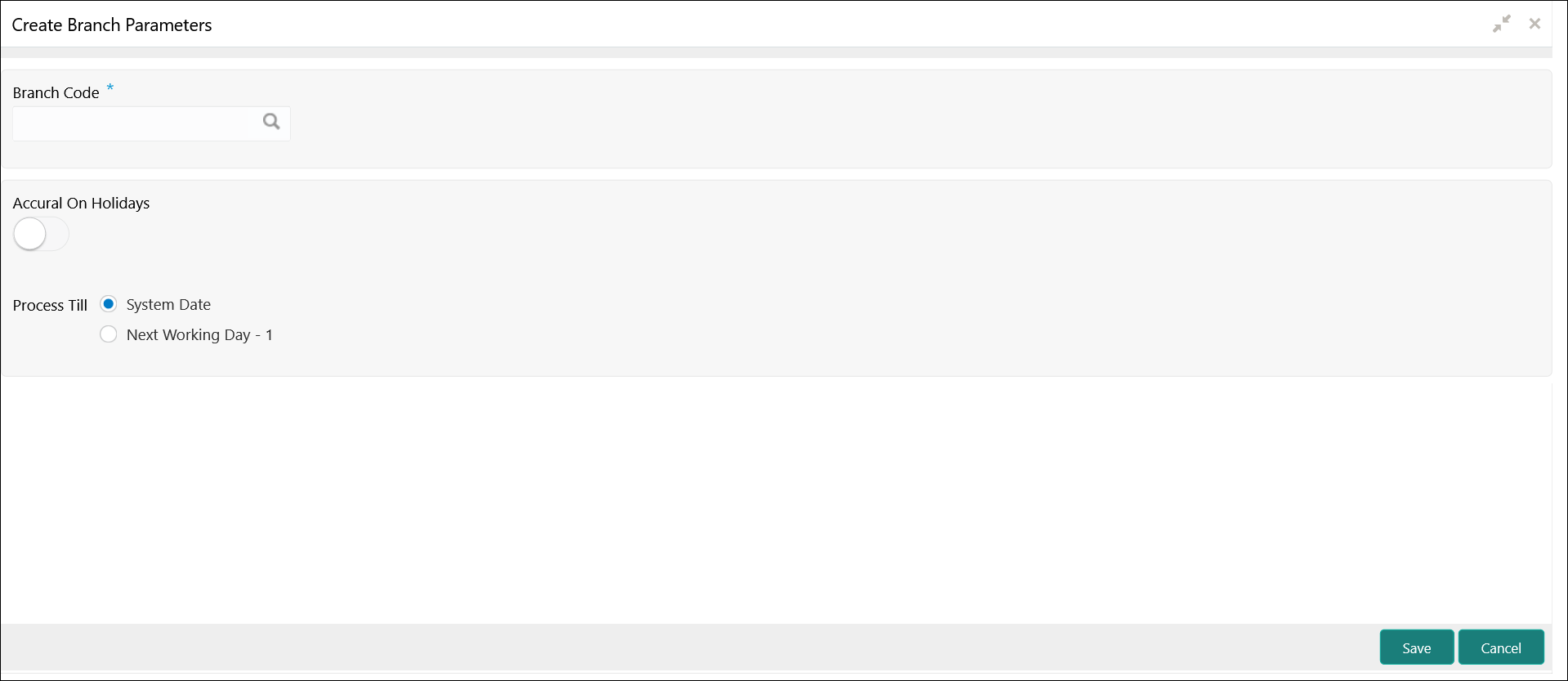1.5.1 Create Branch Parameters
This topic describes the systematic instructions to configure the interest and charges at branch level parameters.
Specify User ID and Password, and login to Home screen.
Parent topic: Branch Parameters