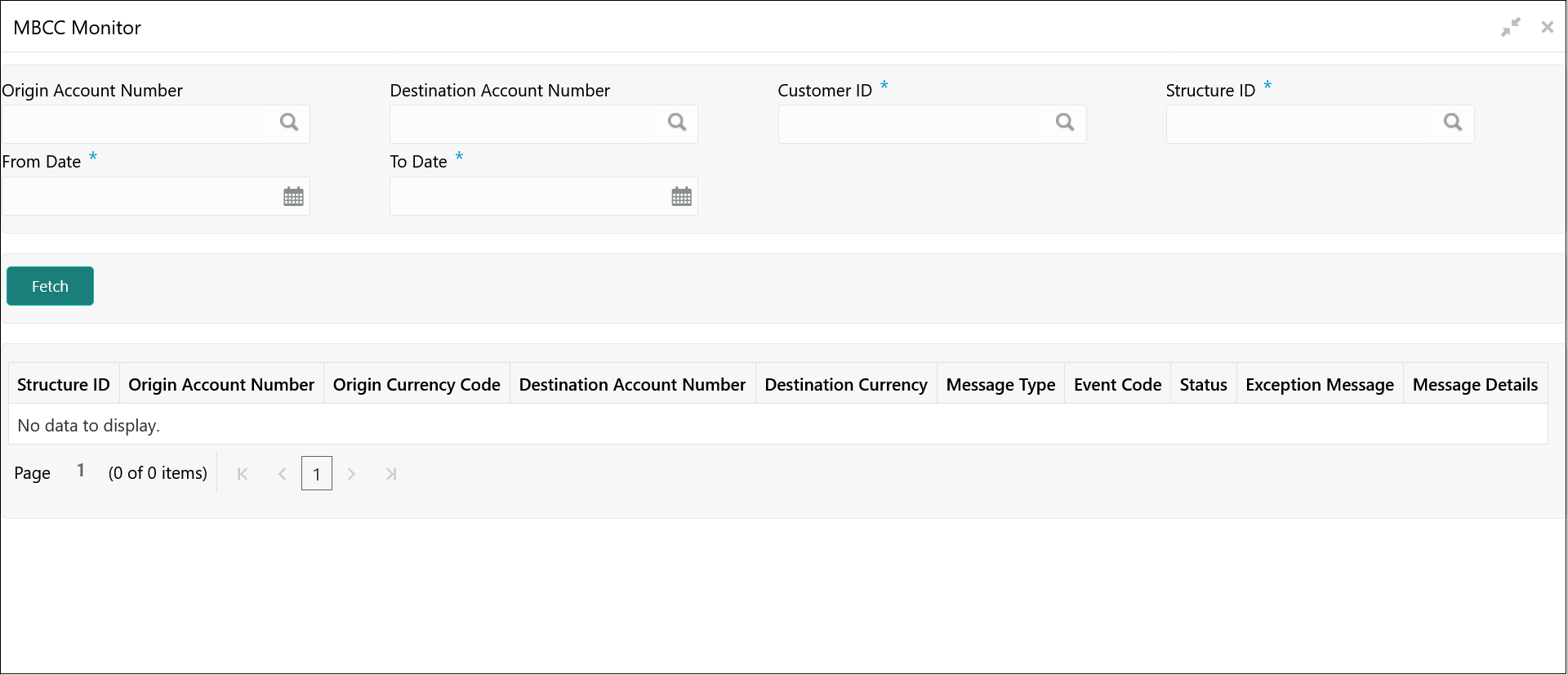- User Guide
- Monitors and Batches
- Monitors
- MBCC Monitor
8.1.4 MBCC Monitor
This topic provides the systematic instructions to view the MBCC transaction of a customer for a structure ID for selected date range.
Specify User ID and Password, and login to Home screen.
- On Home screen, click Oracle Banking Liquidity Management System. Under Oracle Banking Liquidity Management System, click Monitor.
- Under Monitor, click MBCC Monitor.The MBCC Monitor screen displays.
- Specify the fields on MBCC Monitor screen.
Note:
The fields, which are marked with an asterisk, are mandatory.For more information on fields, refer to the field description table.Table 8-7 MBCC Monitor – Field Description
Field Description Origin Account Number Click Search icon to view and select the origin account number. Destination Account Number Click Search icon to view and select the destination account number. Customer ID Click Search icon to view and select the customer ID. Structure ID Click Search icon to view and select the structure ID. From Date Specify the start date from when to view the details. To Date Specify the end date till when to view the details. - Click Fetch to query the following details.For more information on fields, refer to the field description table.
Table 8-8 MBCC Monitor_Search Result – Field Description
Field Description Structure ID Displays the structure ID. Origin Account Number Displays the origin account number. Origin Currency Code Displays the origin account currency code. Destination Account Number Displays the destination account number. Destination Currency Displays the destination currency. Message Type Displays the message type. Event Code Displays the event code. Status Displays the status of MBCC. Exception Message Displays the exception message. Message Details Displays the message details.
Parent topic: Monitors