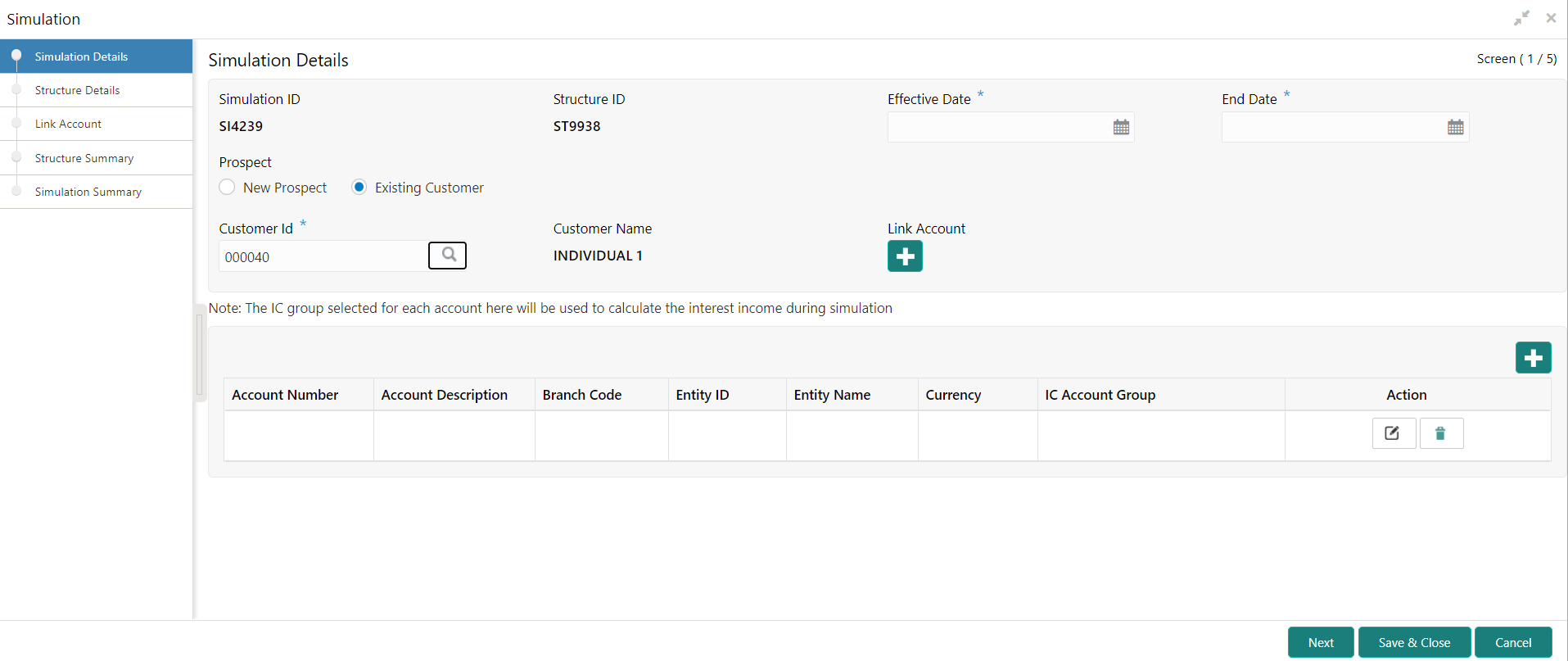- User Guide
- Simulation of Liquidity Structures
- Simulation with Existing Data
11.2 Simulation with Existing Data
This topic describes the systematic instructions to use the existing data and generate the simulation structure.
Specify User ID and Password, and login to Home screen.
- On Home screen, click Oracle Banking Liquidity Management System. Under Oracle Banking Liquidity Management System, click Structure.
- UnderStructure tab, click Simulation.
- On Simulation screen, click Add icon to create new simulation structure.The Simulation Details - Existing Data screen displays.
Figure 11-2 Simulation Details - Existing Data
- Specify the fields on Simulation Details - Existing Data screen.For more information on fields, refer to the field description table.
Note:
The fields, which are marked with an asterisk, are mandatory.Table 11-2 Simulation Details - Existing Data - Field Description
Field Description Simulator ID Displays the simulator ID which is auto generated. Structure ID Displays the structure ID which is auto generated. Effective Date Specify the date from when the simulation structure becomes effective. Note:
This date cannot be lesser than the system date but can be a future date.End Date Specify the date till when the simulation structure is effective. Note:
This date should always be greater than the effective date.Prospect Select the type of prospect as Existing Customer. Customer ID Click Search icon to view and select the customer ID from the list. Customer Name Displays the name of the customer based on the customer ID selected. Link Account Click  icon and select the accounts to participate in
structure.
icon and select the accounts to participate in
structure.
Account Number Displays the account number based on the participating accounts selected. Note:
This field is editable.Account Description Displays the account description based on the participating accounts selected.. Note:
This field is editable.Branch Code Displays the branch code based on the participating accounts selected. Note:
This field is editable.Entity ID Displays the entity ID based on the participating accounts selected. Note:
This field is editable.Entity Name Displays the entity name based on the participating accounts selected. Note:
This field is editable.Currency Displays the currency based on the participating accounts selected. Note:
This field is editable.IC Account Group Click Search icon and select the IC Account Group. - Click
 to add the account details.
to add the account details. - Click
 to edit the account details.
to edit the account details. - Click
 to delete the account details.
to delete the account details. - Click Next to start creating the structure.The simulation structure can be created similar to the actual account structure by providing the required details in the following screens.
- Structure Details
- Link Account
- Structure Summary
- Click Next button to move to the Structure Details screen.
- Click Save and Close to save and close the stimulation details.
- Click Cancel to discard the changes.
Parent topic: Simulation of Liquidity Structures