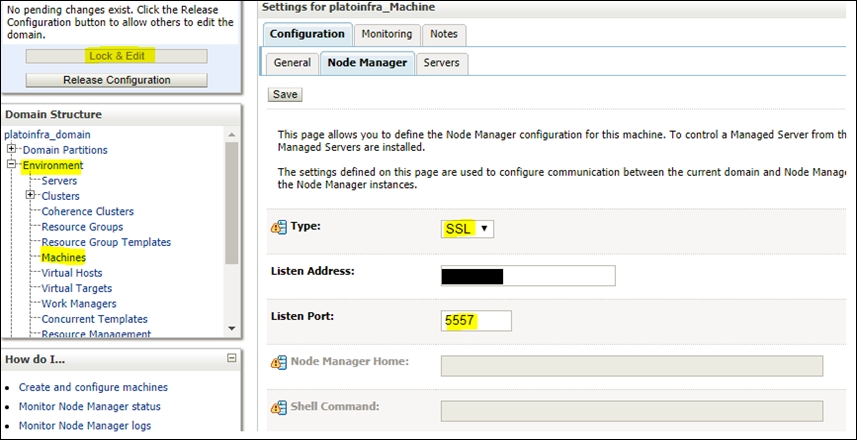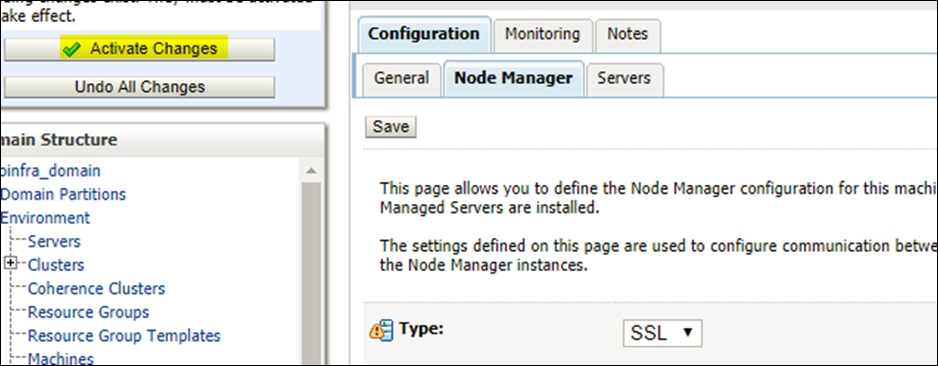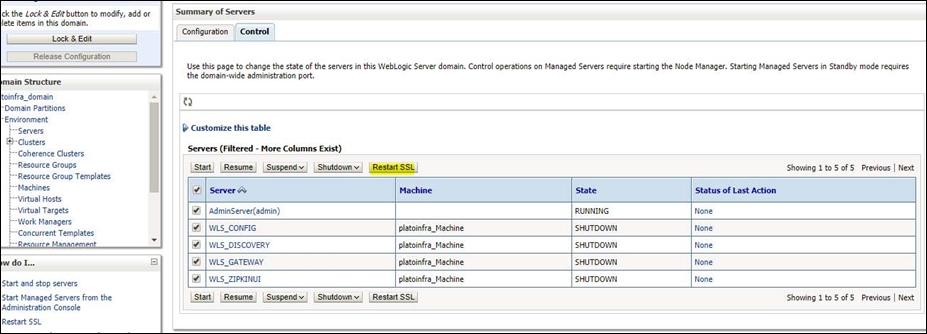7 Set SSL Attributes for Managed Servers
This topic provides the systematic instructions to set the SSL attributes for Managed Servers.
Set SSL Attributes for Private Key Alias and Password
Login to the Oracle Weblogic Server Admin Console to configure the private key alias and password.