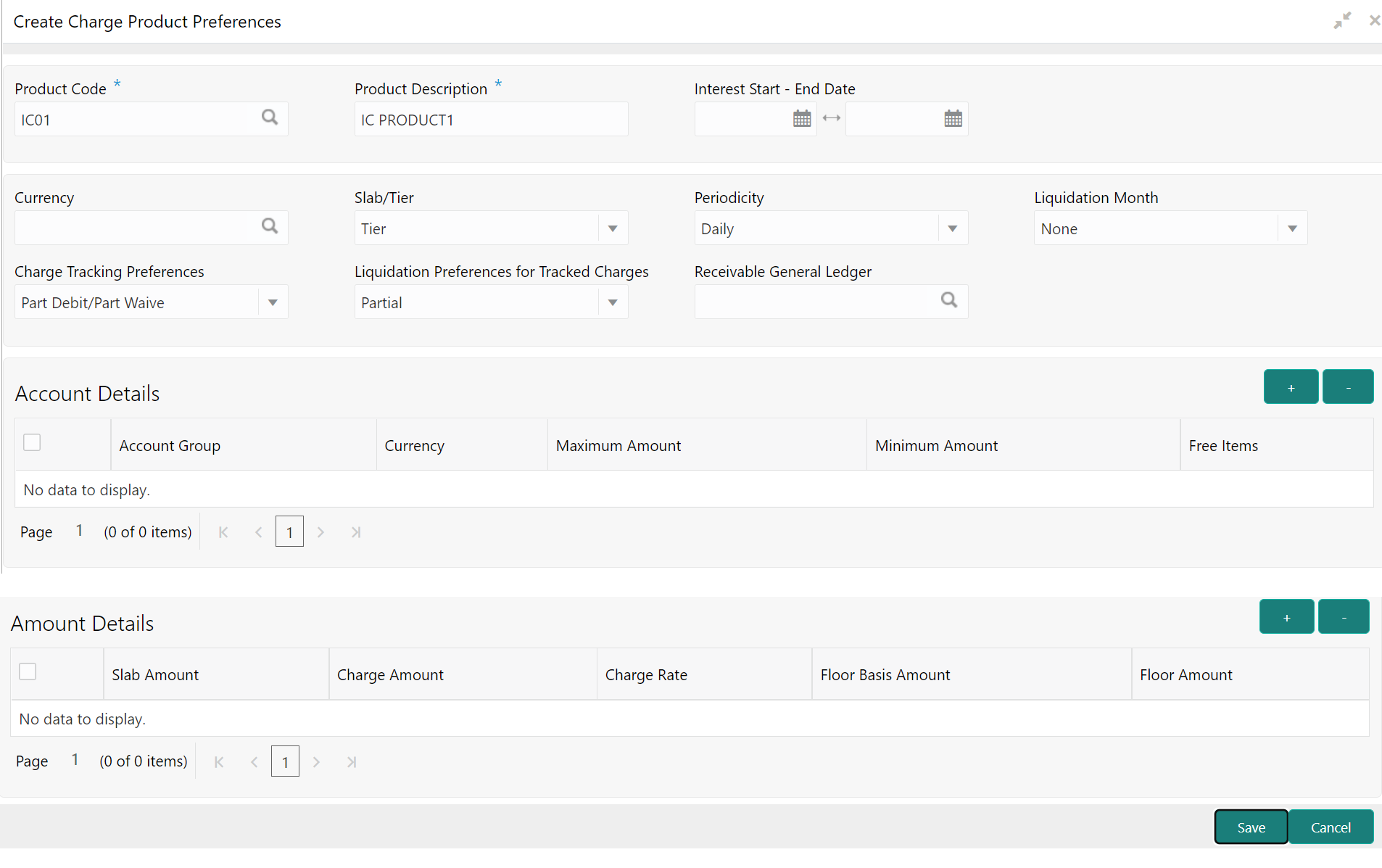- Interest and Charges User Guide
- Interest and Charges Maintenance
- Charge Product Preferences
- Create Charge Product Preferences
1.14.1 Create Charge Product Preferences
This topic describes the systematic instructions to create charge product preferences.
- On Home Screen, click Interest and Charges. Under Interest and Charges , click Charge Product Preferences.
- Under Charge Product Preferences, click
Create Charge Product Preferences. The Create Charge Product Preferences screen displays.
Figure 1-29 Create Charge Product Preferences
- Specify the fields on Create Charge Product Preferences
screen.
Note:
The fields, which are marked with an asterisk, are mandatory.For more information on fields, refer to the field description table.
Table 1-30 Create Charge Product Preferences - Field Description
Field Description Product Code Click Search icon and select the product code for which you are defining preferences. Product Maintained in the Product Maintenance screen is available in the LOV.
Product Description Specify the description of the product. This description is associated with the product for information retrieval purposes.
Interest Start Date Select the interest start date for the accounts associated with the product. Interest End Date Select the interest end date for the accounts associated with the product. Currency Click Search icon and select the Currency. The charges are consolidated in the currency defined for the selected consolidated charge product and this currency is displayed on the screen.
Slab/Tier Select the type of the charge product from the drop-down list. The available options are:- Slab
- Tier
You can choose to levy the charge based on either slab/tier. It shows whether you would levy the charge on tier or slab structures
Periodicity Select the type of periodicity from the drop-down list. The available options are:This periodicity with which you would levy the charge (and for a non-monthly cycle, the month from which you would like to begin liquidation).- Daily
- Periodic
Liquidation Month Select the month of liquidation from the drop-down list. Charge Tracking Preferences Select charge tracking preference from the drop-down list. The available options are:- Part Debit/Part Waive - If your account does not have an amount sufficient to collect the full charge, then the system collects the available amount and waives off the remaining amount.
- Part Debit/Part Track - If your account does not have an amount sufficient to collect the full charge, then the system collects the available amount and tracks the remaining amount.
- Full Waive - If your account does not have sufficient balance, then the system waives off the full charge amount.
- Full Track - If your account does not have sufficient balance to cover the charge, then the system tracks the entire amount as receivable.
- Force Debit - The system debits the charge amount forcefully from your account. If the amount available in the account is not sufficient, then force debit results in negative balance.
- Not Required - Select if charge for tracking is not preferred.
Liquidation Preferences for Tracked Charges Select liquidation preference for tracked charges from the drop-down list. The options available are:- Partial - If selected, the system liquidates the tracked charge amounts partially during EO only if part amount is available in the account.
- Full - If selected, the system tries to liquidate the individual tracked charge amount fully during EOD. If only part amount is available in the account, system will not try to collect the part amount
Receivable General Ledger Click Search icon to view and select the receivable general ledger only for products linked to rules having debit formulae. This is applicable only for the debit interest and charges on the account calculated through the IC module. Refer the Daily Processing of Interest and Charges for information on End of Day processing for Debiting Receivable GL.
Before applying charges on personal current accounts, you can choose to notify your customers through Charge Notification messages. In the interim period charges are debited from a Receivable before actually debiting the customer account. While specifying preferences for Charge products, you can identify the Receivable GL which is to be used for storing charges on a temporary basis. Charge notification preferences are specified for an account class through the Account Class Maintenance screen.
Account Group Click Search icon and select the interest limit account group created in the account group. Currency Click Search icon and select the Currency.
The charges are consolidated in the currency defined for the selected consolidated charge product and this currency is displayed on the screen.
Maximum Amount Specify the charge amount range representing the maximum that can be applied for the account. Minimum Amount Specify the charge amount range representing the minimum that can be applied for the account. Free Items Specify the number of items on which you would not like to levy charges as Free Items. If the items exceed the value that you specify here, a charge would apply. You would specify an amount as a Free Item in case you identified the Charge Basis for the product as Turnover.
Slab Amount Specify the slab amount maintained for the product should be same as minimum charge amount. Charge Amount Specify the charge amount. Charge Rate Specify the charge rate. Floor Basis Amount Specify the floor basis amount. Floor Amount Specify the floor amount. - Click + to add the account and amount details.
- Click - to remove the existing account and amount details.
- Click Save to save the details.
Parent topic: Charge Product Preferences