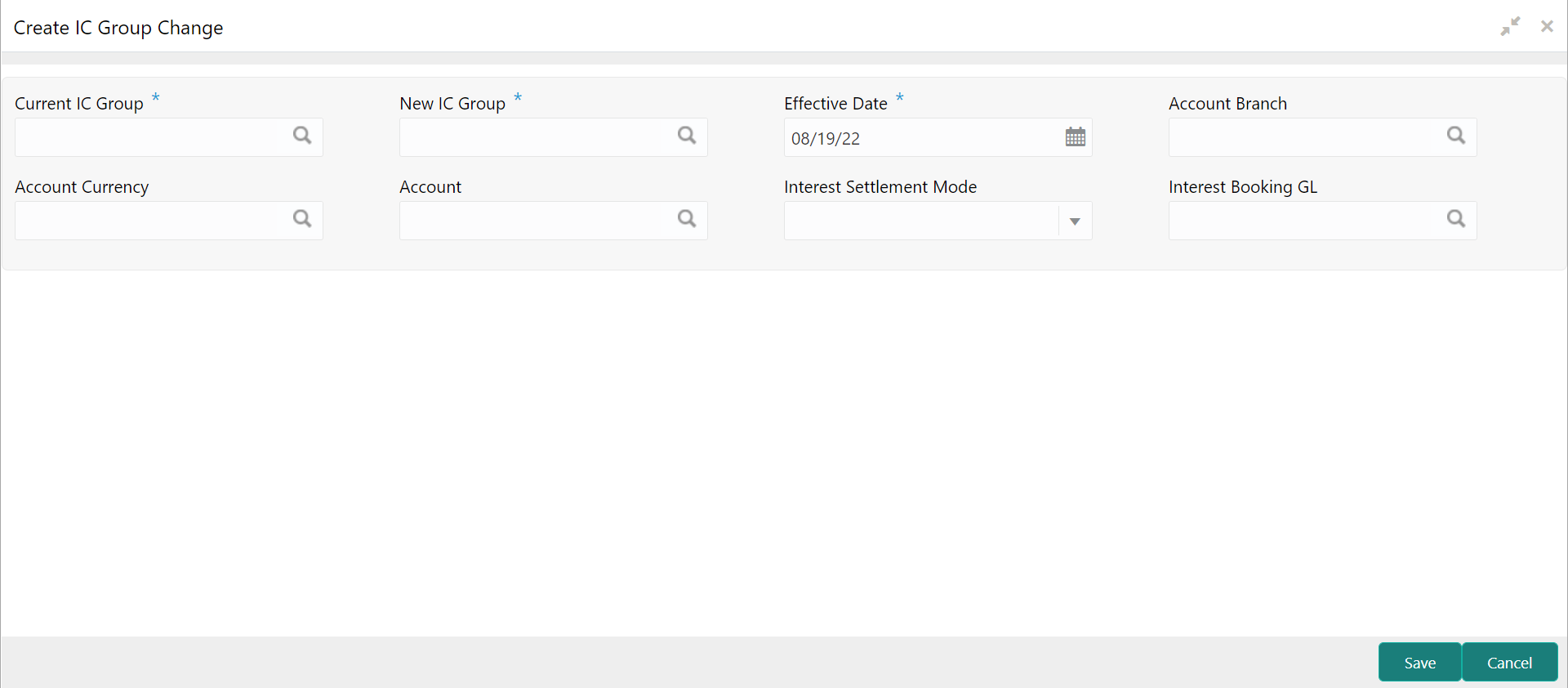1.18.1 Create IC Group Change
This topic describes the systematic instructions to create IC group change.
Specify User ID and Password, and login to Home screen.
The user can view the configured IC group changes using View IC Group Change screen.
Parent topic: IC Group Change