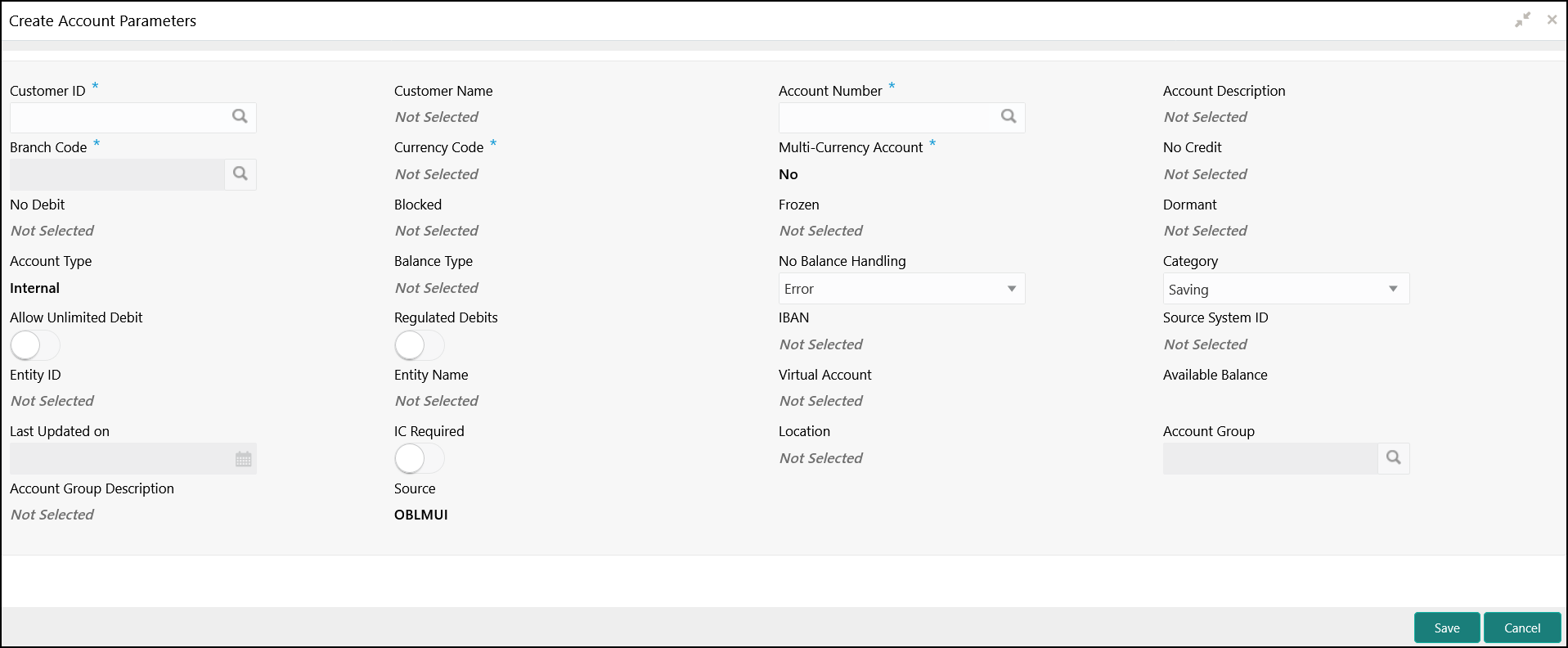- User Guide
- Maintenance for Liquidity Management
- Account Parameters
- Create Account Parameters
5.2.1 Create Account Parameters
This topic describes the systematic instructions to configure account parameters.
- On Home screen, click Oracle Banking Liquidity Management System. Under Oracle Banking Liquidity Management System, click Maintenance.
- Under Maintenance, click Account Parameters. Under Account Parameters, click Create Account Parameters.The Create Account Parameters screen displays.
- Specify the fields on Create Account Parameters screen.
Note:
The fields, which are marked with an asterisk, are mandatory.For more information on fields, refer to the field description table.Table 5-3 Create Account Parameters – Field Description
Field Description Customer ID Click Search to view and select the customer ID. Customer Name Displays the customer name based on the selected Customer ID. Account Number Click Search to view and select the account number of the customer. Account Description Displays the account description based on the selected Account Number. Branch Code Displays the branch code defaulted from common core. Currency Code Displays the currency code defaulted from common core Multi-Currency Account Displays the Multi-Currency account defaulted from common core. If the account class of the account is Multi Currency Account, then it displays as Yes else displays as No.
No Credit Displays the Status defaulted from common core (whether Credit is allowed on the Account). No Debit Displays the Status defaulted from common core (whether Debit is allowed on the Account). Blocked Displays the Status defaulted from common core (when Blocked both Debit and Credit not allowed). Frozen Displays the Status defaulted from common core (when Frozen both Debit and Credit not allowed). Dormant Displays the Status defaulted from common core (when Dormant Both Debit and Credit allowed). Account Type This field is always defaulted to Internal. External Accounts are created from Third Party Maintenance.
Balance Type This field is defaulted from common core – Branch setup. No Balance Handling Select the option for failure of offline balance fetch (internal and external accounts) from the drop-down list. The available options are:- Error (Default Value)
- Use Last Available Balance
- Assume Zero Balance
Category Select the category type of the account from the drop-down list. The available options are:- Saving
- Current
- TD
- Nostro
Allow Unlimited Debit Select the toggle to allow the unlimited debit for the account while processing 2-way sweep transactions. Regulated Debits Select the toggle to mark the account as Yes or No for Regulated Debits. IBAN IBAN is defaulted from the common core. Source System ID Displays the source system ID. This field is defaulted from the branch of the account. It represents the DDA to which the account belongs to.
Entity ID Displays the Entity ID for the branch. This field is left blank if there are no details provided in Branch parameters.
Entity Name Displays the Entity Name for the branch. This field is left blank if there are no details provided in Branch parameters.
Virtual Account This field is defaulted from common core. If the account class of the account is Virtual Account, then it displays as Yes else, displays as No.
Available Balance Displays the available balance of the account. Last Updated On Displays the date of last update for the available balance. IC Required Select the toggle to calculate the Interest for the account in Liquidity Management System. Location This field is defaulted from the location selected at the branch of the account. Account Group If IC required is selected, this specifies the account group to which the account is to be tagged. The account group is tagged to the IC account groups, which are tagged to the IC product.
By grouping accounts, the user avoids linking the same IC product to multiple accounts, the user group can be linked instead of the accounts and the IC product is applied to the accounts of that group.
Account Group Description Displays the defaulted on selection of Account Group. Source Displays the source of maintenance. If created from front end, it defaults to Oracle Banking Liquidity Management UI. Note:
Added account must be authorized by the different user which has the authorization role assigned. - Click Save to save the details.
Parent topic: Account Parameters