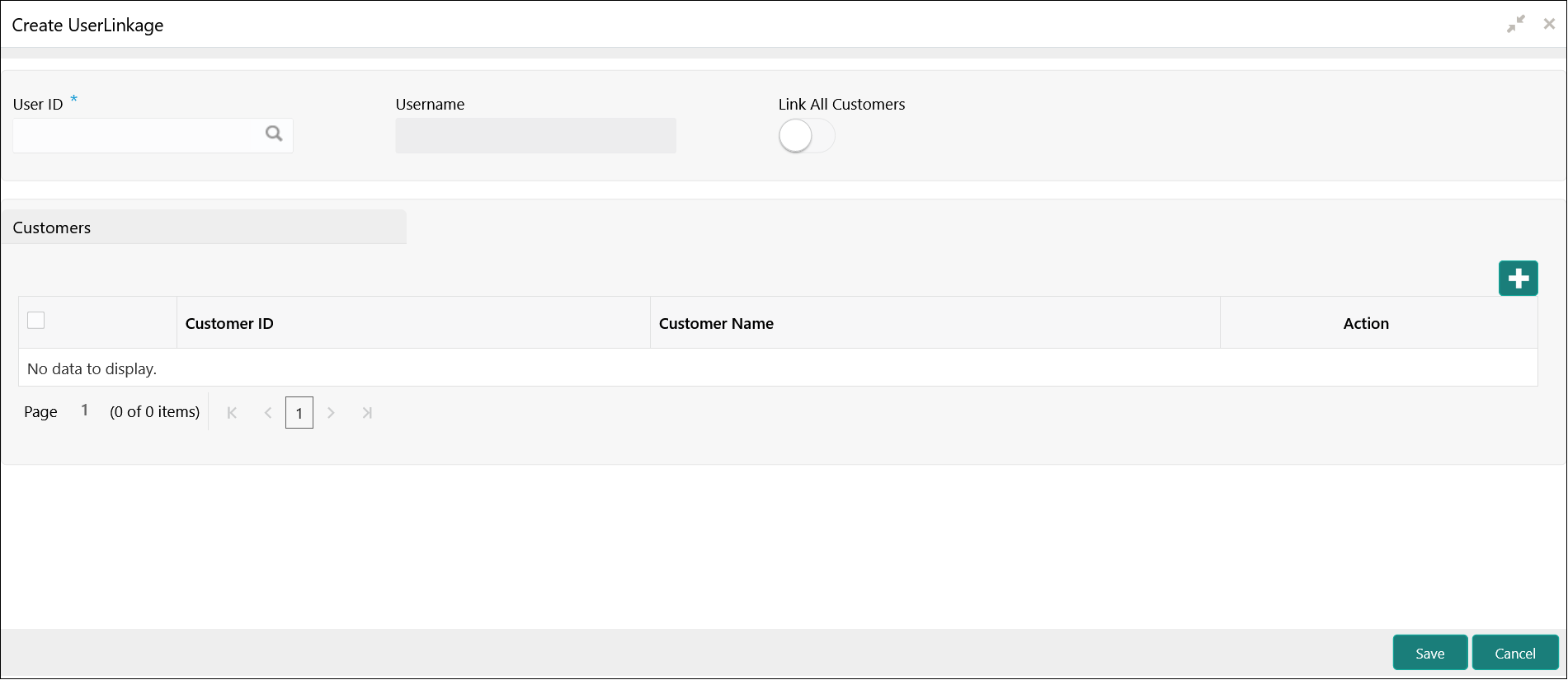5.15.1 Create UserLinkage
This topic describes the systematic instructions to configure customer and user linkage.
A user can be liked to a customer or group of customers or all the customers available in the system. The Customer and User Linkage is provided for administrative and privacy purposes. A user can view only the linked customer data across the system, the user cannot view any data of the customers who are not linked to the user. In the absence of such a linkage, any user can view any customer data which can lead to privacy and administrative issues.
Specify User ID and Password, and login to Home screen.
Parent topic: User Linkage