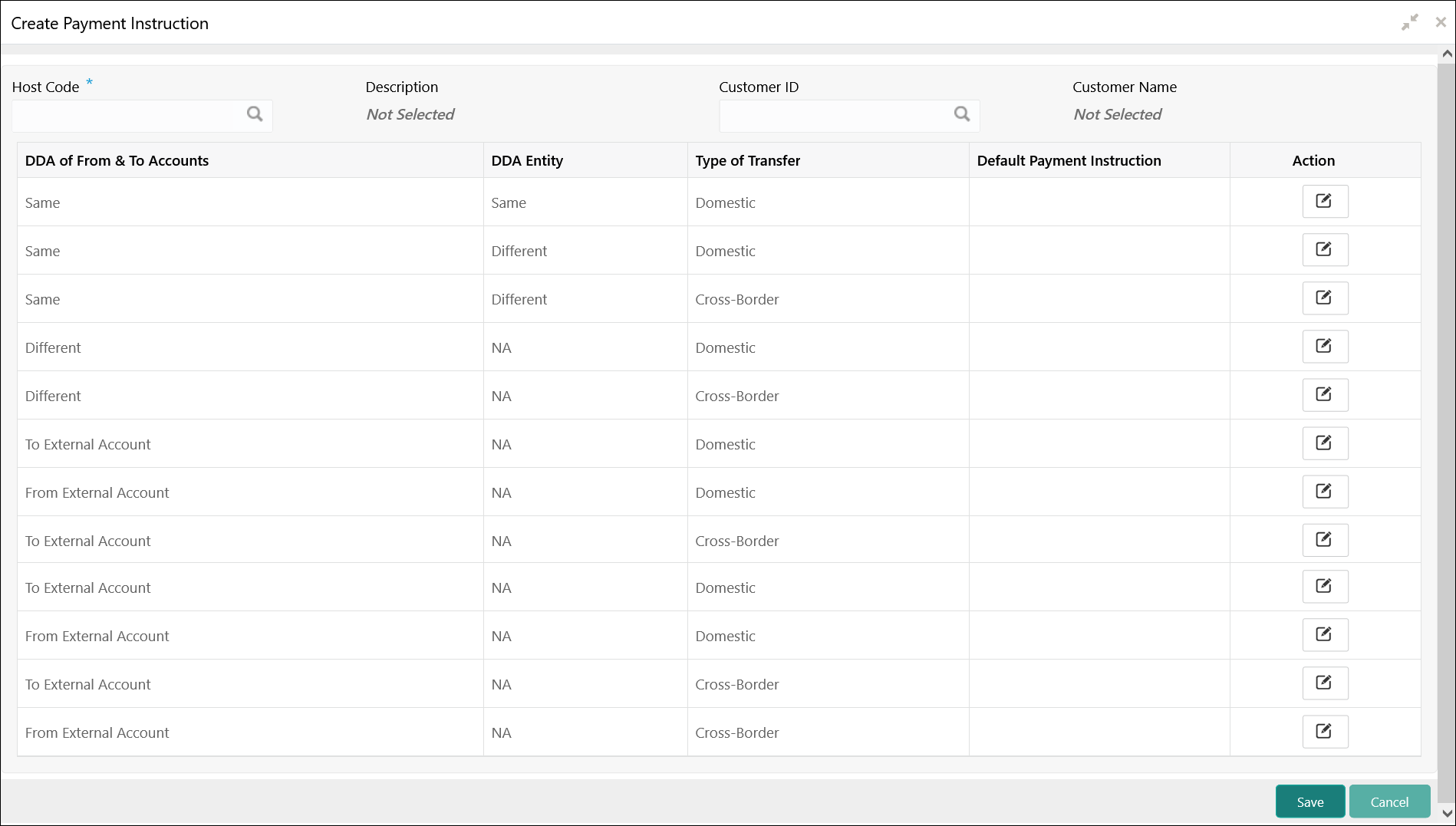- User Guide
- Maintenance for Liquidity Management
- Payment Instruction
- Create Payment Instruction
5.13.1 Create Payment Instruction
This topic describes the systematic instructions to configure the default payment instruction.
Specify User ID and Password, and login to Home screen.
- On Home screen, click Oracle Banking Liquidity Management System. Under Oracle Banking Liquidity Management System, click Maintenance.
- Under Maintenance, click Payment Instruction. Under Payment Instruction, click Create Payment Instruction.The Create Payment Instruction screen displays.
- Specify the fields on Create Payment Instruction screen.For more information on fields, refer to the field description table.
Note:
The fields, which are marked with an asterisk, are mandatory.Table 5-26 Create Payment Instruction – Field Description
Field Description Host Code Click Search icon to view and select the host code. Description Displays the description of the host code Customer ID Click Search icon to view and select the customer ID (LOV details come from Common Core). Customer Name Displays the customer name based on the Customer ID selected. DDAs of From & To Accounts Displays the DDAs of From & To Accounts. The values are:- Same – To represent From and To accounts being in same DDA
- Different – To represent From and To accounts being in different DDAs
- To External Bank – To represent a sweep being done to an external bank
- From External Bank – To represent a sweep being done from an external bank
DDA Entity Displays the DDA Entity. The values are:- Same – To represent From and To accounts being in same entity
- Different – To represent From and To accounts being in different entities
- NA – To represent Not Applicable when Entities are not there, or Entity is not a factor in deciding the Payment Instruction
Type of Transfer Displays the type of transfer. The values are:- Domestic – To represent a Domestic transfer
- Cross-Border- To represent an Cross-Border transfer
Default Payment Instruction Click Search icon and select the Payment Templates from the list. This field is enabled only if the Action button is selected.
Action Click the Action button to enable the default payment instruction. - Click Save to save the details.
Parent topic: Payment Instruction