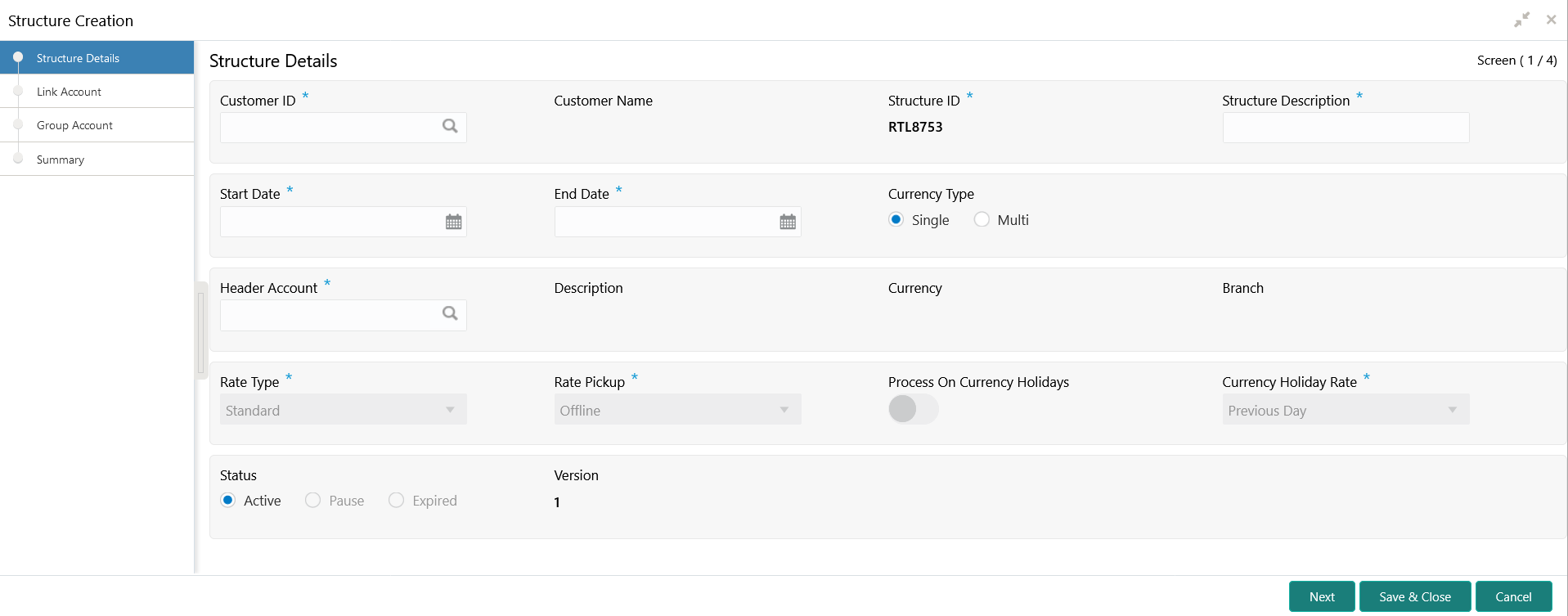- User Guide
- Real Time Liquidity Management
- RTL Structure Maintenance
- Create RTL Structure
- Create Structure Details
14.1.1.1 Create Structure Details
This topic describes the systematic instructions to create a structure details.
- Click + button on the RTL
structure screen.The Structure Details screen displays.
- Specify the fields on Structure Details screen.For more information on fields, refer to the field description table.
Note:
The fields, which are marked with an asterisk, are mandatory.Table 14-2 Structure Details – Field Description
Field Description Customer ID Click Search to view and select the customer ID (from the existing list of customers). Customer Name Displays the customer name on selecting the customer ID. Structure ID Displays the structure ID on selecting the customer ID. Structure Description Specify the description of the structure. Start Date Select the date from when the structure should start participating into real time liquidity related activities. End Date Select the date till when the structure should stop participating. Currency Type Select the type of currency from the drop-down list. The available options are:
- Single: If selected, the participating accounts having same currency as of header account will be able to participate.
- Multi: If selected, the participating accounts can have a currency different form the header account.
Header Account Click Search to view and select the account (for the selected customer) to act as a header in structure hierarchy. Account Name Displays the account name on selecting the header account. Header Currency Displays the header currency on selecting the header account. Header Branch Displays the branch code of the header on selecting the header account. Rate Type Displays the rate type always as standard. Rate Pickup Select the Rate Pickup from the list. The available options are:
- Offline: The currency conversion rate will be picked up from already updated tables
- Online: As of now, this option is not supported by the system.
Note:
This field is enabled only if the Currency Type is selected as Multi.Process on Currency Holidays Select the process on currency holidays from the list. The available options are:
- Yes (switch ON)
- No
Note:
This field is enabled only if the Currency Type is selected as Multi.Currency Holiday Rate Select the currency holiday rate from the list. The available options are:
- Previous Day: The previous working day rate is applicable for currency conversion.
- Average Rate: The average rate calculated by the system is applicable.
Note:
This field is enabled only if the Currency Type is selected as Multi.Status Displays the status of the structure. The available options are:
- Active: This is a default selection. It means that the structure will actively participate in real time liquidity activity during the period (between start and end date of structure).
- Pause: The user can pause the structure.
- Expired: This is non-editable field. This option will be automatically defaulted by the system when the current date goes beyond structure end date. To restore the previous status of structure (either active or pause), the user has to change the end date in future.
Version Displays the version number to indicate the number of modifications done to the structure. This field is managed by the system. - Click Next to navigate to the next screen (Link Account).
- Click Save and Close to save the changes and close the window.
- Click Cancel to close the details without saving.
Parent topic: Create RTL Structure