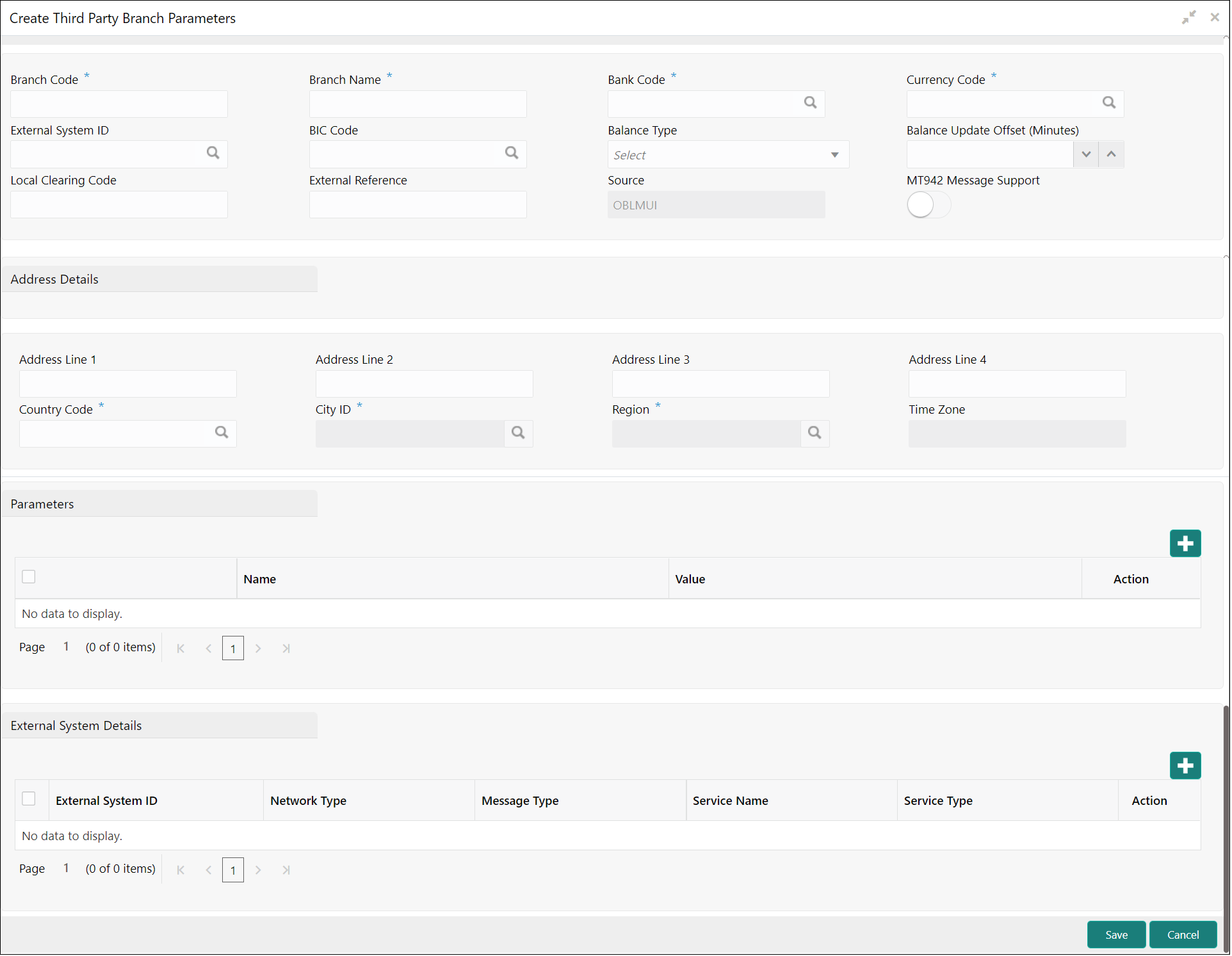- User Guide
- Third Party Maintenance
- Third Party Branch Parameters
- Create Third Party Branch Parameters
15.3.1 Create Third Party Branch Parameters
This topic describes the systematic instructions to configure the third party branch parameters.
Specify User ID and Password, and login to Home screen.
- On Home screen, click Oracle Banking Liquidity Management System. Under Oracle Banking Liquidity Management System, click Third Party Maintenance.
- Under Third Party Maintenance, click Branch
Parameters. Under Branch Parameters,
click Create Third Party Branch Parameters. The Create Third Party Branch Parameters screen displays.
Figure 15-5 Create Third Party Branch Parameters
- Specify the fields on Create Third Party Branch
Parameters screen.
Note:
The fields, which are marked with an asterisk, are mandatory.For more information on fields, refer to the field description table.
Table 15-5 Create Third Party Branch Parameters - Field Description
Field Description Branch Code Specify the branch code. Branch Name Specify the name of the branch. Bank Code Select the Search icon to view and select the bank code. Currency Code Select the Search icon to view and select the currency code. External System ID Select the Search icon to view and select the external system ID. BIC Code Select the Search icon to view and select the BIC code. Balance Type Select the balance type from the drop-down list. The available options are:- Online - The account balances are fetched from DDA when sweep happens.
- Offline - The account balances maintained in LM by file upload are fetched for sweeps.
Balance Update Offset Specify the balance update offset in minutes Note:
This field is available only if balance type is selected as offline.Local Clearing Code Specify the local clearing code. External reference Specify the external reference. Source By default, It displays the Oracle Banking Liquidity Management UI. MT942/Camt.052 Message Support Select the toggle to indicate whether the branch sends MT942/Camt.052 messages or not. MT942/Camt.052 Message Select the MT942/Camt.052 from the drop down list. The available options are:- Cumulative
- Incremental
Note:
This field is enabled if MT942/Camt.053 message support is toggle is selected.Address Specify the address of the account in the below text fields. - Address Line 1
- Address Line 2
- Address Line 3
- Address Line 4
Country Code Select the Search icon to view and select the country code. City ID Select the Search icon to view and select the City ID. Region Select the Search icon to view and select the region. Time zone Displays the time zone on selecting the region. - Specify the additional parameters if any.
- Click + icon to add a row and specify the Parameter, Value of the same.
- Click - icon to remove a row.
- Specify the external system details if any.
- Click + icon to add a row and specify the details, Value of the same.
- Click - icon to remove a row.
- Click Save to save the details.The added account must be authorized by the different user which has the authorization role assigned.
Parent topic: Third Party Branch Parameters