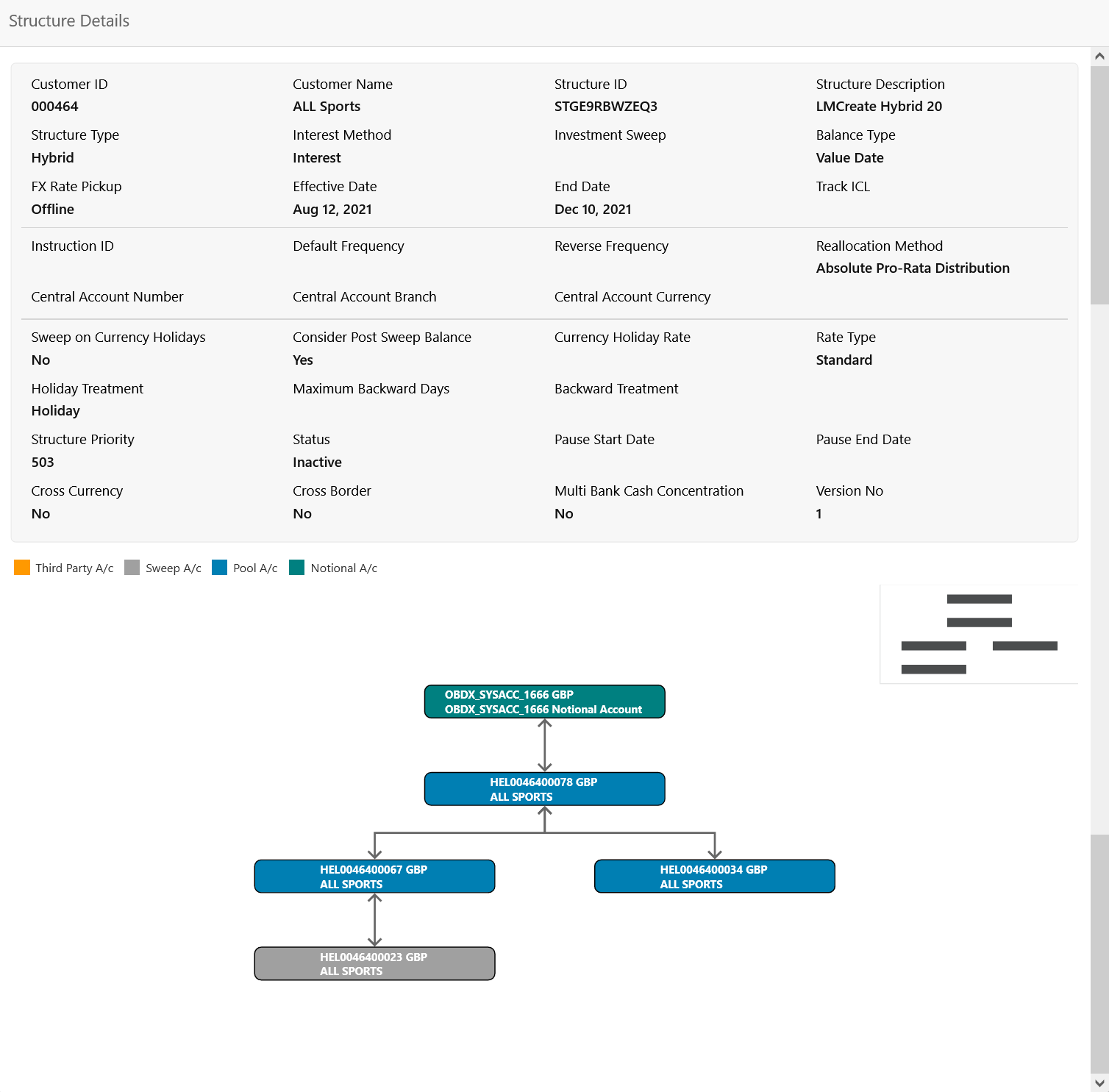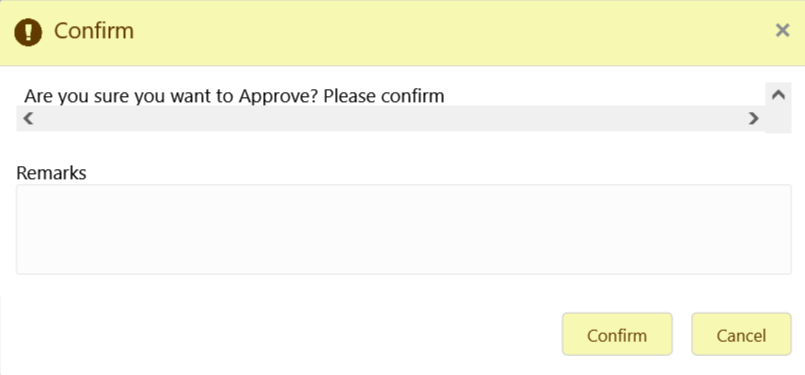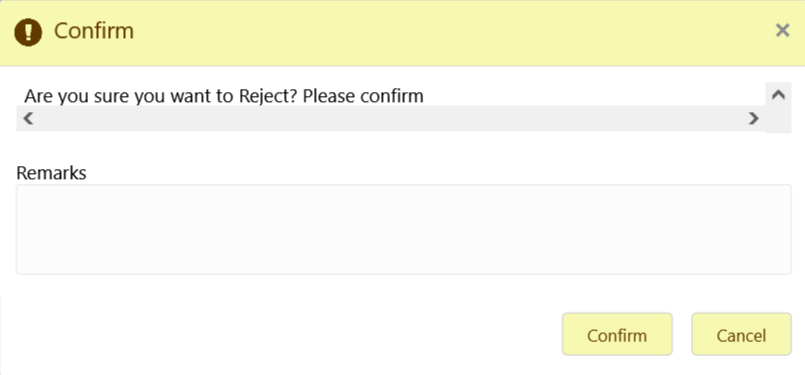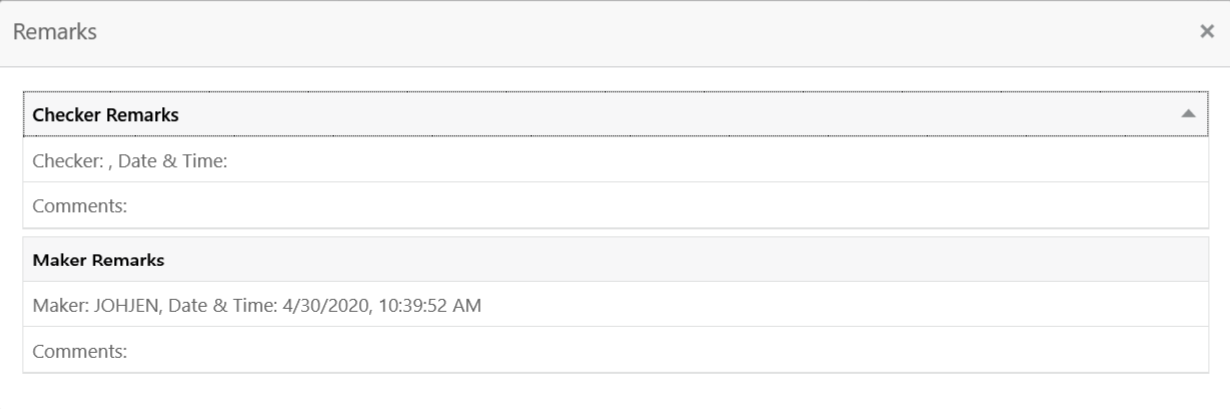- User Guide
- Structure Maintenance
- Structure Approval
6.2 Structure Approval
This topic provides the systematic instructions to approve/reject the Liquidity structures along with the remarks.
Specify User ID and Password, and login to Home screen.
- On Home screen, click Oracle Banking Liquidity Management System. Under Oracle Banking Liquidity Management System, click Structure.
- Under Structure, click Structure Approval.The Structure Approval screen displays.
- Specify the fields on Structure Approval screen.
Note:
The fields, which are marked with an asterisk, are mandatory.For more information on fields, refer to the field description table.
Table 6-17 Structure Approval – Field Description
Field Description Customer ID Click Search to view and select the customer ID for whom the structure needs to be approved. The list displays all the customer IDs maintained in the system. Structure ID Click Search to view and select the Structure ID which needs to be approved. Structure Description Displays the description of the structure based on the selected structure. Authorization Status Select the Authorization Status for the structure from the drop-down list. The available options are:- Authorized
- Unauthorized
- Rejected
- All
Request From Date Select the date from when the structure approval request needs to be fetched. Request To Date Select the date till when the structure approval request needs to be fetched. - Click Fetch button to query the search result.The Search Result screen displays.
For more information on fields, refer to the field description table.
Table 6-18 Search Result – Field Description
Field Description Customer ID Displays the Customer ID. Customer Name Displays the name of the customer. Structure ID Displays the Structure ID. Structure Description Displays the description of the structure. Version No Displays the version number of the structure. Maker Displays the maker of the structure. Request Date Displays the date and time when the structure approval is requested. Authorization Status Displays the authorization status. Authorization Date Displays the date and time when the structure is authorized. Action Click the action button for the following actions. - View
- Authorize
- Reject
- Remarks
View Structure Details:
- Click
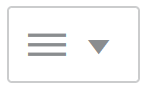 button and select View to view the structure details.The Structure Details popup screen displays.For more information on fields, refer to the Table 6-2 table.
button and select View to view the structure details.The Structure Details popup screen displays.For more information on fields, refer to the Table 6-2 table.Note:
All the fields are in view mode only. - Click Cancel to close the structure details popup screen.
Approve Structure:
- Click
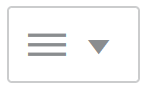 button and select Approve to approve the structure.The Confirm - Approve Structure screen displays.
button and select Approve to approve the structure.The Confirm - Approve Structure screen displays. - Specify the remarks (if any) in Remarks field.
- Click Confirm to confirm the approval.
- Click Cancel to cancel the operation.
Reject Structure:
- Click
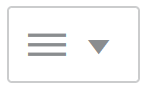 button and select Reject to reject the structure.The Confirm - Reject Structure screen displays.
button and select Reject to reject the structure.The Confirm - Reject Structure screen displays. - Specify the remarks (if any) in Remarks field.
- Click Confirm to confirm the rejection.
- Click Cancel to cancel the operation.
View Remarks:
- Click
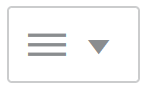 button and select Remarks to view the maker and checker remarks of the structure.The Remarks - Structure Approval popup screen displays.
button and select Remarks to view the maker and checker remarks of the structure.The Remarks - Structure Approval popup screen displays.
Parent topic: Structure Maintenance