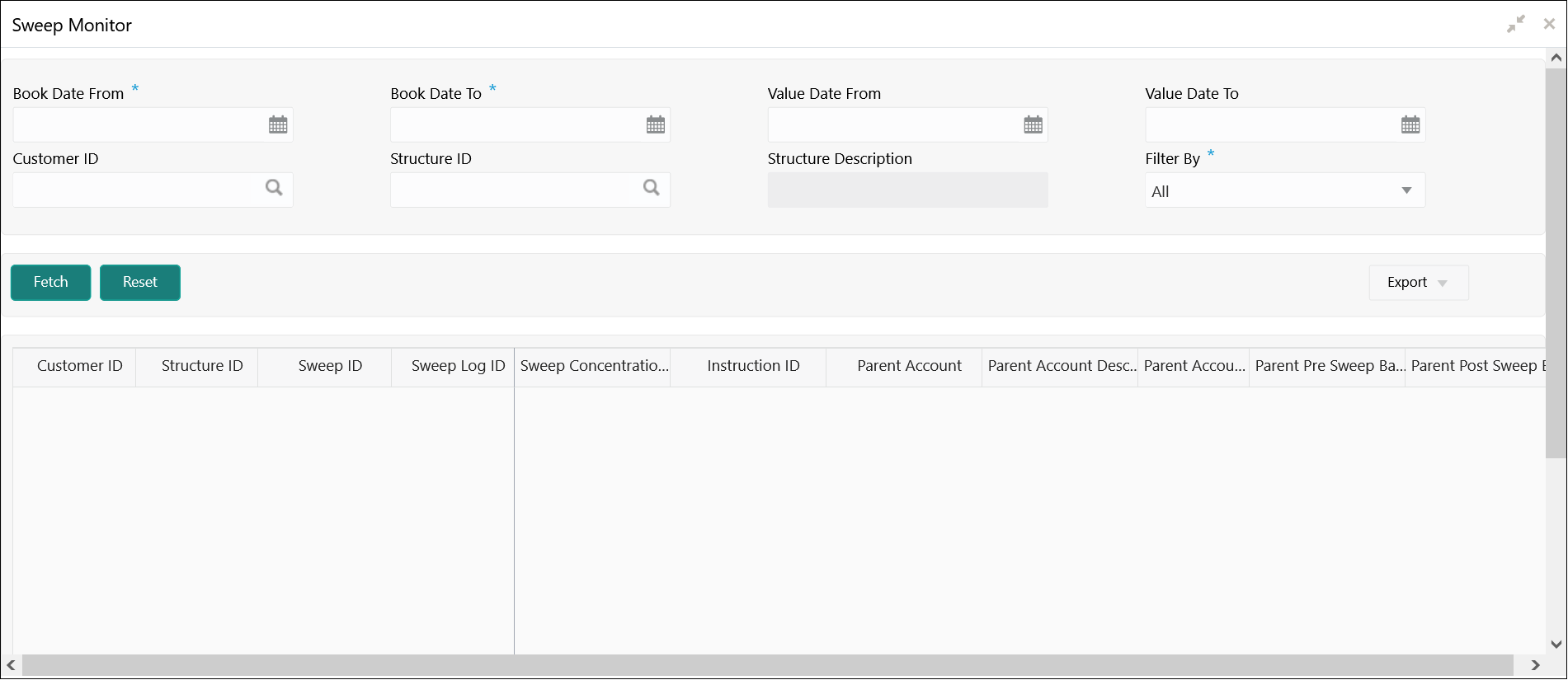- User Guide
- Monitors and Batches
- Monitors
- Sweep Monitor
8.1.11 Sweep Monitor
This topic describes the systematic instructions to view the Sweep details.
Specify User ID and Password, and login to Home screen.
- On Home screen, click Oracle Banking Liquidity Management System. Under Oracle Banking Liquidity Management System, click Monitor.
- Under Monitor, click Sweep Monitor.The Sweep Monitor screen displays.
- Specify the fields on Sweep Monitor screen.
Note:
The fields, which are marked with an asterisk, are mandatory.For more information on fields, refer to the field description table.Table 8-20 Sweep Monitor – Field Description
Field Description Book Date From Specify the start book date. Book Date To Specify the end book date. Value Date From Specify the start value date. Value Date To Specify the end value date. Customer ID Click Search icon to view and select the customer ID for which the sweep details are to be viewed. Structure ID Click Search icon to view and select the structure ID for which the sweep details are to be viewed. Filter By Select the filtering criteria of the output from the drop-down list. The available options are:- All
- Exceptions
- Pending
- Success
- Handed Off
- Click Fetch to fetch the following details.For more information on fields, refer to the field description table.
Table 8-21 Sweep Monitor – Field Description
Field Description Customer ID Displays the customer ID of the executed structure. Structure ID Displays the structure ID of the executed structure. Sweep ID Displays the sweep ID used to query transaction details and account information. Sweep Log ID Displays the sweep log ID. Sweep Concentration Method Displays the sweep concentration method. Instruction ID Displays the executed sweep instruction ID. Parent Account Displays parent account number. Parent Account Description Displays the description of the parent account. Parent Account Branch Displays the branch of the parent account. Parent Pre-Sweep Balance Displays the balance in the parent account before the execution of the sweep. Parent Post-Sweep Balance Displays the balance in the parent account after the execution of the sweep. Parent Account Currency Displays the parent account currency. Child Account Displays the child account number. Child Account Branch Displays the branch of the child account. Child Pre-Sweep Balance Displays the balance in the child account before the execution of the sweep. Child Post-Sweep Balance Displays the balance in the child account after the execution of the sweep. Sweep Amount from Child Account Displays the sweep amount from child account. Child Account Currency Displays the child account currency. Value Date Displays the value date of the execution. Two Way Displays if it is a two-way sweep. The values displayed are Y or N.
Reverse Sweep Displays if the sweep is a reverse sweep. The values displayed are Y or N.
BVT Displays if the sweep is a BVT sweep. The values displayed are Y or N.
BVT ID Displays the BVT ID. FX Rate Displays the FX rate for cross currency sweeps. Mode Displays the mode of the sweep execution. The available options are:- Auto
- Manual
Status Displays the status of the sweep. The values displayed can be S (Success), P (Pending) or E (Exception).
New Status Displays the new status after retrying. Manual Status Update Maker Displays the manual status update maker. Manual Status Update Checker Displays the manual status update checker. Error Code Displays an error code for sweeps in exception. Message Displays any exception message generated. Ext Sys Ref Id Displays the external system reference ID. Log Timestamp Displays the date and time of sweep execution. Log Timestamp (UTC) Displays the date and time of sweep execution in UTC. Sweep Initiated By Displays the sweep initiators user ID. Balance Updated Time Stamp Displays the balance updated date and time. Payment Message Displays the payment message by clicking on View Message. - Click Reset to clear the data for a fresh fetch if required.
- Select Excel from the Export drop-down list to export the details in excel format.The available options are:
- CSV
- Excel
Parent topic: Monitors