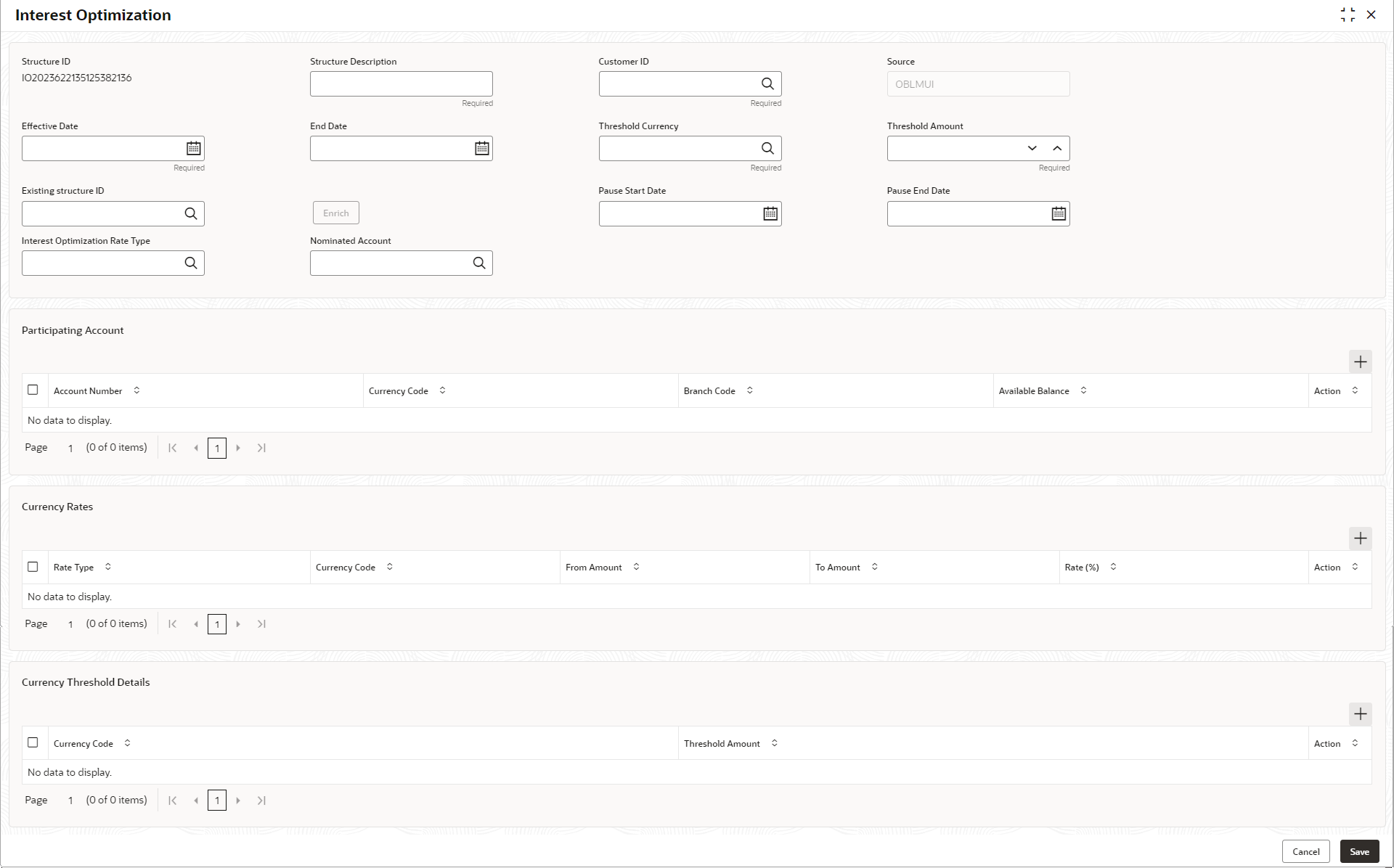- User Guide
- Notional Pooling
- Interest Optimization
- Create Interest Optimization
3.6.1 Create Interest Optimization
This topic describes the systematic instructions to create a interest optimization.
- Click + button on the Interest
Optimization screen The Interest Optimization screen displays.
- Specify the fields on Interest Optimization Maintenance screen.
Note:
The fields marked as Required are mandatory.For more information on fields, refer to the field description table.
Table 3-2 Interest Optimization Maintenance - Field Description
Field Description Structure ID Displays the structure ID that is auto generated. Structure Description Specify a description for the Structure ID. Customer ID Click Search icon and select the customer ID from the list. Source Displays the source. Effective Date Select the effective date for the interest optimization. End Date Select the end date for the interest optimization. The end date should be more than the effective date. Threshold Currency Click Search icon and select the threshold currency from the list. Threshold Amount Specify the threshold amount. Existing Structure ID Click Search icon and select the existing structure ID from the list. Enrich Click Enrich to fetch the rates and threshold details from the existing structure. Pause Start Date Select the pause start date to pause the interest optimization. Pause End Date Select the pause end date to resume the interest optimization. Interest Optimization Rate Type Click Search icon and select the rate type from the list. Nominated Account Click Search icon and select the nominated account from the list. Account Number Click Search icon and select the participating account from the list. Currency Code Displays the currency code of the participating account. Branch Code Displays the branch code of the participating account. Available Balance Displays the available balance of the participating account. Rate Type Select the rate type from the drop-down list. The available options are:- Enhancement Rate
- Nomination Rate
- Premium Rate
Currency Code Click Search icon and select the currency code from the list. From Amount Specify the amount from when the rate is applied. To Amount Specify the amount to when the rate is applied. Rate (%) Specify the rate percentage. Currency Code Click Search icon and select the currency code from the list. Threshold Amount Specify the threshold amount. - Click Add button to add participating accounts, currency rates and currency threshold details.
- Click
 icon to edit the participating accounts, currency rates and currency
threshold details.
icon to edit the participating accounts, currency rates and currency
threshold details.- Click
 icon to save the modified participating accounts, currency
rates and currency threshold details.
icon to save the modified participating accounts, currency
rates and currency threshold details.
- Click
- Click
 icon to delete the participating accounts, currency rates and currency
threshold details.
icon to delete the participating accounts, currency rates and currency
threshold details. - Click Save.The user can view the created Structure ID using Interest Optimization Summary screen.
- Click Cancel to discard the updated details and close the Interest Optimization screen. In such case, the updated details will not be saved.
Parent topic: Interest Optimization