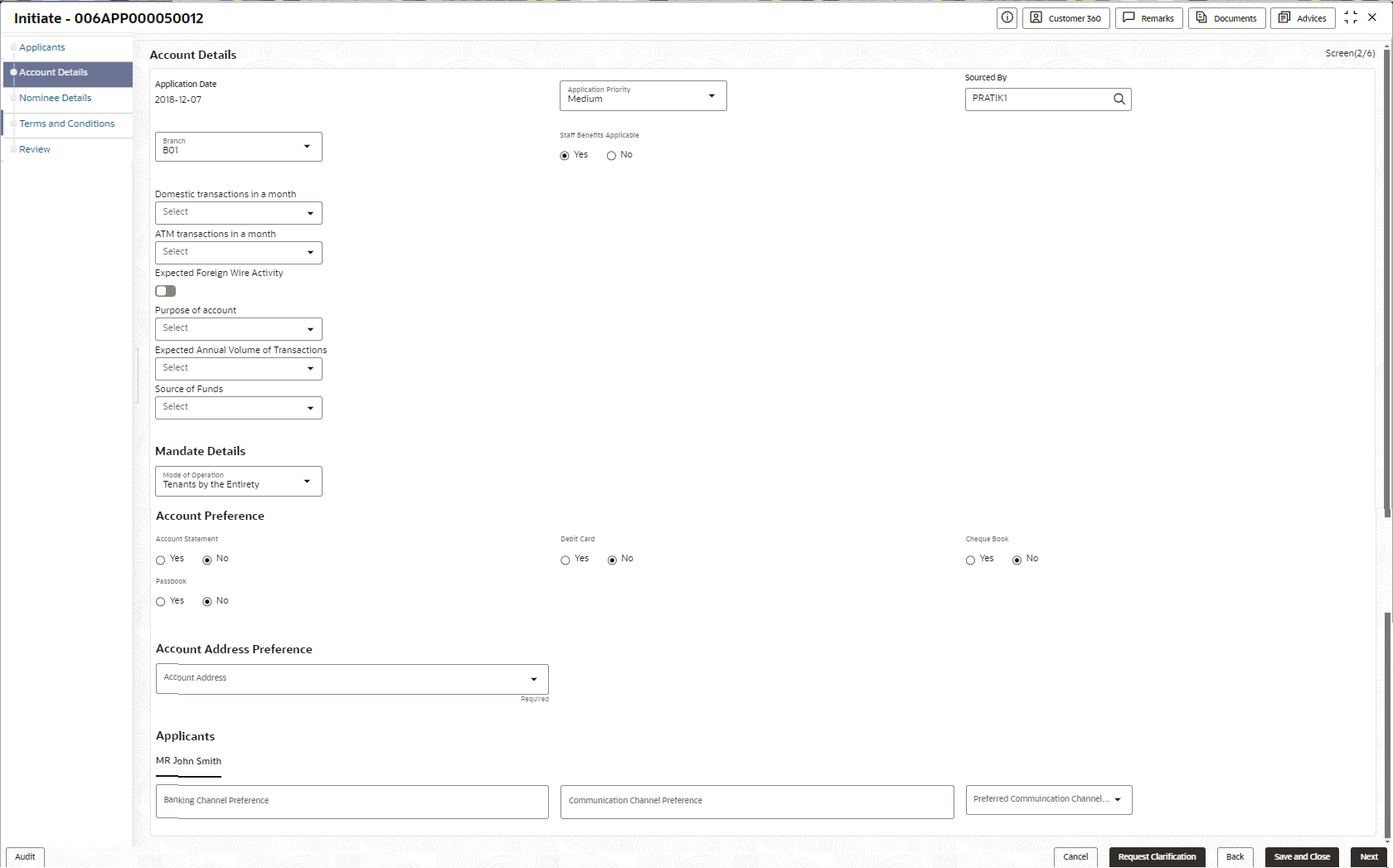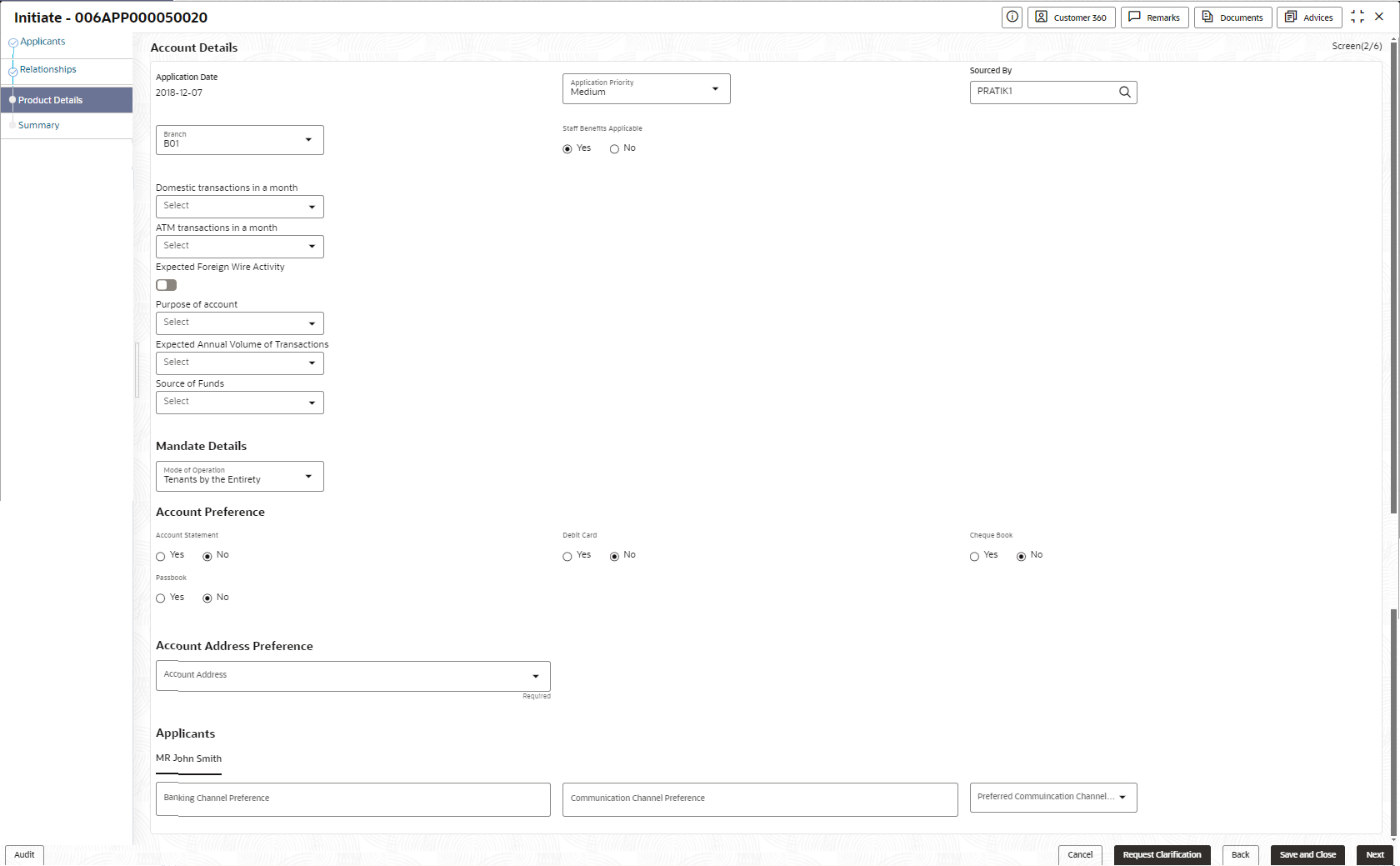- Operations User Guide (US Regionalization)
- Oracle Banking Origination
- Application Initiation
- Product Details
- Saving and Current Account Product Details
1.2.3.1 Saving and Current Account Product Details
This topic provides the systematic instructions to view and modify the account details.
If the Saving Account product is selected then Account Details screen is displayed.
Figure 1-11 Account Details (Savings Account)
If the Current Account product is selected then Account Details screen is displayed.
Figure 1-12 Account Details (Current Account)
- Specify the fields on Account Details screen.For more information on fields, refer to the field description table.
Note:
The fields, which mentioned as Required, are mandatory.Table 1-10 Account Details - Field Description
Field Description Application Date Displays the date on which the application was initiated. Application Priority Specify the priority level of this account opening application. The available options are:- Low
- Medium
- High
Based on the selected option the applications appears in list of the logged in user
Sourced By Specify or select the user ID who initiate this account opening application. Branch Specify the branch code of this account opening opening application. Overdraft Requested Select to indicate if overdraft is required.Note:
This toggle is not applicable for SMB Customers.Staff Benefits Applicable Select to indicate whether staff benefits are applicable. The available options are:- Yes : Select this option to avail the staff benefits.
- No : Select this option for not making use of any staff benefits.
This field appears if the Yes option is select from the Staff field in the Applicant data segment. The Yes option is by default selected in this field.
Domestic Transaction in Month Specify the number of domestic transaction you perform in a month.
The available options are;
- >10
- 5-10
- 0-5
These options appears are based on the questionnaire configuration.
ATM Transactions in a Month Specify the number of ATM transactions you perform in a month.
The available options are:
- 0-10
- 10-20
- >20
These options appears are based on the questionnaire configuration.
Expected Foreign Wire Activity Specify whether you expect the foreign wire activity.
These options appears are based on the questionnaire configuration.
Purpose of Account Specify the purpose of account opening.
The available options are:
- Salary
- Savings
- Investments
These options appears are based on the questionnaire configuration.
Expected Annual Volume of Transactions Specify the expected annual volume of transactions.
The available options are:
- >5000
- >2000
- >500
These options appears are based on the questionnaire configuration.
Source of Funds Specify the source of funds.
The available options are:
- Rent
- Income
- Alimony
- Pension
- Investments
These options appears are based on the questionnaire configuration.
Courtesy Overdraft Specify whether you expect courtesy overdraft. Choose which one you wish to opt in for Courtesy OD Specify to indicate which option you prefer in courtesy OD account.
The available options are
- ATM
- POS
Mandate Details In this section the user can capture the mode of operation for the account. Mode of Operations Select the appropriate option from the mode of operations list. Account Preference In this section the user can set an account preferences. Account Statement Select to indicate whether user needs account statement. Statement Via Select the mode of an account statement. The available options are:
- POST
In case of joint applicant involved in an application, if the any of an applicant has opted for e-sign options then the system by default select the EMAIL option.
Frequency Select the frequency from the drop-down list. The available options are:
- Monthly
- Quarterly
- Half - Yearly
- Annual
Debit Card Select to indicate if debit card is required. Cheque Book Select to indicate if cheque book is required. Passbook Select to indicate if passbook is required. Account Address Preference Select the address which is indicated as account address. All captured addresses in the Applicant data segment appears for selection. The address in the drop down list appears in below format, First Name-Applicant Role-Address Type - Address (Complete address sepearted by ,)
After the account address is selected:- if the selected address is deleted from the Applicant data segment then the system removes the selection of that address in this data segment. In this case user have to select another address as account address.
- if the selected address is edited in the Applicant data segment then updated address is automatically reflected in this data segment.
Banking Channel Preferences Select the preferences for the banking channel.
The channel options appears based on the Business Product Configuration.
Communication Channel Preferences Select the preference of the communication channel. The channel options appears based on the Business Product Configuration.
The available options are:- POST
- SMS
Preferred Communication Channel Select the preferred communication channel. The options in this drop down appears based on the selected options in the Commumncation Channel Preferences fields.
Income Reliant Select to indicate whether the applicant is income reliant. The applicant’s financial details are captured only if this indication is selected.
This field appears if the Overdraft Requested is selected.
It is mandatory to select at least one applicant as Income Reliant.
Fund the Account Select to indicate the initial funding option for the account opening. The fields to capture the initial funding details appears if this toggle is on.
This field and initial funding related fields appears if the Fund Post Account Opening toggle is not selected in the Business Product Preference data segment of the Business Product Configuration screen.
Fund By Select the fund by from the drop-down list. Available options are:
- Cash
- Account Transfer
- Other Bank Cheque
Transaction Reference No Specify the transaction reference number Amount Specify the amount. Value Date Select the Current Business date. Account Number Select the account number from the Account Search popup.
This field appears only if the Fund By is selected as Account Transfer
In Account Search popup, the user can view only the accounts of the existing customers who are part of the application.
Account Name Displays the account name for the selected account number.
This field appears only if the Fund By is selected as Account Transfer
Cheque Number Specify the Cheque number.
This field is non-mandatory for Account Transfer funding mode.
This field is mandatory for Other Bank Cheque funding mode.
Cheque Date Select the Cheque date.
This field is non-mandatory for Account Transfer funding mode.
This field is mandatory for Other Bank Cheque funding mode.
Parent topic: Product Details