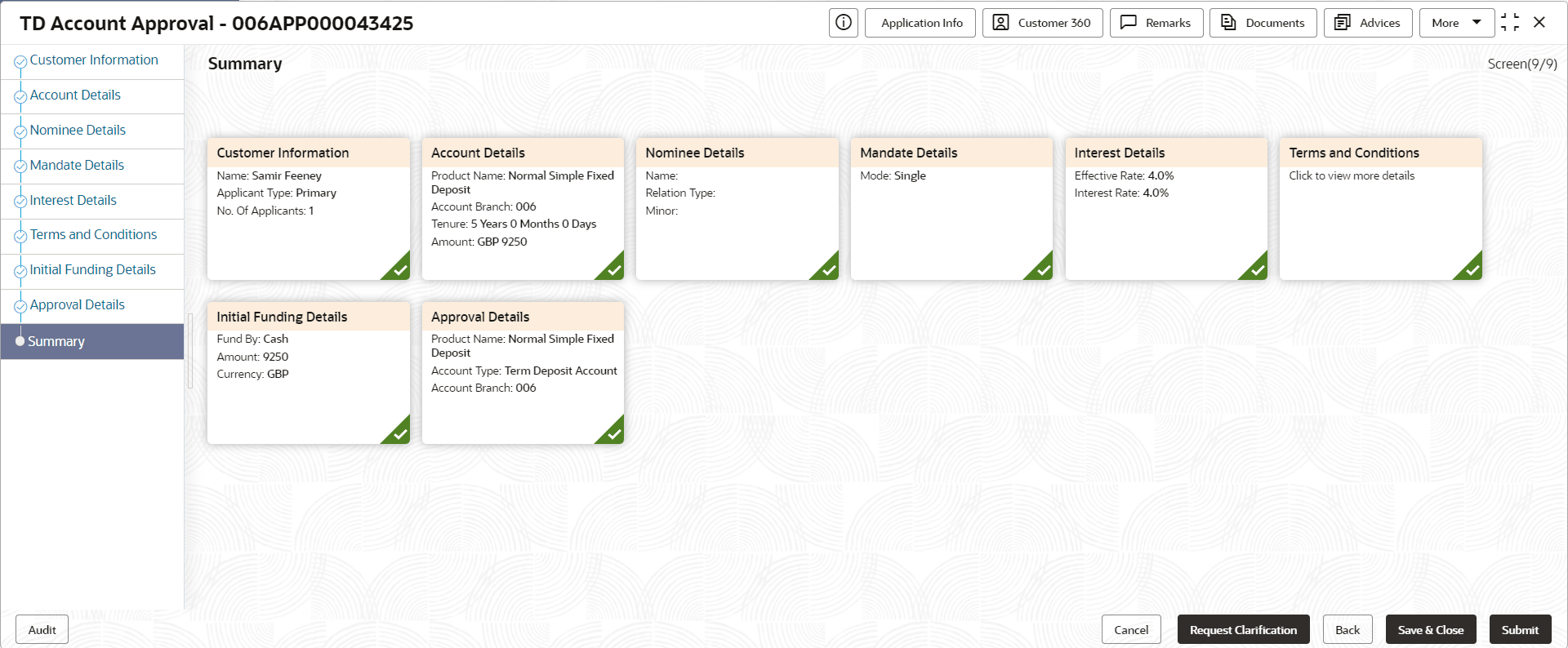2.3.2 Summary
This topic provides the systematic instruction to view the tiles for all the data segments in the account approval stage.
The Summary data segment displays the account service preferences details.
The tiles display the important details captured in the specified data segment. It further allows to click on the specific tile to view the data segment and the details captured. You can additionally click on the data segment from the train on the left hand side to view the details of the data segment.
- Click Next in Account Approval
Details screen to proceed with the next data segment, after
successfully capturing the data.The Summary screen displays.
Each of these summary tiles are clickable and the user will have the option to view all the details captured under the given data segment.
For more information on fields, refer to the field description table.Note:
The fields, which mentioned as Required, are mandatory.Table 2-14 Summary - Field Description
Data Segment Description Customer Information Displays the customer information details. Stake Holder Details Displays the stake holder details. Note:
This field appears only if the Customer Type is selected as Small and Medium Business (SMB).Account Service Preferences Displays the account service preferences details. Nominee Details Displays the nominee details. Mandate Details Displays the mandate details. Interest Details Displays the interest details. Account Approval Details Displays the account approval details. Initial Funding Details Displays the initial funding details. Supervisor can verify the KYC Verification status of the Customer from the Customer 360 in the Header. Only if the KYC Status is ‘Success’ will the application be allowed to proceed further. Click ‘Submit’ to submit the Account Approval stage and proceed to submit the Account Opening request to Host.
- Click Submit to reach the OUTCOME, where the overrides, checklist and documents for this stage can be validated or verified.
- In the Override screen, the message appears in case there is any
override. Overrides are basically warnings that are raised during the business
validations. User has to accept the overrides to proceed further. Alternatively,
user can go back and correct the data to ensure overrides do not arise. In case
of override, click Accept Overrides& Proceed to proceed.OR
Click Proceed. The Checklist screen appears.
- In the Checklist screen the system displays the error message if document checklist is not verified. Click Proceed Next to proceed. The Outcome screen appears.
- Select the checkbox to accept the checklist.
- Click Save & Proceed.The Outcome screen is displayed.
- In the Outcome screen, select appropriate option from the Select to
Proceed field.
- Select the Proceed to proceed with the application. By default this option is selected. If the Proceed option is selected, then the application proceeds based on the assessment decision.
- Select the Return to Initial Funding Details to make account funding details stage available in free task.
- Select the Return to Application Entry Stage to make application entry stage available in free task for edit.
- Select the Reject by Bank to reject the submission of this application. The application is terminated, and an email is sent to the borrower or customer with a rejection advice.
- Enter the remarks in Remarks.
- Click Submit to submit the Application Entry stage. The confirmation screen appears with the submission status, the Application Reference Number and the Process Application Reference Number. The welcome letter is generated.
- Click Close to close the window. ORClick Go to Free Task.
After the Host creates the Term Deposit Account successfully, the response is sent back to the Oracle Banking Origination with the Term Deposit Account Number.
The details of all the applications which have logically completed all their stage movements, (Rejected / Account Created) will be made available in Completed tasks for query purpose only.
Parent topic: Account Approval Stage