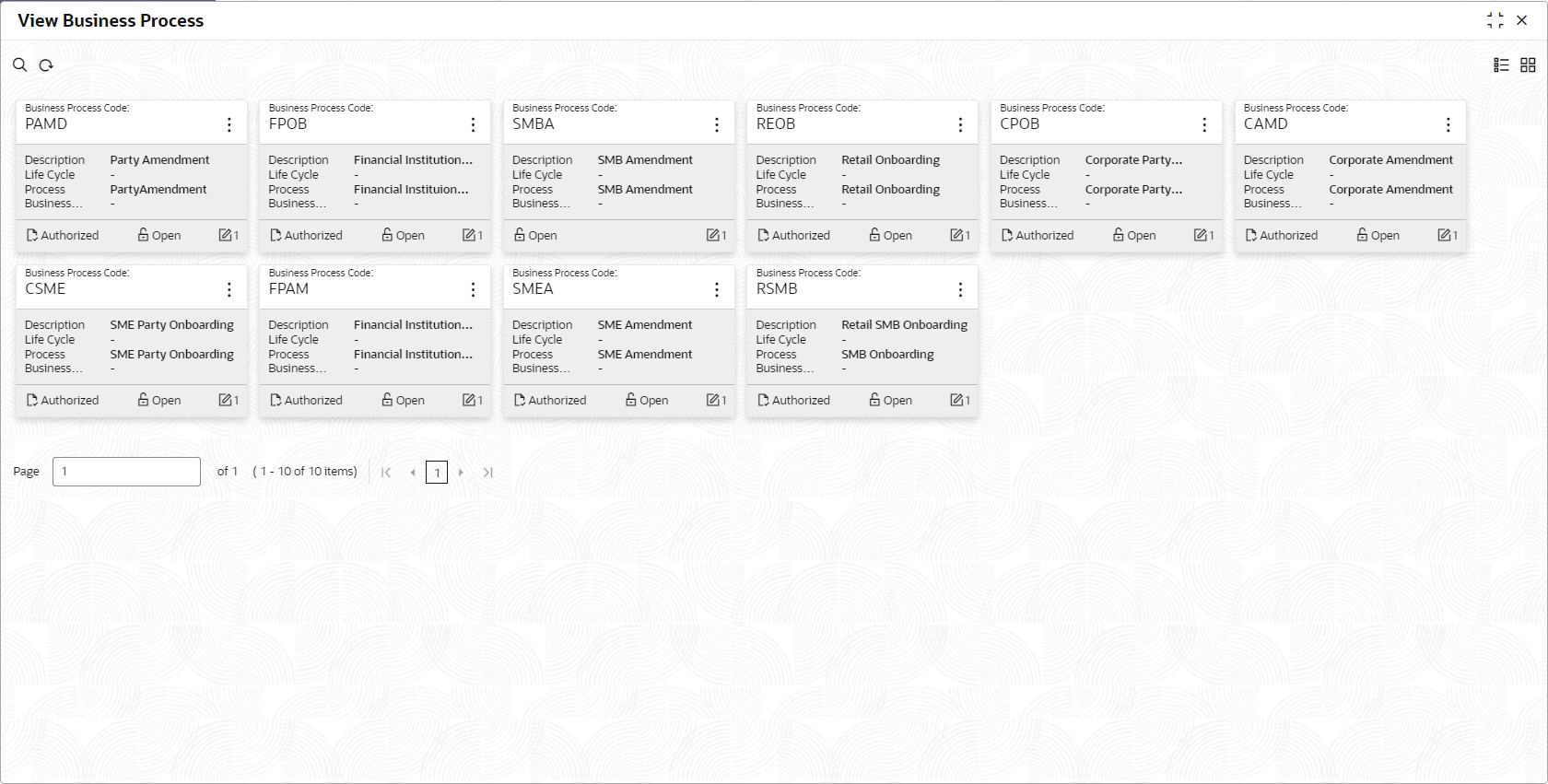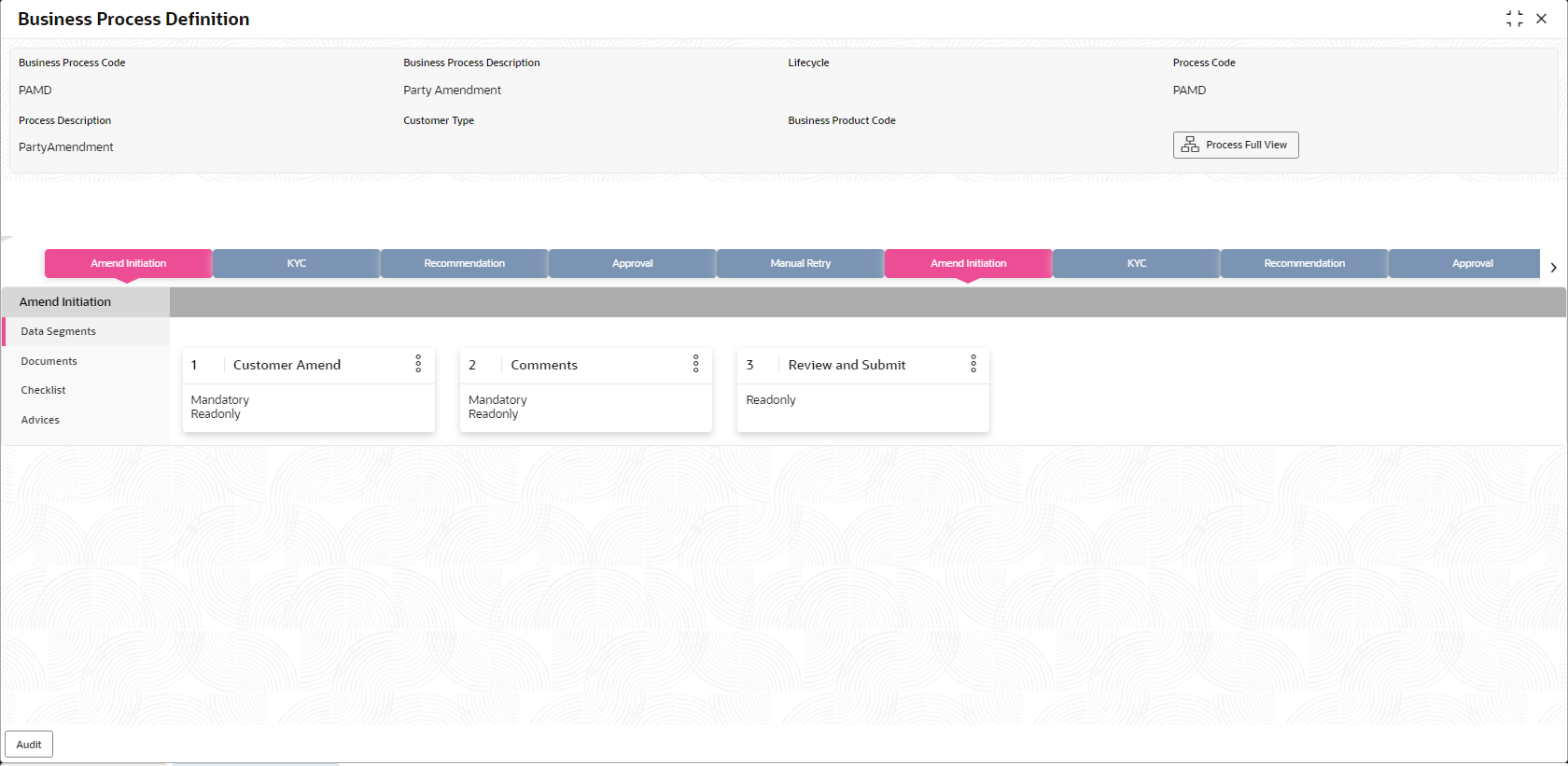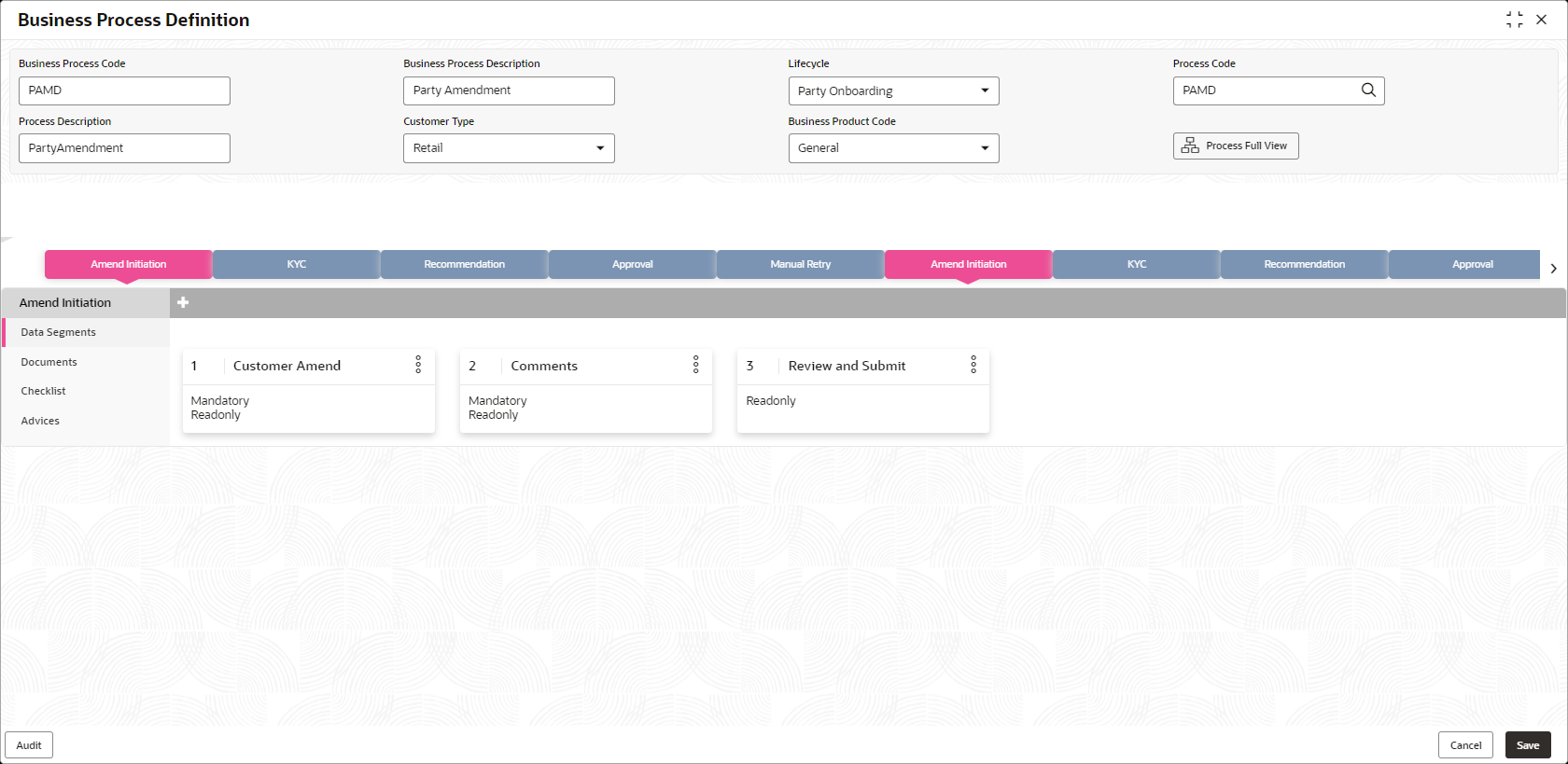1.2.2 View Business Process
This topic describes the systematic instructions to View Business Process.
Oracle Banking Origination supports to view the business process created. The View Business Process allows the user to view all of the authorized, un-authorized and closed business process. Authorize option is also available for supervisor users for approving unauthorized business process.
Parent topic: Business Process Configuration