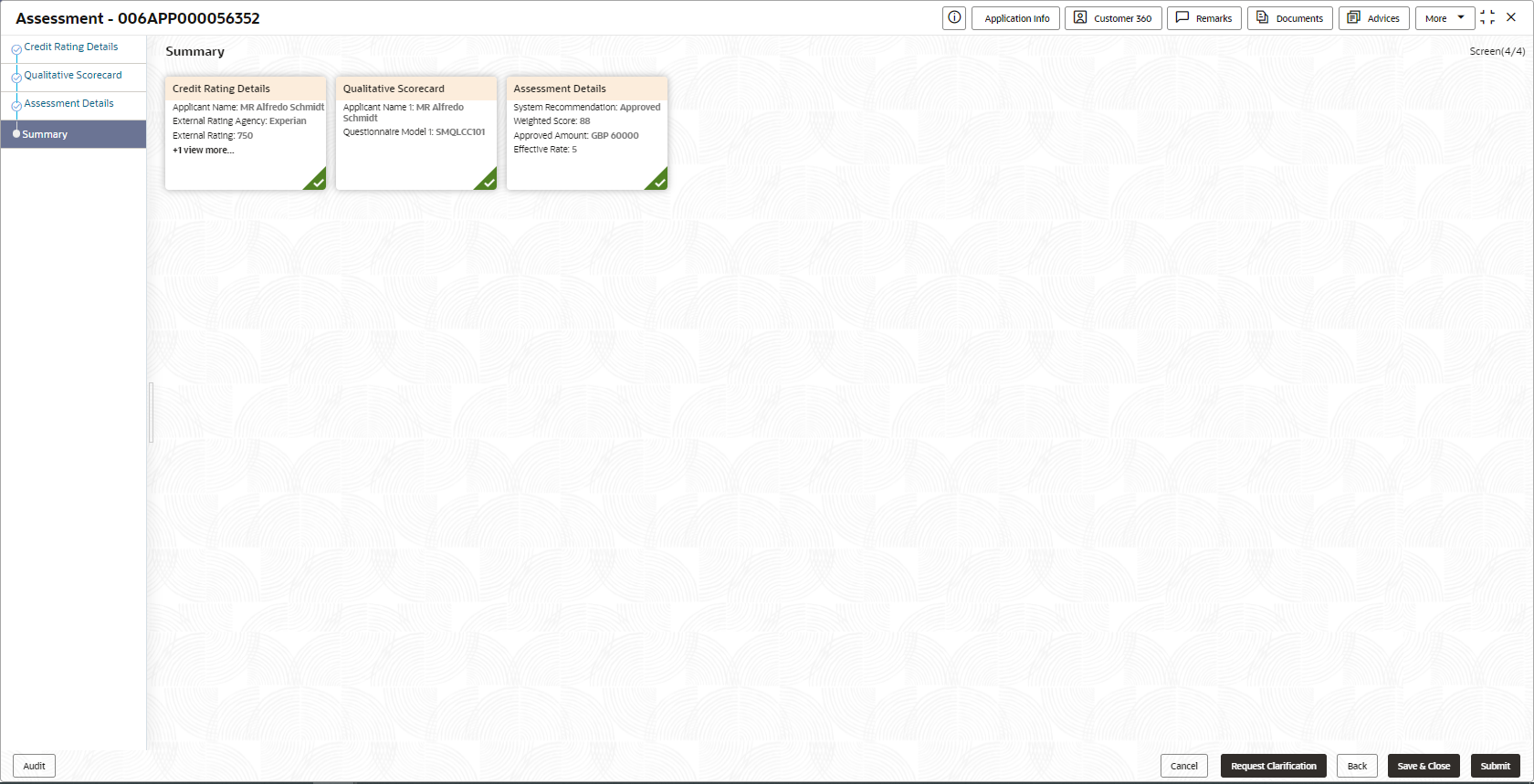2.2.4 Summary
This topic provides the systematic instructions to view the tiles for all the data segments in the Credit Card Assessment stage.
The system will display the summary of each of the data segmentsin as many tiles as the number of data segments in the given stage.
Auto Approved Credit Card application will be moved to Supervisor Approval stage, if configured, else will be straight away passed on to the host application to open the Credit Card Account
Auto Rejected – Such applications get rejected and will result in termination of the process. The rejected applications can also be routed to the relevant previous stages and do the Assessment all over again to consider the application.
The system successfully moves the Application Reference Number along with the process reference numbers [Credit Card Account] to the Supervisor Approval stage. This application will be available in the FREE TASK list. The user who has the access rights will be able to acquire and proceed with the next processing stage of the application.
Parent topic: Credit Card Application Assessment