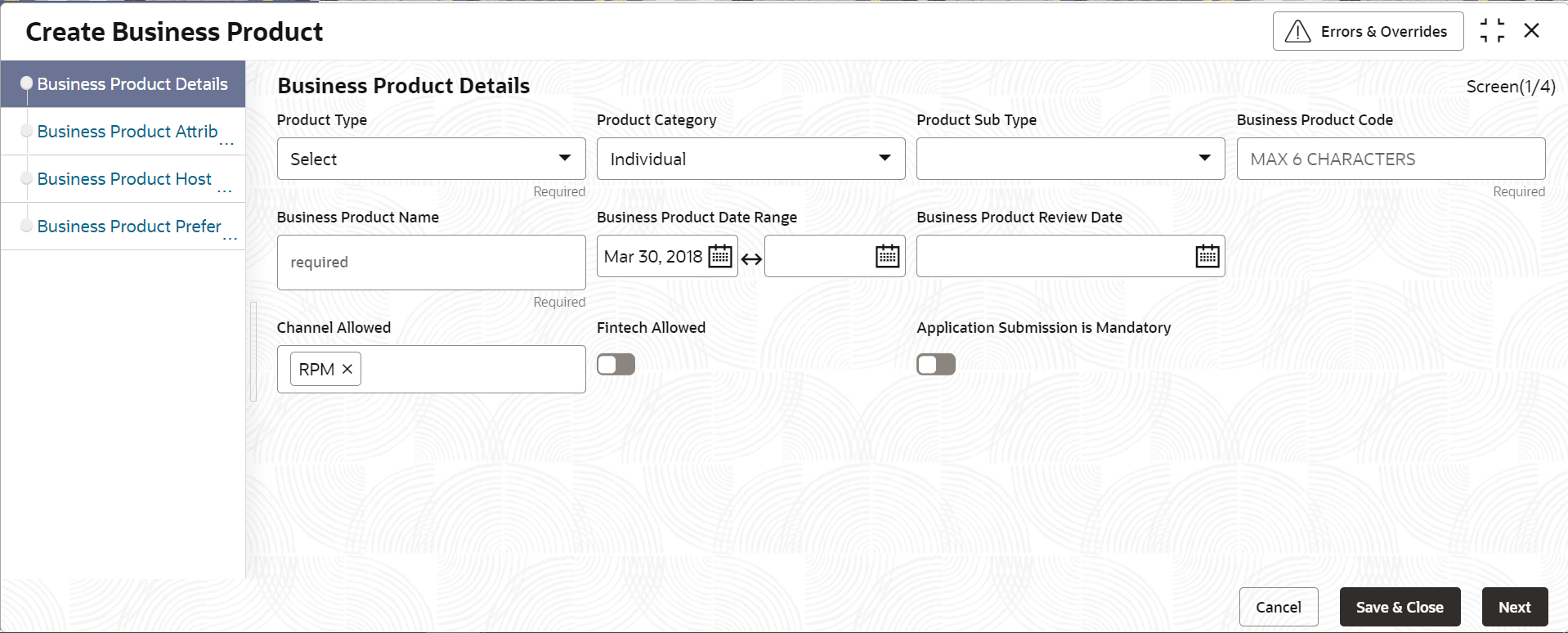- Configurations User Guide
- Configurations
- Business Product Configuration
- Create Business Product
- Business Product Details
1.1.1.1 Business Product Details
This topic describes the systematic instructions to create business product details.
To configure business product details:
- On Home screen, click Retail Banking. Under Retail Banking, click Configuration.
- Under Configuration, click Business Product.
- Under Business Product, click Create Business
Product.
The Business Product Details screen displays.
- Specify the fields on Business Product Details
screen.
Note:
The fields, which mentioned as Required, are mandatory.For more information on fields, refer to the field description table.Table 1-1 Business Product Details – Field Description
Field Description Product Type Select the product from the drop-down list.
Available options are:
- Savings Account
- Current Account
- Loan Account
- Term Deposit Account
- Credit Card
Product Category Select the product category.
Available options are
- Individual
- Small and Medium Business
If Product Type is selected as Credit Card, the system defaults as Individual in read-only mode.
Product Sub Type Select the product sub-type from the drop-down list.
This field appears and is supported for the below listed Product types and the respective product categories only.
- Loan Account
- Home Loan (Individuals)
- Vehicle Loan (Individuals)
- Education Loan (Individuals)
- Personal Loan (Individuals)
- Business Loan (Small and Medium Business)
- Term Loan (Small and Medium Business)
- Term Deposit
- Simple Term Deposit
- Reinvestment Term Deposit
- Credit Card
- Retail Credit Card
This field is not applicable for Saving Account and Current Account.
Business Product Code Specify the business product code.
NOTE: Maximum length of business product code should not be more than 6 characters. Alphanumeric and alphabets should be in capital.
Business Product Name Specify the business product name. Business Product Date Range Select the date range as per the business requirement.
System displays the logged in application date in Start Date by default.
The End date has to be ahead of the Start Date and the Business Product Review Date.
Business Product Review Date Select the review date as per the business requirement. Review date has to be ahead of the Business Product Start Date and earlier than the Business Product End Date. First Home Buyer Applicable Select to indicate whether first home buyer feature is applicable for the specified product.
This field appears if the Loan Account option and Home Loan option is selected from the Product Type list and Product Sub Type list respectively.
Channel Allowed Select the channels which are allowed for the business product from the drop-down list. Available options are:
- RPM
- OBDX
Fintech Allowed Select the toggle if the business product is supported for Origination from ‘Fintech’ Companies. Fintech Name Select the Fintech Company name from the drop-down list. System allows selection of multiple companies.
This field is displayed only if Fintech Allowed toggle is selected.
IPA Applicable Select the toggle to indicate whether the In-Principal Approval (IPA) is applicable for loan. By default, this will be disabled.
This field is displayed if Product Type is selected as Loan and Product Category is selected as Individuals.
Application Submission is Mandatory Select the toggle to make the Application Entry stage as mandatory in Product Details data segment for the business product.
This configuration will be possible only if the Application submission configuration is set as ‘Y’. Please refer section 2.8Application Submission Configuration for more details.