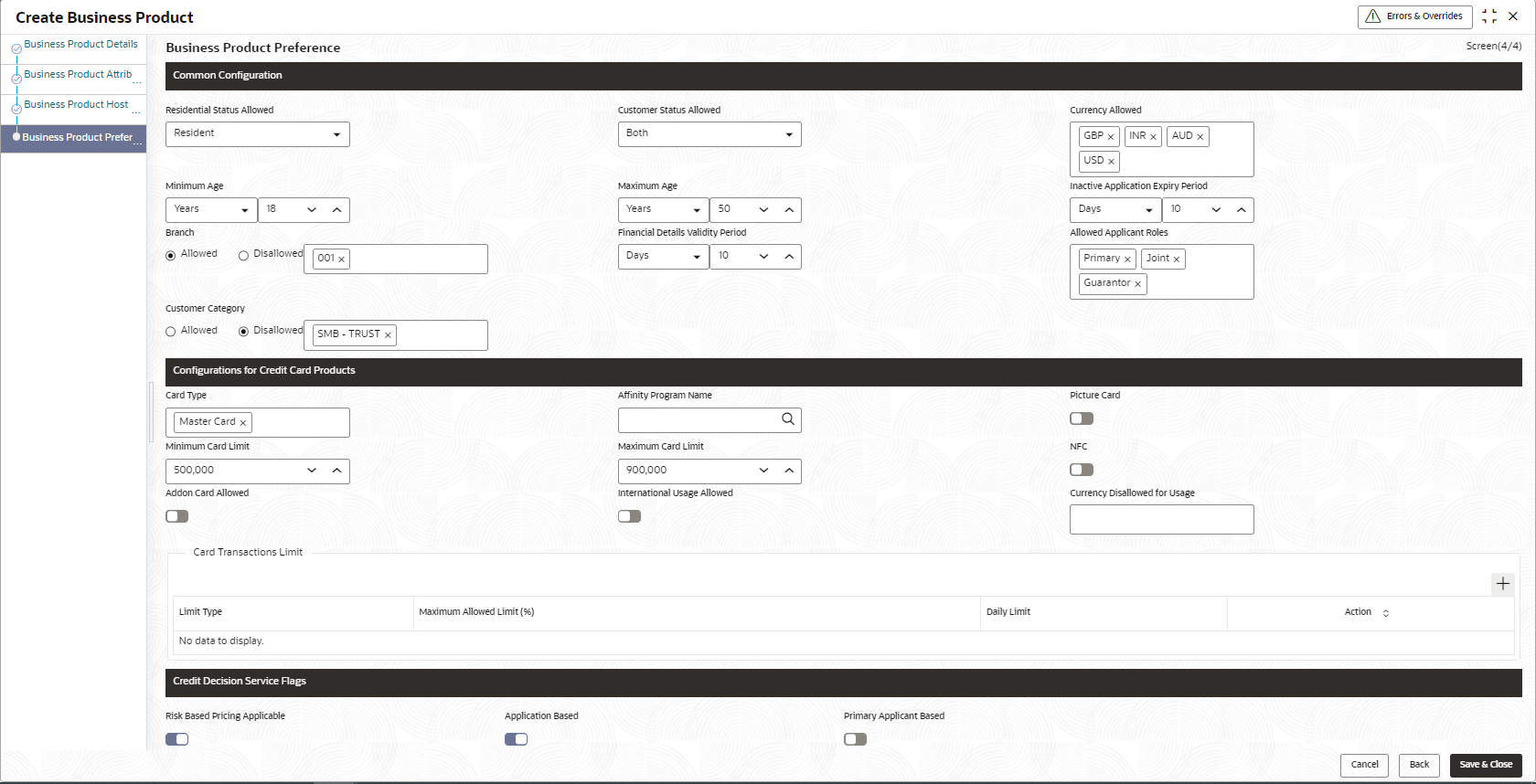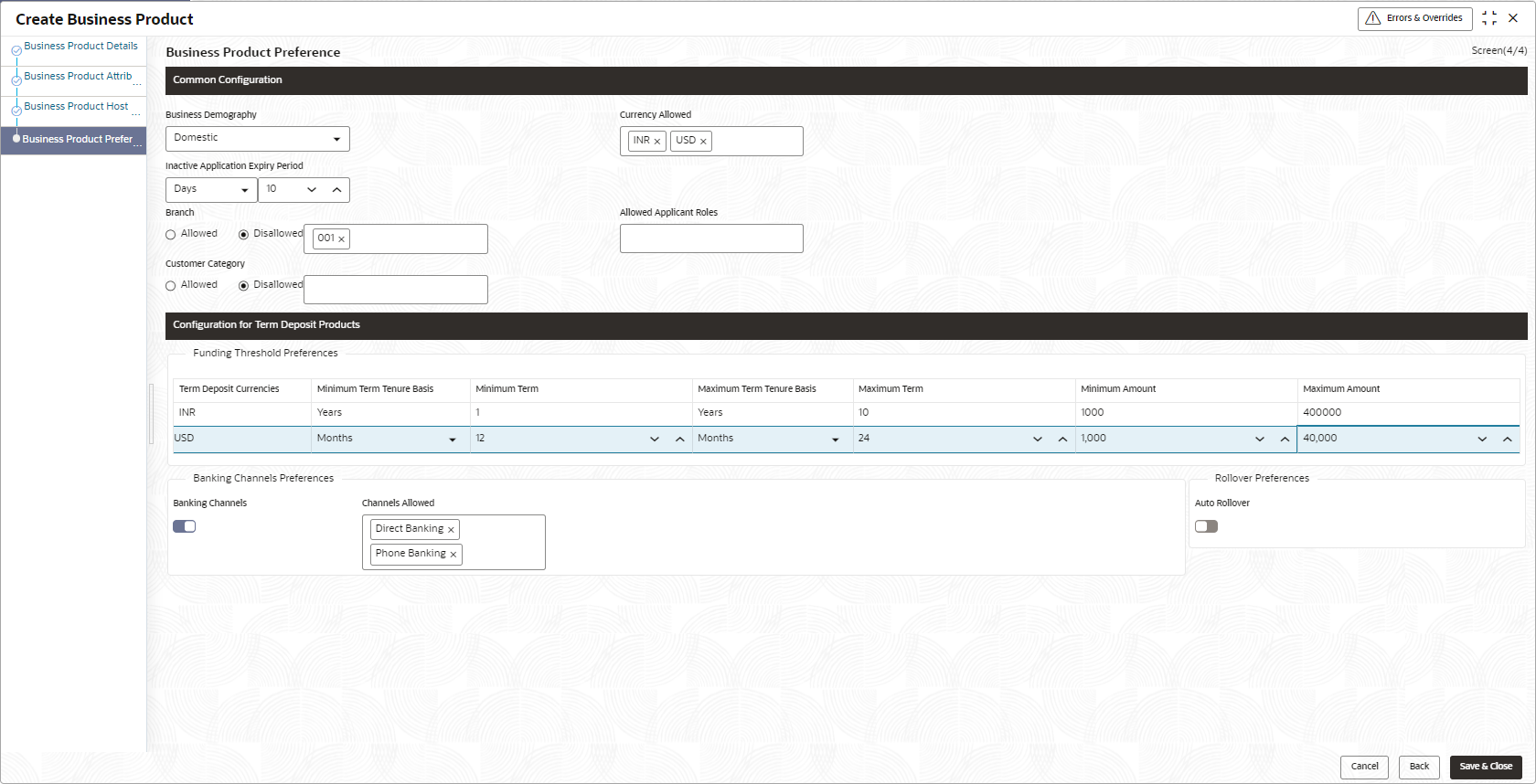1.1.1.4.4 Credit Card Product Preferences
This topics describes the credit card product preferences details.
If the Product Category is selected as Individual to configure credit card product preferences:
Figure 1-11 Business Product Preference – Credit Card Product
Table 1-11 Business Product Preference – Credit Card Product
| Field Name | Description |
|---|---|
| Common Configuration | Specify the common configurations for the business product. |
| Residential Status Allowed |
Select the option for which the business product is applicable for. Available options are:
|
| Customer Status Allowed |
Select the option for which the business product is applicable for. Available options are:
|
| Currency Allowed | Select the currency or currencies that are allowed for the business product. System allows to select multiple currencies, if applicable. |
| Minimum Age |
Specify the minimum age of the applicant who are eligible to open the account for the business product being created. Select the period from the drop-down box. Available options are:
|
| Maximum Age |
Specify the maximum age of the applicant who are eligible to open the account for the business product being created. Select the period from the drop-down box. Available options are:
|
| Inactive Application Expiry Period | Specify the period after which the application has to be marked as ‘Expired’. Once the application has expired, no further lifecycle activity can happen for that application. |
| Branch |
Select one of the following options:
|
| Financial Details Validity Period |
Specify the validity period for financial details of the applicant. Select the period from the first drop-down box. Available options are:
Select the numeric period from the second drop-down box. |
| Allowed Applicant Roles | Specify the applicant roles that are allowed to apply this product. |
| Customer Category |
Select one of the following options:
The system allows to select Disallowed and keep it blank so that the Business Product is allowed for all the branches. |
| Configuration for Credit Card Products | Specify the configurations for Credit Card products. |
| Card Type | Select the card type. |
| Affinity Program Name | Select the affinity program name. |
| Picture Card | Select the toggle to enable the picture card for the business product. |
| Minimum Card Limit | Specify the minimum card limit for the business product. |
| Maximum Card Limit | Specify the maximum card limit for the business product. |
| NFC | Select the toggle to enable NFC. |
| Addon Card Allowed | Select the toggle to allow the addon cards for the business product. |
| Maximum Number of Add-on Cards | Specify the maximum number of Add-on cards allowed for the business product. This field appears only if the Addon Card Allowed toggle is ON. |
| Define Addon Card Limit | Select the toggle to define the limit for the add on cards. This field appears only if the Addon Card Allowed toggle is ON. |
| International Usage allowed | Select the toggle to indicate whether the international usage allowed for the business product. |
| Currency Disallowed Usage | Select the currency which are not allowed for the business product. |
| Card Transactions Limit |
Specify the card transaction limit details Click to add the card transaction limits. |
| Limit Type |
Select the limit type. Available options are:
|
| Maximum Allowed Limit (%) | Specify the maximum allowed limit percentage. |
| Daily Limit | Specify the daily limit allowed. |
| Actions | Select the action user wish to perform on added card transactions limit. The user can edit or delete the added transactions. |
| Credit Decision Service Flags | Select the credit decision service flags. The below flags appear only if Overdraft Limit Allowed toggle is selected. |
| Risk Based Pricing Applicable | Select the toggle if Risk based pricing is allowed for the loan accounts. |
| Application Based | Select the toggle if the scorecard calculation should be considered based on the application. |
| Primary Applicant Based | Select the toggle if the scorecard calculation should be considered based on the Primary applicant. |
If the Product Category is selected as Small and Medium Business:
Figure 1-12 Business Product Preference – Term Deposit Product (SMB)
Table 1-12 Business Product Details – Field Description
| Field | Description |
|---|---|
| Common Configuration | Specify the common configurations for the business product. |
| Business Demography |
Select the option for which the business product is applicable for. Available options are:
|
| Currency Allowed | Select the currency or currencies that are allowed for the business product. System allows to select multiple currencies, if applicable. |
| Inactive Application Expiry Period |
Specify the period after which the application must be marked as Expired. Select the period from the drop-down box. Available options are:
Once the application has expired, no further lifecycle activity can happen for that application. |
| Branch |
Select one of the following options:
|
| Allowed Applicant Roles | Specify the applicant roles that are allowed to apply this product. |
| Customer Category |
Select one of the following options:
The system allows to select Disallowed and keep it blank so that the Business Product is allowed for all the branches. |
| Configuration for Term Deposit Products | Specify the configurations for the term deposit. |
| Funding Threshold Preferences | Specify the funding threshold preferences for term deposit product. |
| Term Deposit Currencies | Displays the currency based on the Currency Allowed configured in the Common Configuration tab above. |
| Minimum Term Tenure Basis |
Select the minimum term tenure. Available options are:
|
| Minimum Term | Specify the minimum tenure of the term deposit for the selected currency. |
| Maximum Term Tenure Basis |
Select the maximum term tenure. Available options are:
|
| Maximum Term | Displays the maximum tenure of the term deposit for the selected currency. |
| Minimum Amount | Displays the minimum amount of the term deposit for selected currency. |
| Maximum Amount | Displays the maximum amount of the term deposit for the selected currency. |
| Banking Channels | Select to indicate if multiple banking channels are allowed for the account. |
| Channels Allowed |
Select the channels that are allowed to the account. The available options are:
This field appears if the Banking Channel toggle is selected. |
| Auto Rollover | Select to indicate if auto rollover is allowed for the account. |
| Common Configuration | Specify the common configurations for the business product. |
- Click Next in Business Product Host Mapping screen to proceed with next data segment, after successfully capturing the data.
- Specify the details in the relevant data fields. The fields which are marked with Required are mandatory. For more information on fields, refer to the field description table.
- Click Submit to create business product.
At this point, the status of business product is unauthorized. User with supervisor access has to approve the business product. Once approved, status of the business product changes from unauthorized to authorized and is available for linking in the business process.