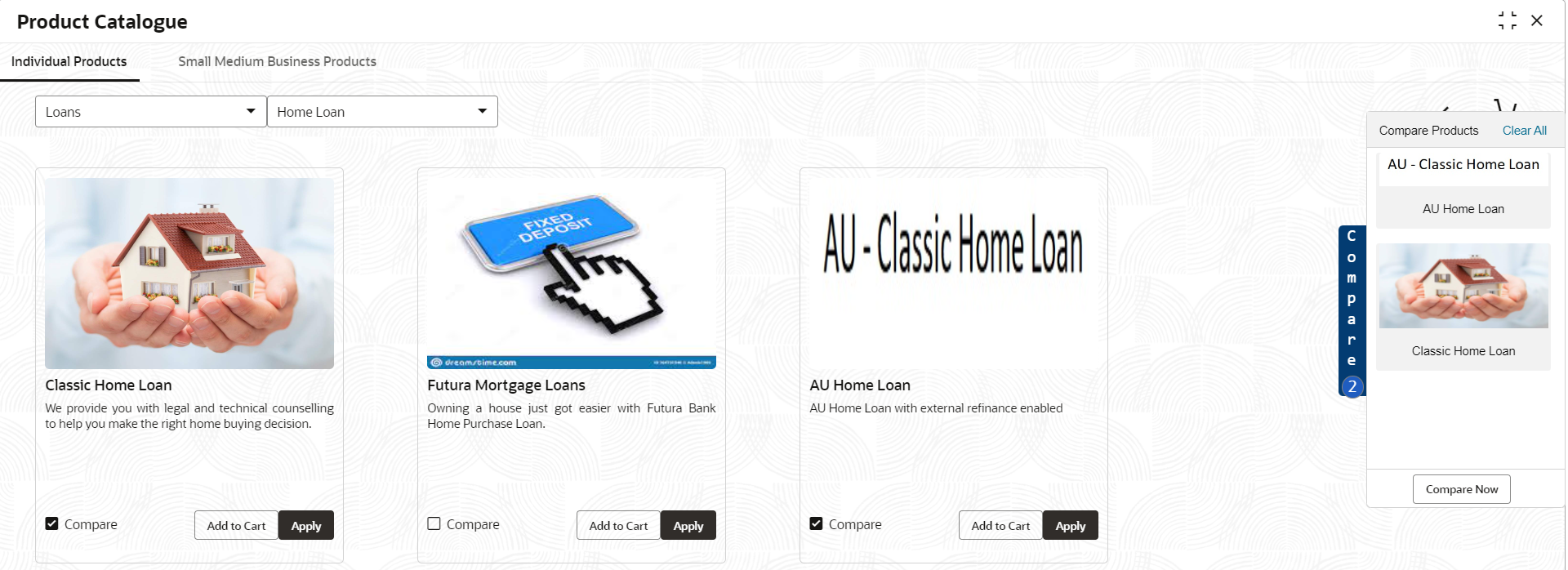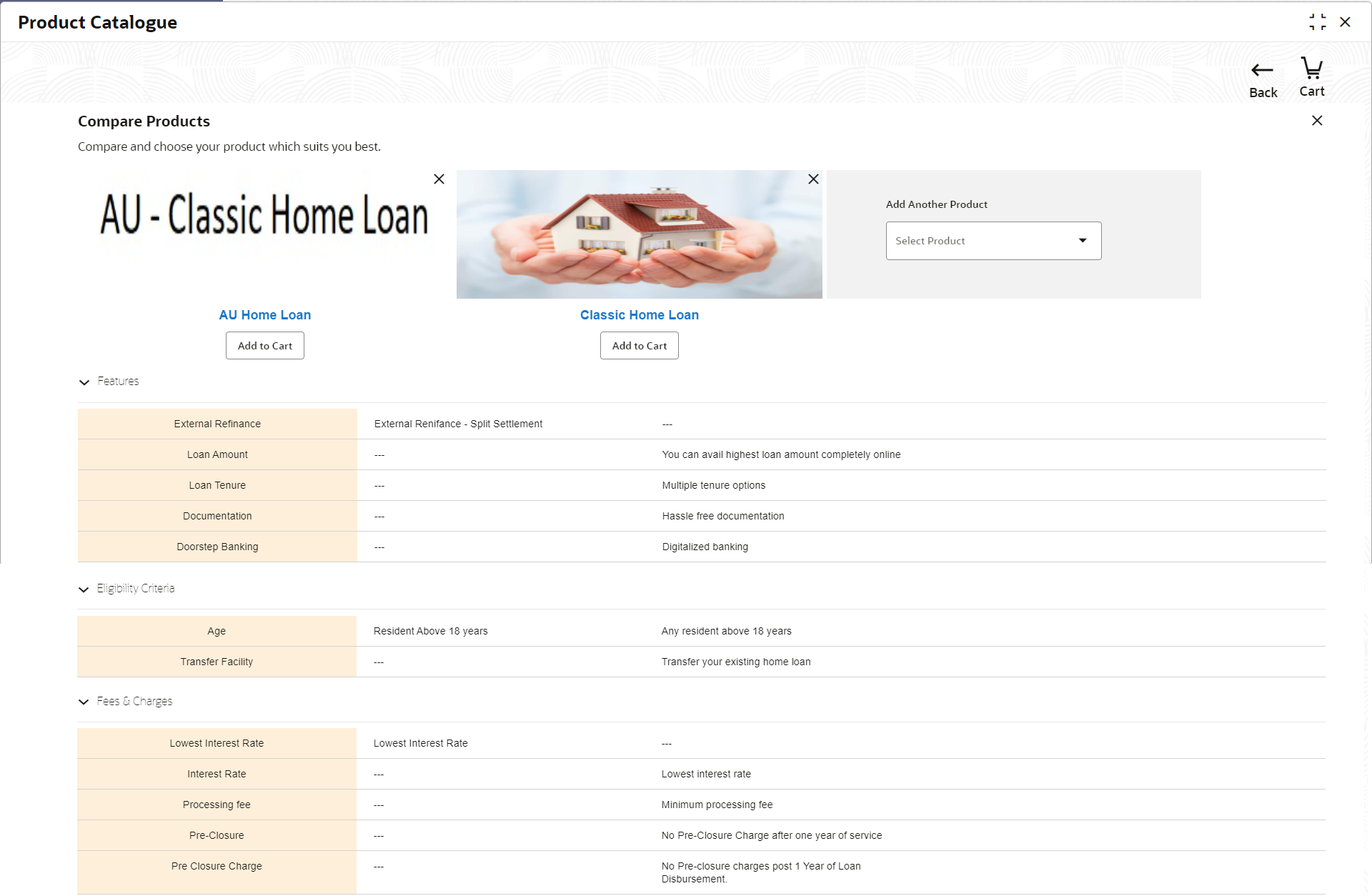1.1.4 Compare Products
This topic provides the systematic instructions to compare the product attributes for the selected products.
The Compare Products screen allows to compare the product attributes for the selected products. The system allows only three products to compare under the same product type. This feature is available for both the customer types where the relevant business products can be compared.
Specify User Id and Password, and login to Home screen.
Parent topic: Product Catalogue