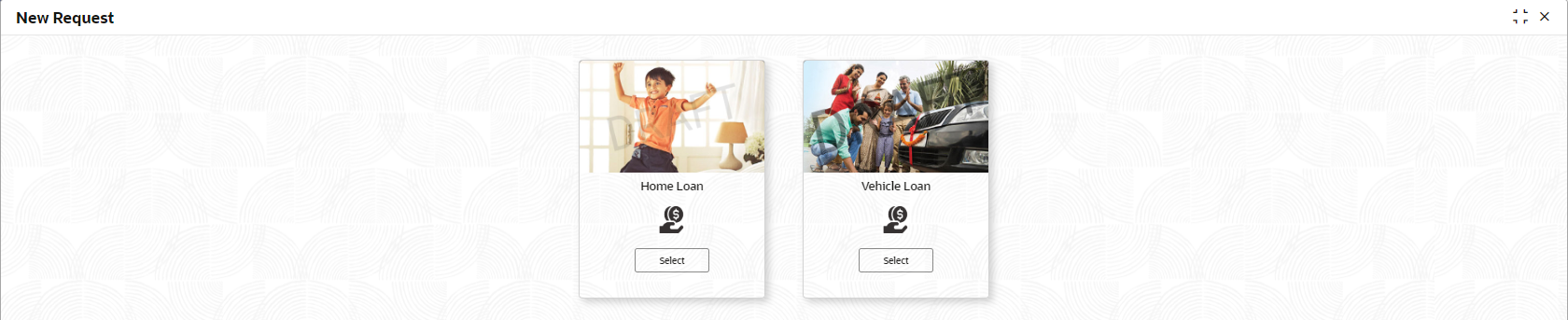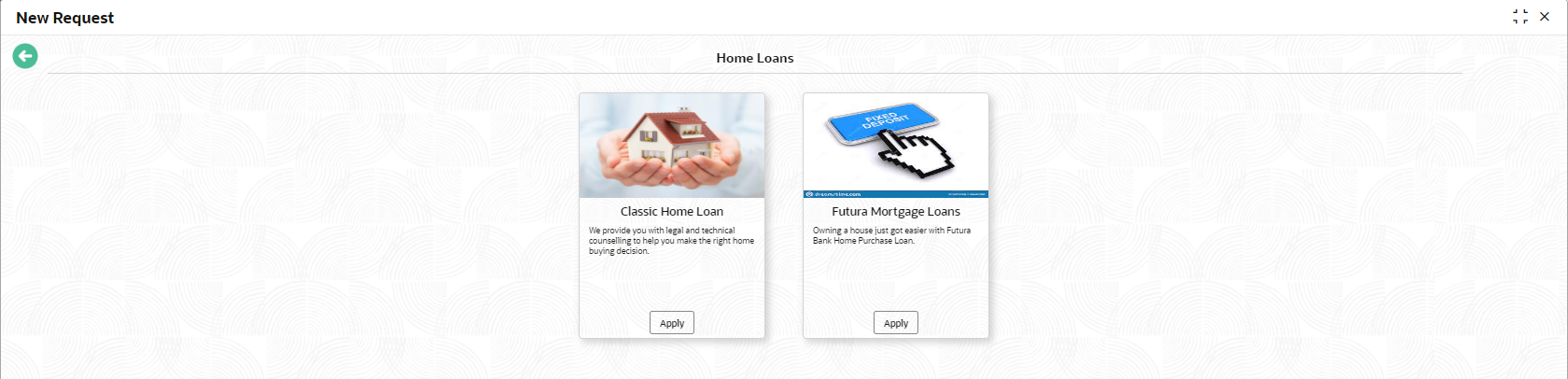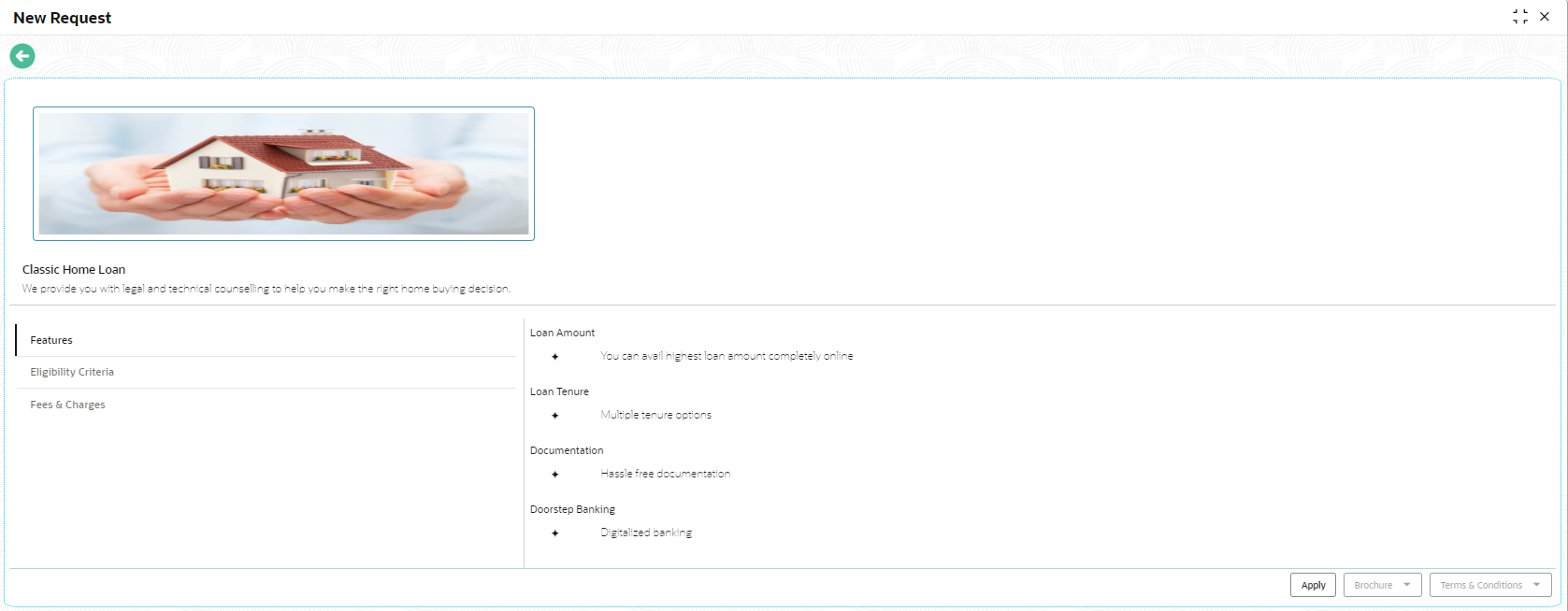1.3.1 New Request
This topic provides the systematic instructions to raise the new IPA request.
The New Request screen displays the loan product types for which the IPA is supported. The supported loan product types are as follows:
- Home Loan
- Vehicle Loan
Specify User ID and Password, and login to Home screen.
Parent topic: In-Principle Approval